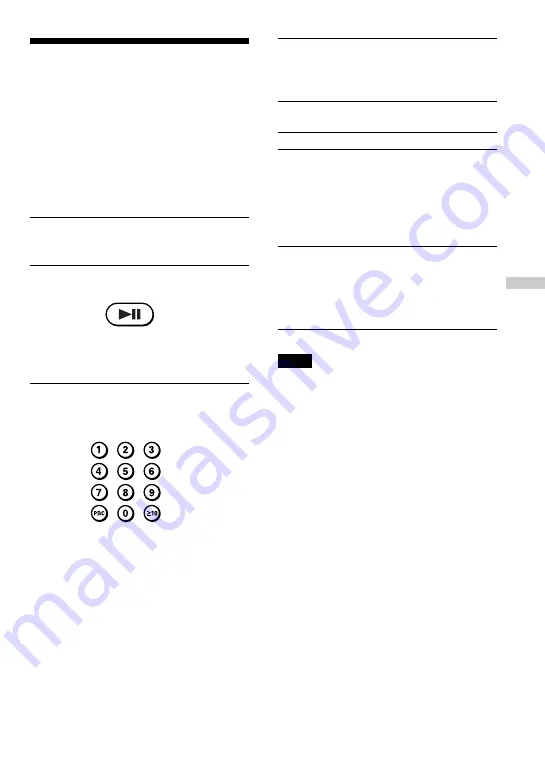
15
Press
Number button of the
item you want on the
wireless remote control.
On the player: MENU
until the desired item
number is displayed,
then press SELECT.
RETURN
O
. (The
actual operation varies
among the VIDEO CDs.
Refer to the instructions
supplied with the
VIDEO CDs.)
Playing VIDEO CDs with
PBC functions
(PBC Play)
Using the PBC functions , you can play a
VIDEO CD with PBC functions (Version
2.0) (simple interactive software, software
with search functions, etc.).
Refer also to the instructions supplied with
the VIDEO CD, as the operating procedure
may differ depending on the VIDEO CD.
1
Insert a VIDEO CD with PBC
functions (see page 8).
2
Press
u
.
PBC playback starts, and the menu
appears on the TV screen.
3
Press the number buttons to
select item number of the menu
you want to play.
For instance, to select item number 5,
press 5.
To select an item number 10 or more,
press
≥
10 first, then the corresponding
number buttons.
Examples:
For 12:
≥
10, then 1 and 2
For 24:
≥
10, then 2 and 4
For 135:
≥
10,
≥
10, then 1 and 3
and 5
On the player
Press MENU to select the item number, then press
SELECT.
4
Repeat the above procedure,
following the instructions shown
on the menu.
When
You want to select
an item number
You want to go back
to the previous menus
Note
When playing some VIDEO CDs,
N
SELECT (or
N
) appears on the TV screen, instead of SELECT.
In that case, press SELECT on the remote control.
If you press
u
, the player pauses.
To play the VIDEO CD in normal play
mode and cancel play using PBC
functions
Press PBC on the wireless remote control so
that “PBC OFF” appears on the TV screen.
“PBC” disappears from the display, and
normal play starts (in the sequence of the
track numbers). In this case, you cannot play
still pictures such as menu screens.
When you change the PBC mode
When you change the PBC mode (“PBC
ON” or “PBC OFF) and start play, the player
plays the VIDEO CD from the beginning.
Playing VIDEO CDs in various modes






























