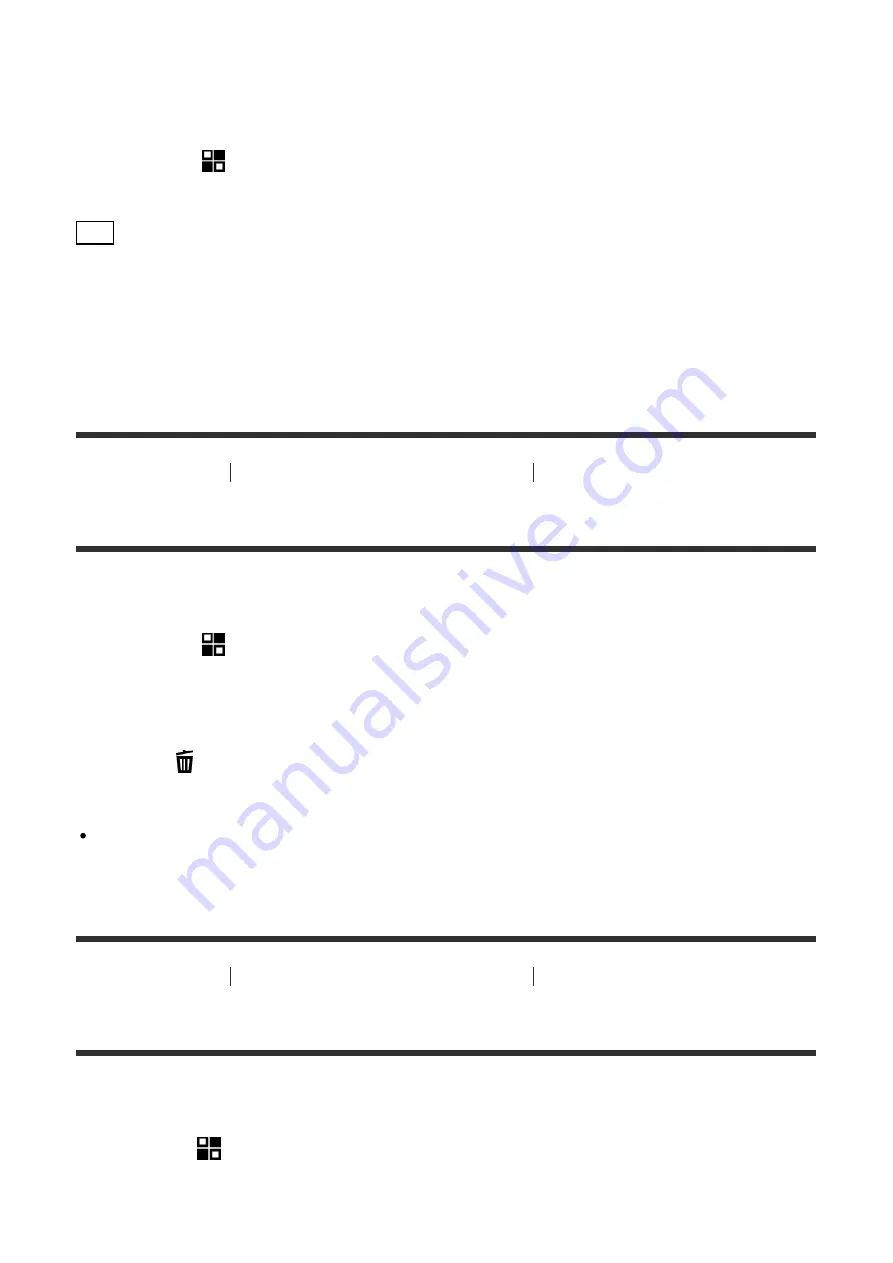
Launch an application that has been downloaded from the application download website
PlayMemories Camera Apps.
1. MENU
→
(Application
) →
[Application List]
→ desired application to launch.
Hint
How to launch the applications faster
Assign [Download Appli.] and [Application List] to the custom key. You can launch the
applications or display application list only by pressing the custom key during the shooting
information screen is displayed.
[169] How to Use
Adding applications to the product
Managing the applications
Uninstalling applications
You can uninstall applications from this product.
1. MENU
→
(Application
) →
[Application List]
→
[Application Management]
→
[Manage and Remove].
2. Select the application to be uninstalled.
3. Select
to uninstall the application.
The uninstalled application can be re-installed. For details, see the application download
website.
[170] How to Use
Adding applications to the product
Managing the applications
Changing the order of applications
You can change the order in which added applications are displayed on this product.
1. MENU
→
(Application
) →
[Application List]
→
[Application Management]
→
[Sort].
2. Select the application of which you want to change the order.






























