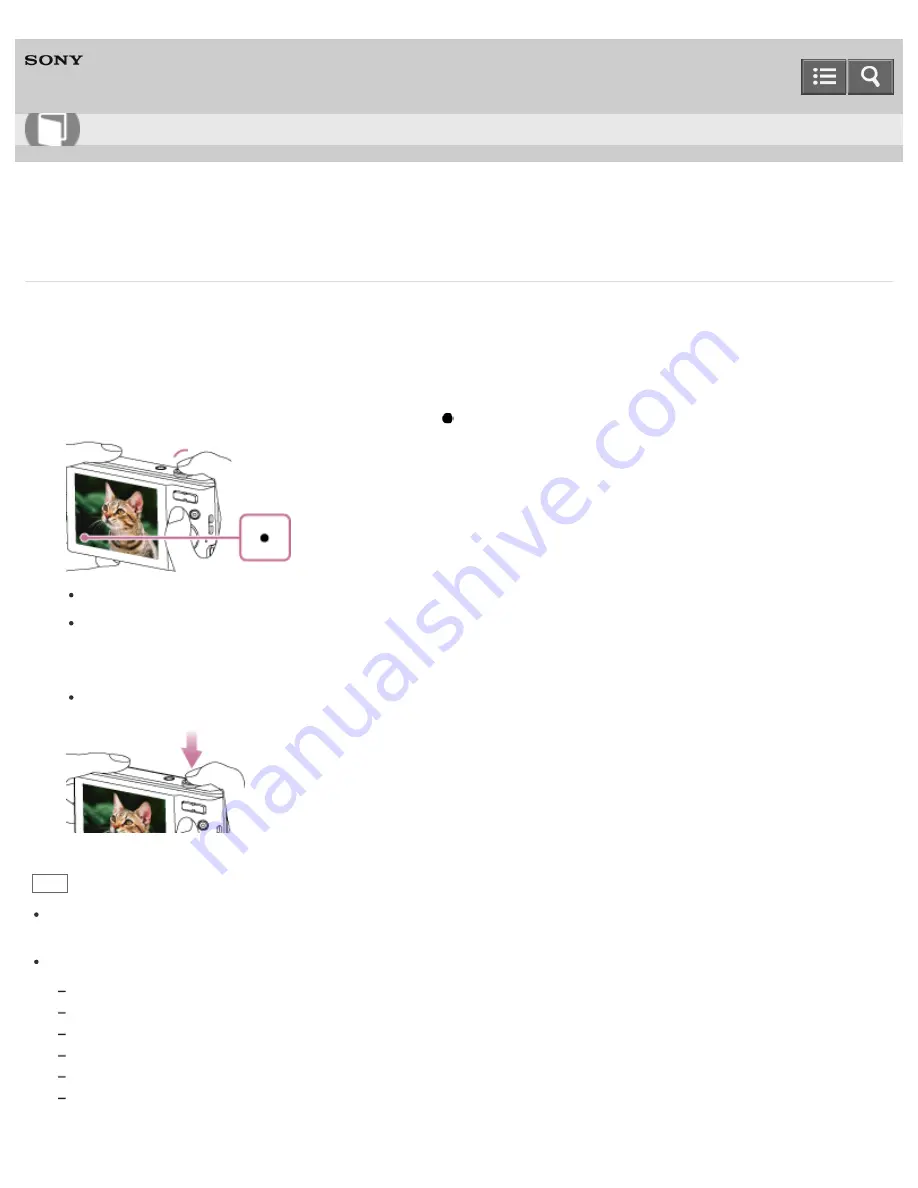
Digital Still Camera
DSC-W810
Shooting still images
1. Turn on the power, then select the desired still shooting mode from the menu.
2. Hold the camera steady to determine the composition of the still image.
3. Press the shutter button halfway down to focus.
When the image is in focus, a beep sounds and the
indicator lights.
The shortest shooting distance is approximately 5 cm (0.16 ft.) (W), 100 cm (3.28 ft.) (T) (from lens).
Macro mode may be automatically set for some shooting conditions.
4. Press the shutter button fully down.
Do not put your fingers on the flash or lens when shooting.
Hint
When the camera cannot focus automatically, the focus indicator flashes and the beep does not sound. Either
recompose the shot or change the focus setting.
Focusing may be difficult in the following situations:
It is dark and the subject is distant.
Contrast between the subject and the background is poor.
Subject is seen through glass.
Subject is moving quickly.
There is reflective light or shiny surfaces.
Subject is backlit or there is a flashing light.
Help Guide
How to use
76






























