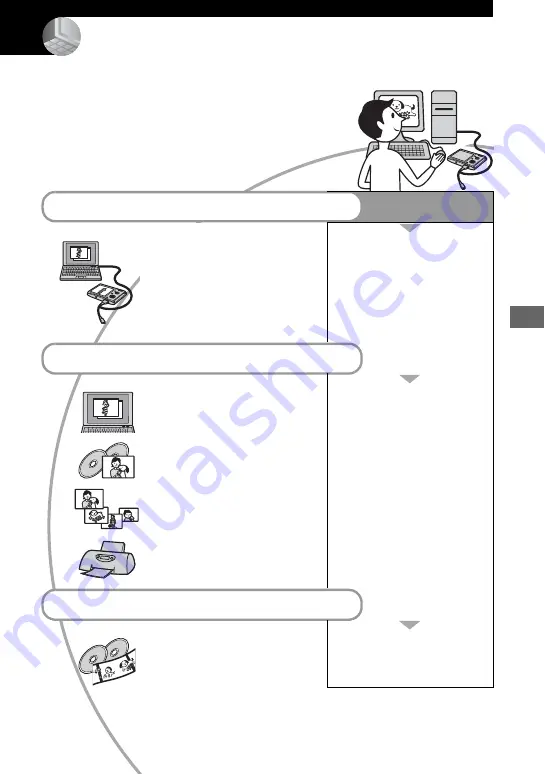
55
Us
in
g y
o
u
r c
o
m
pute
r
Using your computer
Enjoying your Windows computer
For details on using a Macintosh computer,
refer to “Using your Macintosh computer”
(page 67).
Copying images to your computer (page 57)
Preparation
Viewing images on your
computer
Installing the USB driver.
• Installation of the USB driver is
not needed when using Windows
XP.
Enjoying images using “PicturePackage” (page 65)
Viewing images saved on your
computer
Installing “PicturePackage”
(page 65).
Storing images on a CD-R
Creating a Music Video/
Slideshow
Printing images
Creating a video CD using “ImageMixer” (page 65)
Creating a video CD
“ImageMixer VCD2” is
installed automatically when
“PicturePackage” is installed.






























