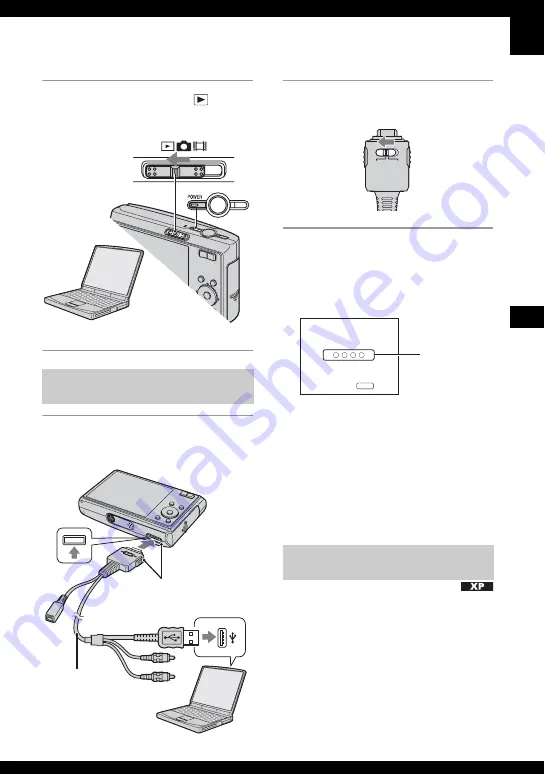
67
U
si
n
g
yo
ur
c
o
mp
ut
er
3
Set the mode switch to
, then
turn on the camera and the
computer.
1
Connect the camera to your
computer.
2
Set the switch on the cable for
multi-use terminal to “CAMERA”.
• With Windows XP, the AutoPlay wizard
appears on the desktop.
“USB Mode Mass Storage” appears on the
screen of the camera.
When a USB connection is established for
the first time, your computer automatically
runs a program to recognize the camera.
Wait for a while.
* During communication, the access indicators
turn red. Do not operate the computer until the
indicators turn white.
• If “USB Mode Mass Storage” does not appear,
set [USB Connect] to [Mass Storage] (page 61).
• For Windows 2000/Me, follow the procedure
explained in “Stage 3-B: Copying images to a
Computer” on page 69.
• For Windows XP, when the wizard screen does
not appear automatically, follow the procedure
explained in “Stage 3-B: Copying images to a
Computer” on page 69.
This section describes an example of
copying images to a “My Documents”
folder.
Stage 2: Connecting the camera
and your computer
Cable for multi-
use terminal
1
To a USB jack
2
To the multi connector
Stage 3-A: Copying images to a
computer
CAMERA
DISP SEL
TV
USB Mode
MENU
Switch on
Mass Storage
Memory Stick
Access
indicators
*






























