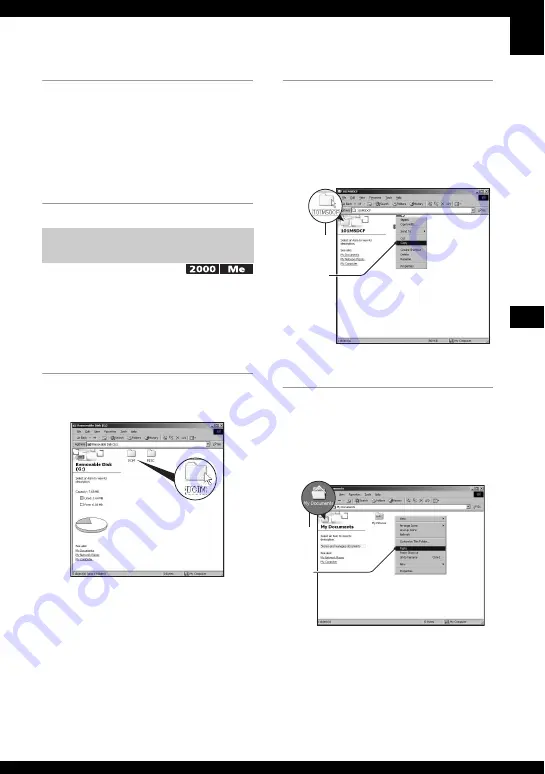
69
U
si
n
g
yo
ur
c
o
mp
ut
er
6
Click [Finish].
The wizard screen closes.
• To continue copying other images,
disconnect the cable for multi-use terminal
(page 70). Then follow the procedure
explained in “Stage 2: Connecting the
camera and your computer” on page 67.
• For Windows XP, follow the procedure
explained in “Stage 3-A: Copying images to a
computer” on page 67.
This section describes an example of
copying images to the “My Documents”
folder.
1
Double-click [My Computer]
t
[Removable Disk]
t
[DCIM].
• If the “Removable Disk” icon is not
displayed, see page 95.
2
Double-click the folder where the
image files you want to copy are
stored.
Then, right-click an image file to
display the menu and click
[Copy].
• On the storage destination of the image
files, see page 71.
3
Double-click the [My Documents]
folder. Then, right-click on the
“My Documents” window to
display the menu and click
[Paste].
The image files are copied to the “My
Documents” folder.
Stage 3-B: Copying images to a
Computer
2
1
1
2






























