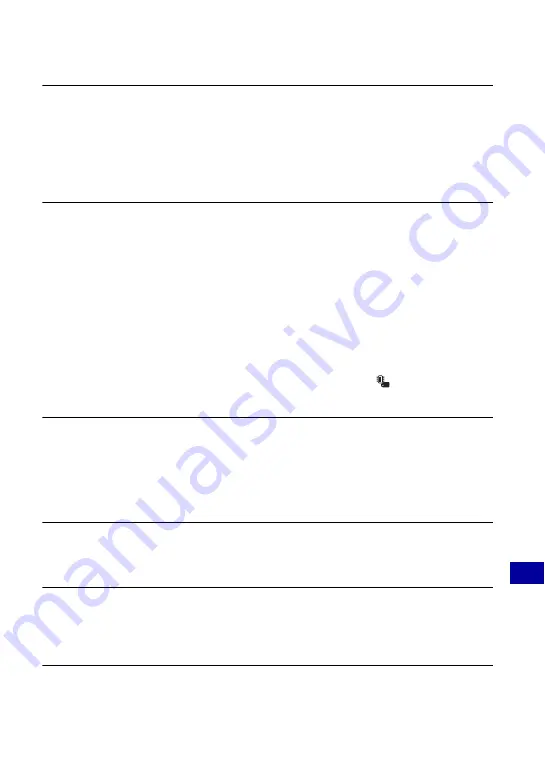
111
Tr
ou
bl
es
hoo
tin
g
Troubleshooting
“Memory Stick PRO Duo” is not recognized by a computer with a “Memory
Stick” slot.
•
Check that the computer and the Memory Stick Reader/Writer support “Memory Stick PRO
Duo”. Users of computers and Memory Stick Readers/Writers made by manufacturers other
than Sony should contact those manufacturers.
•
If “Memory Stick PRO Duo” is not supported, connect the camera to the computer (page 96).
The computer recognizes the “Memory Stick PRO Duo”.
Your computer does not recognize the camera.
•
Turn on the camera.
•
When the battery level is low, install the charged battery pack or use the AC adaptor (not
supplied) (page 96).
•
Set [USB Connect] to [Mass Storage] (page 80).
•
Use the USB cable (supplied) (page 96).
•
Disconnect the USB cable from both the computer and the camera, and connect it again
firmly.
•
Disconnect all equipment other than the camera, the keyboard and the mouse from the USB
connectors of your computer.
•
Connect the camera directly to your computer without passing through a USB hub or other
device (page 96).
•
When loading images in “Memory Stick Duo” to computers, select
(Memory Tool)
t
[Memory Stick Tool]
t
[Mass Storage] in HOME.
Cannot copy images.
•
Connect the camera and your computer correctly making a USB connection (page 96).
•
Follow the designated copy procedure for your OS.
•
When you shoot images with a “Memory Stick Duo” formatted by a computer, you may not
be able to copy the images to a computer. Shoot using a “Memory Stick Duo” formatted by
the camera (page 75).
After making a USB connection, “Picture Motion Browser” does not start
automatically.
•
Make the USB connection after the computer is turned on (page 96).
Cannot play back images on your computer.
•
If you are using “Picture Motion Browser”, refer to “Picture Motion Browser Guide”
(page 95).
•
Consult the computer or software manufacturer.
You do not know how to use “Picture Motion Browser”.
•
Refer to “Picture Motion Browser Guide” (page 95).






























