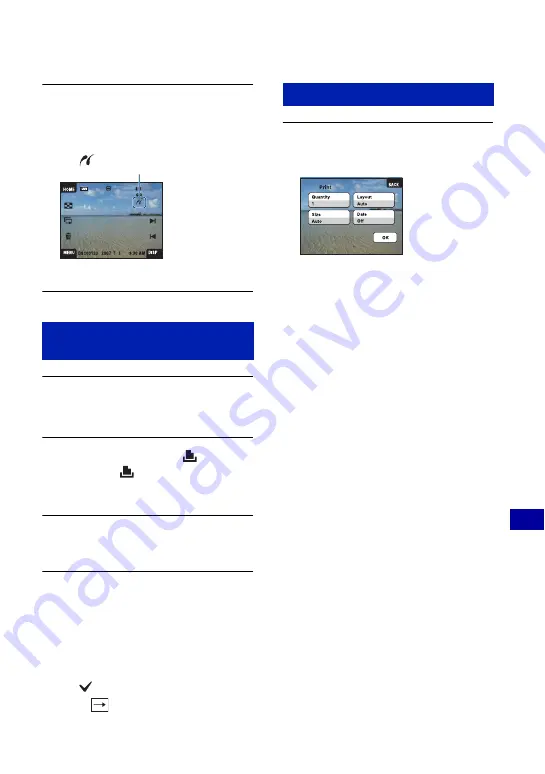
103
Pr
in
tin
g s
till
im
ag
es
Printing images directly using a PictBridge compliant printer
2
Turn on the camera and the
printer.
Single image screen is displayed.
1
Touch [MENU] to display the
MENU screen.
2
Touch
v
/
V
to display
(Print),
and touch
(Print).
A print menu appears on the screen.
3
Touch [This Image] or [Multiple
Images].
When you select [This Image]
You can print the selected image. Move on
to Stage 4.
When you select [Multiple Images]
You can print multiple selected images.
1
Touch the image you want to print.
The
mark appears on the selected image.
2
Touch .
3
Touch [OK].
1
Touch the desired setting item to
make the print settings.
[Quantity]
When the [Layout] is set to [1-up/
Borderless] or [1-up/Border]:
Select the number of sheets of an image
that you want to print. The image will
be printed as a single image.
When the [Layout] is not set to [1-
up/Borderless] or [1-up/Border]:
Select the number of sets of images that
you want to print as an index image. If
you selected [This Image] in stage 3,
select the number of the same image
you want to print side by side on a sheet
as an index image.
• The designated number of images may not
all fit onto a single sheet depending on the
quantity of images.
[Layout]
Selects the number of image you want
to print side by side on a sheet.
[Size]
Select the size of the printing sheet.
[Date]
Select [Day & Time] or [Date] to insert
the date and time on images.
• When you choose [Date], the date will be
inserted in the order you select (page 84).
This function may not be provided
depending on the printer.
Stage 3: Selecting images you
want to print
After the connection is made,
the indicator
appears.
Stage 4: Printing






























