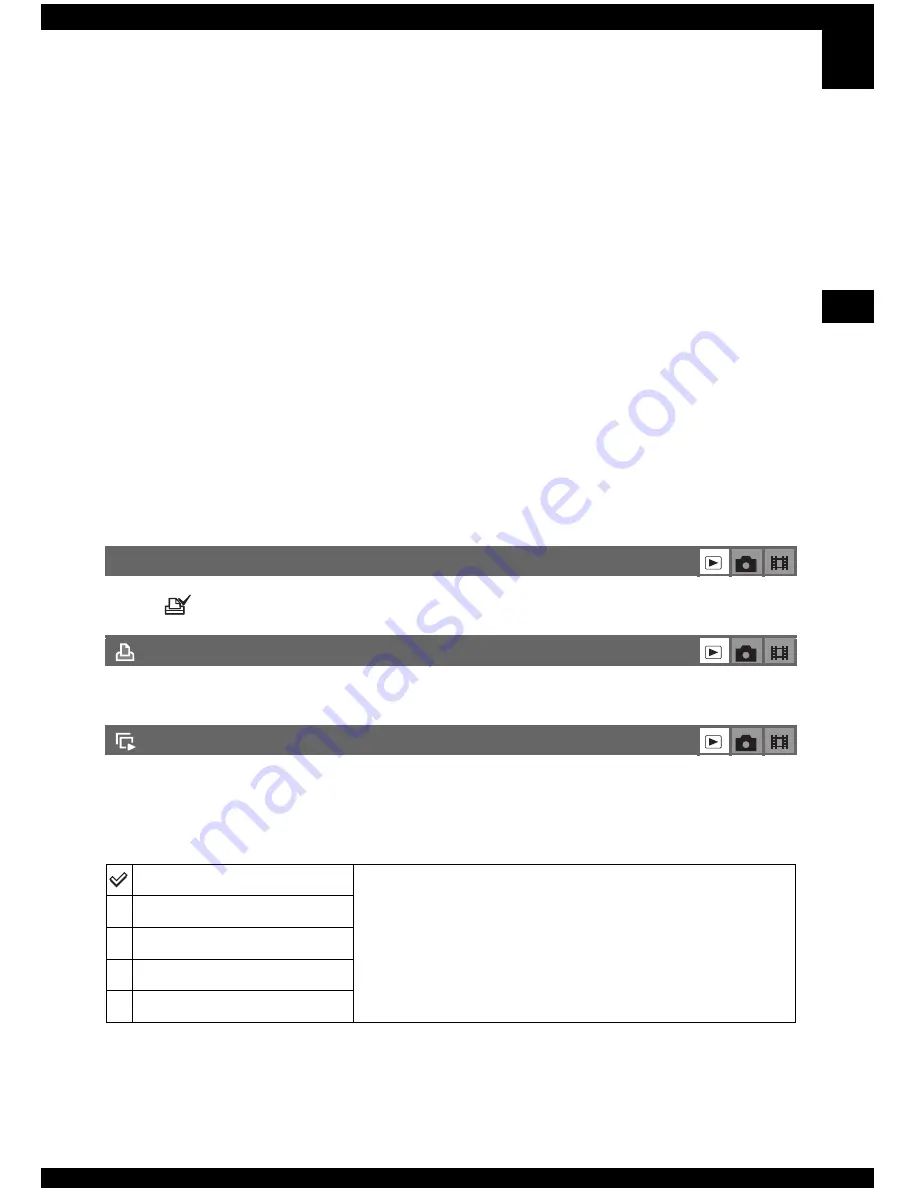
37
For details on the operation
t
page 26
Us
ing th
e
m
enu
To cancel the protection
In single-image mode
Press
z
in step
3
or
4
of “To protect images in single-image mode.”
In index mode
1
Select the image for which you want to remove protection in step
5
of “To protect images in
index mode.”
2
Press
z
to turn the
-
indicator gray.
3
Repeat the operation above for all images to be unprotected.
4
Press MENU, select [OK] with
B
, and then press
z
.
To cancel protection of all images in the folder
Select [All In This Folder] in step
4
of “To protect images in index mode,” and press
z
.
Select [Off] with
B
, then press
z
.
• Note that formatting the internal memory or “Memory Stick Duo” erases all the data stored on the
recording media, even if images are protected, and these images cannot be recovered.
• It may take some time to protect an image.
Adds a
(Print order) mark to images you want to print (page 73).
See page 69.
Plays back recorded images in order (Slide show).
Interval
DPOF
(Print)
(Slide)
3 sec
Sets the slide show interval.
5 sec
10 sec
30 sec
1 min






























