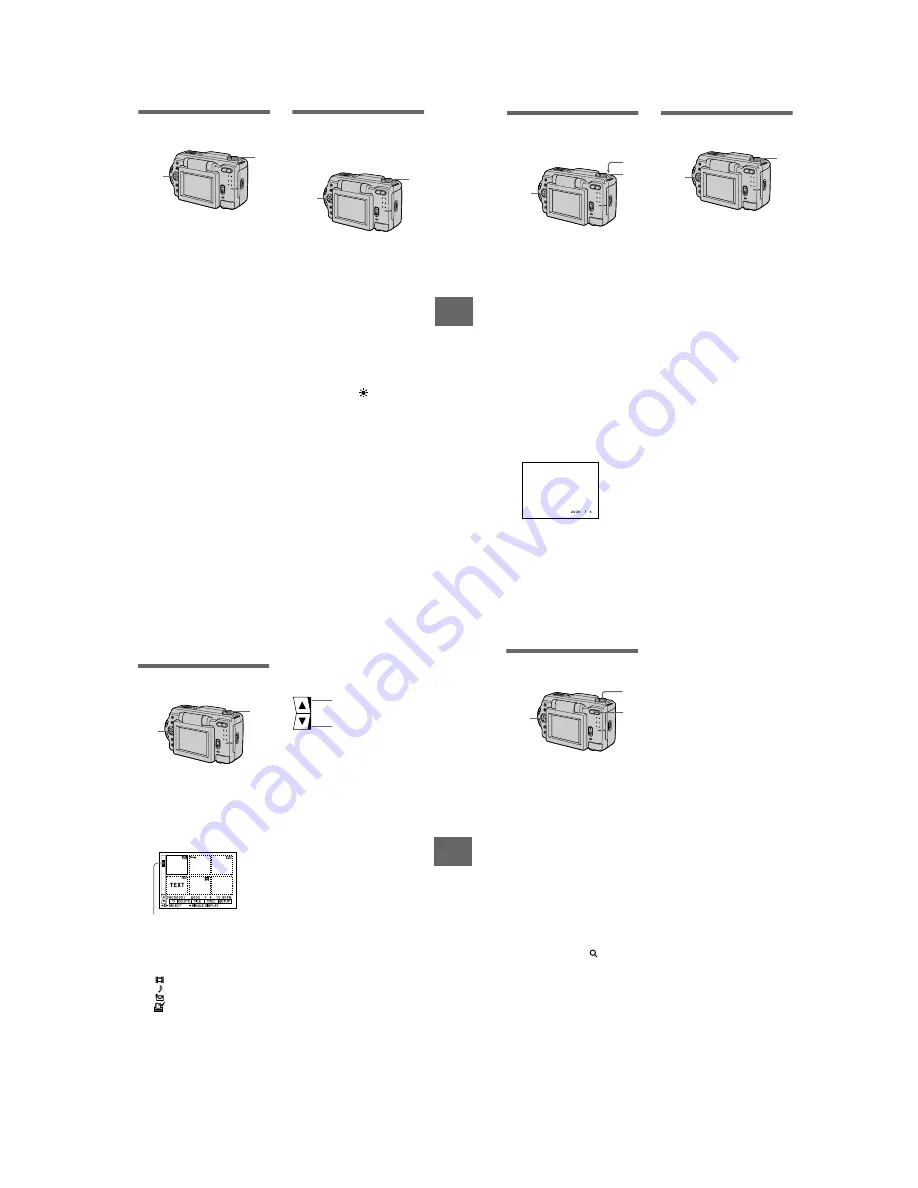
– 25 –
V
arious
recor
ding
43
Adjusting the exposure
(EXPOSURE)
1
Set the MODE selector to
MOVIE or STILL.
2
Select [CAMERA] and then
[EXPOSURE] from the menu.
3
Select the desired exposure
value.
Adjust the exposure value while
checking the brightness of the
background. You can select values
ranging from +2.0 EV to –2.0 EV
in steps of 1/3 EV.
Note
The exposure may not be adjusted properly
when the subject is extremely bright or dark,
or when using the flash.
2,3
1
Adjusting the white balance
(WHITE BALANCE)
Normally the white balance is
automatically adjusted.
1
Set the MODE selector to
MOVIE or STILL.
2
Select [CAMERA] and then
[WHITE BALANCE] from the
menu.
3
Select the desired white
balance setting.
IN DOOR (
n
)
•
Places where the lighting
condition changes quickly
•
Under bright lighting such as
photography studios
•
Under sodium or mercury lamps
OUT DOOR (
)
Recording a sunrise/sunset, night
scene, neon signs, or fireworks
HOLD
Recording a single-colored subject
or background
AUTO (No indicator)
Adjusts the white balance
automatically
To reactivate auto adjustment
Select [AUTO] in step
3
.
Note
Select [AUTO] when recording under
fluorescent lighting.
2,3
1
B
44
Recording the date and time
on the still image (DATE/
TIME)
1
Set the MODE selector to
STILL.
2
Select [EFFECT] and then
[DATE/TIME] from the menu.
3
Select the date and time
setting.
DAY&TIME
The date, hour and minutes are
imposed onto the image.
DATE
The year, month and day are
imposed onto the image.
OFF
The date and time are not imposed
onto the image.
4
Record the image.
The date and time are not
displayed during recording.
The date and time are displayed
when playing back images.
2,3
1
4
Enjoying picture effects
(P.EFFECT)
1
Set the MODE selector to
MOVIE or STILL.
2
Select [EFFECT] and then
[P.EFFECT] from the menu.
3
Select the desired mode.
SOLARIZE
The light contrast is clearer and the
picture looks like an illustration.
B&W
The picture is monochrome (black
and white).
SEPIA
The picture is colored like an old
picture.
NEG.ART
The color and brightness of the
picture are reversed.
To cancel picture effect
Select [OFF] in step
3
.
2,3
1
V
a
rious
pla
ybac
k
45
B
Various playback
Playing back six images at
once (INDEX)
1
Set the MODE selector to
PLAY.
2
Select [INDEX] on the LCD
screen.
Six images are displayed at once
(index screen).
The following marks are displayed
on each image according to the
image type and settings.
: Moving image file
: Voice memo file
: E-mail file
: Print mark
-
: Protect mark
TEXT: Text mark
TIFF: TIFF mark
(No mark): Normal recording (no
settings)
2
1
This shows the position of the
currently displayed images relative
to all the recorded images.
To display the next (previous) index
screen
Select
v
/
V
at the lower left of the LCD
screen.
To return to normal playback (single
image)
•
Select the desired image with the
control button.
•
Select [
3
] (RETURN).
Note
You cannot display images recorded in
TEXT mode on the INDEX screen.
Displays the previous
index screen
Displays the next index
screen
B
46
Enlarging a part of the still
image (Zoom and trimming)
1
Set the MODE selector to
PLAY.
2
Display the image to be
enlarged.
3
Zoom in/out the image with
the zoom button.
The zoom scaling indicator
appears on the LCD screen.
4
Press the control button
repeatedly to select the
desired part of the image.
v
: The image moves downward
V
: The image moves upward
b
: The image moves rightward
B
: The image moves leftward
To return to the normal size
Zoom in with the zoom button until the
zoom scaling indicator (
×
1.1)
disappears from the screen, or simply
press
z
.
To record an enlarged image
(trimming)
1
Enlarge the image.
2
Press the shutter button. The image
is recorded at 640
×
480 size, then the
display returns to the image display
before enlargement.
2,4
3
1
Notes
•
You cannot trim images recorded in TEXT
mode or uncompressed images.
•
The maximum zoom magnification is 5
×
the original image, regardless of the image
size.
•
The picture quality of trimmed images
may deteriorate.
•
The original picture remains even after
trimming.
•
The trimmed image is recorded as the
newest file.

























