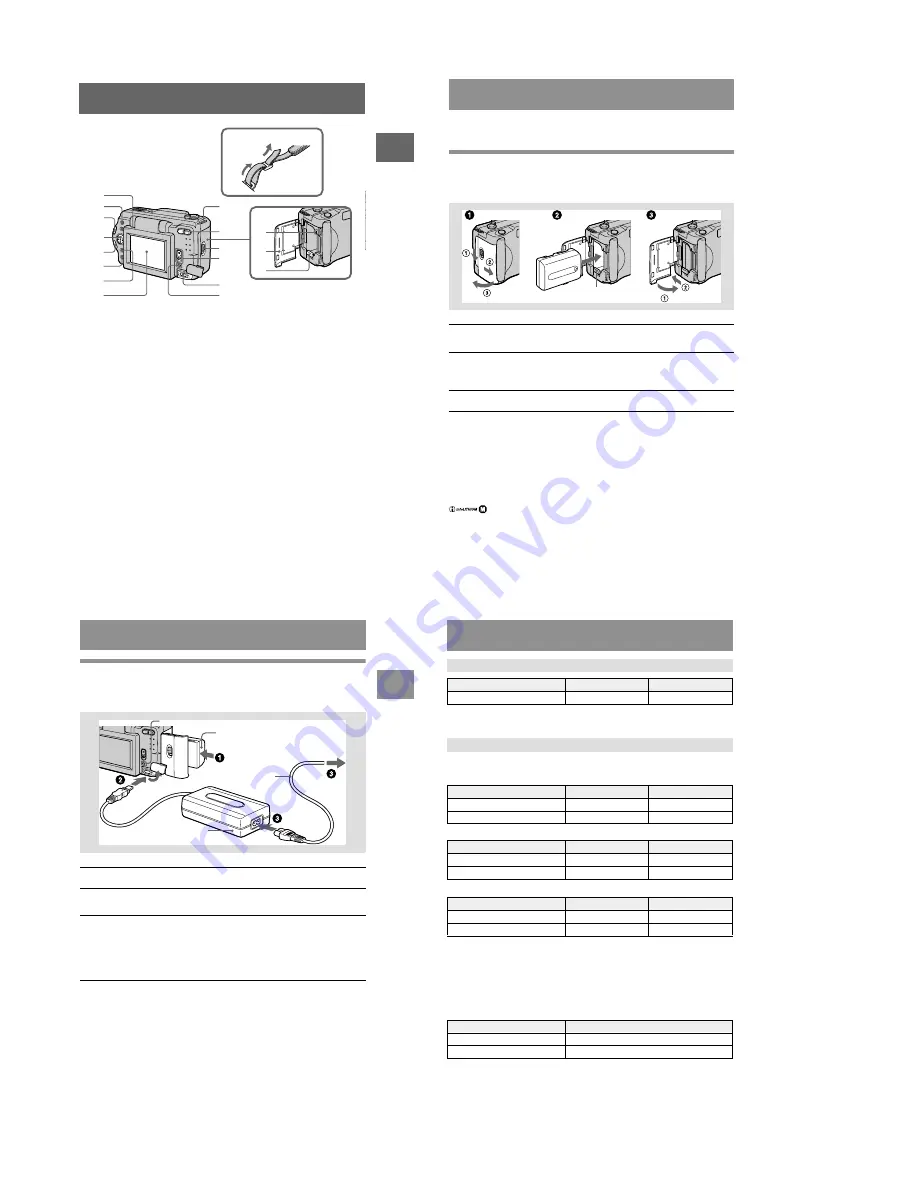
– 16 –
Getting started
7
A
Flash button
B
FOCUS button (41)
C
LCD BACKLIGHT BRIGHT/
NORMAL switch
Usually set to NORMAL. When
you use the camera outdoors or in
other bright places, setting this to
BRIGHT makes the LCD screen
bright and easy to see, but also
uses up the battery faster.
D
Control button
E
PROGRAM AE +/– button
/– button
F
PROGRAM AE button (42)
G
DISPLAY button
H
LCD screen
I
Hook for lens cap/strap
J
Zoom button
K
Access lamp (15)
L
Battery/“Memory Stick” cover
M
Battery eject lever (8)
N
OPEN switch
O
POWER switch
P
DC IN jack (9) (12)
Q
POWER lamp/BATT CHARGE
lamp (9) (13)
2
1
3
4
5
6
9
0
qa
qh
qj
7
qs
qd
qf
qg
8
Attaching the strap
8
Preparing the power supply
Installing the battery pack
Your camera operates only with the “InfoLITHIUM” NP-FM50 battery pack* (M
series). You cannot use any other battery pack.
To remove the battery pack
Open the battery/“Memory Stick” cover. Slide the battery eject lever
downward, and remove the battery pack.
Be careful not to drop the battery pack when removing it.
*
What is “InfoLITHIUM”?
“InfoLITHIUM” is a lithium ion battery pack which can exchange information such as battery
consumption with compatible video equipment. This unit is compatible with the
“InfoLITHIUM” battery pack (M series). “InfoLITHIUM” M series battery packs have the
mark. “InfoLITHIUM” is a trademark of Sony Corporation.
1
Open the battery/“Memory Stick” cover.
Open the cover while sliding the OPEN switch in the direction of the arrow.
2
Install the battery pack.
Insert the battery pack with the
B
mark facing tow ard the battery compartment
as illustrated.
3
Close the battery/“Memory Stick” cover.
Battery eject lever
Getting star
ted
9
Charging the battery pack
You cannot charge the battery pack while your camera is turned on. Be sure to turn
off your camera before charging.
Battery remaining indicator
The LCD screen on the camera shows the remaining time for which you can still
record or play back images.
This indication may not be entirely accurate depending on the conditions of use and
the operating environment.
Auto power-off function
If you do not operate the camera for about three minutes during recording, the
camera turns off automatically to prevent wearing down the battery. To use the
camera again, slide down the POWER switch to turn on the camera again.
1
Insert the battery pack into your camera.
2
Open the DC IN jack cover and connect the DC connecting cable to
the DC IN jack of your camera with the
v
mark facing up.
3
Connect the power cord (mains lead) to the AC power adaptor and
then to a wall outlet (mains).
The BATT CHARGE lamp lights orange when charging begins. When the
BATT CHARGE lamp goes off,
normal charge
is completed. For
full
charge
, which allows you to use the battery longer than usual, leave the
battery pack inserted for about one hour after normal charge is completed.
AC-L10
AC power adaptor
DC IN jack cover
To the wall outlet (mains)
Battery pack (M series)
Power cord
(mains lead)
BATT CHARGE lamp
10
Approximate time to charge a completely discharged battery pack using the A
C-L10
AC power adaptor.
STILL mode recording*
DSC-S50
DSC-S30
STILL mode playback** (DSC-S50/S30)
Approximate battery life and number of images that can be recorded/played back
with a fully charged battery pack at a temperature of 77˚F (25˚C), 640
×
480 image
size and in NORMAL recording mode. Numbers in parentheses indicate the time
when you use a normally charged battery pack.
∗
Recording at about 5-second intervals
∗∗
Playing back single images in order at about 3-second intervals
MOVIE mode recording (DSC-S50 only)
Approximate time that can be recorded with a fully charged battery pack at a
temperature of 77˚F (25˚C) and 160
×
112 image size. Numbers in parentheses
indicate the time when you use a normally charged battery pack.
Charging time
Battery pack
Full charge (min.)
Normal charge (min.)
NP-FM50 (supplied)
150
90
Battery life and number of images that can be recorded/played back
LCD BACKLIGHT
Battery life (min.)
Number of images
BRIGHT
140 (130)
2300 (2100)
NORMAL
150 (140)
2500 (2300)
LCD BACKLIGHT
Battery life (min.)
Number of images
BRIGHT
140 (130)
2800 (2600)
NORMAL
150 (140)
3000 (2800)
LCD BACKLIGHT
Battery life (min.)
Number of images
BRIGHT
170 (160)
3400 (3200)
NORMAL
220 (210)
4400 (4200)
LCD BACKLIGHT
Battery life (min.)
BRIGHT
140 (130)
NORMAL
150 (140)






























