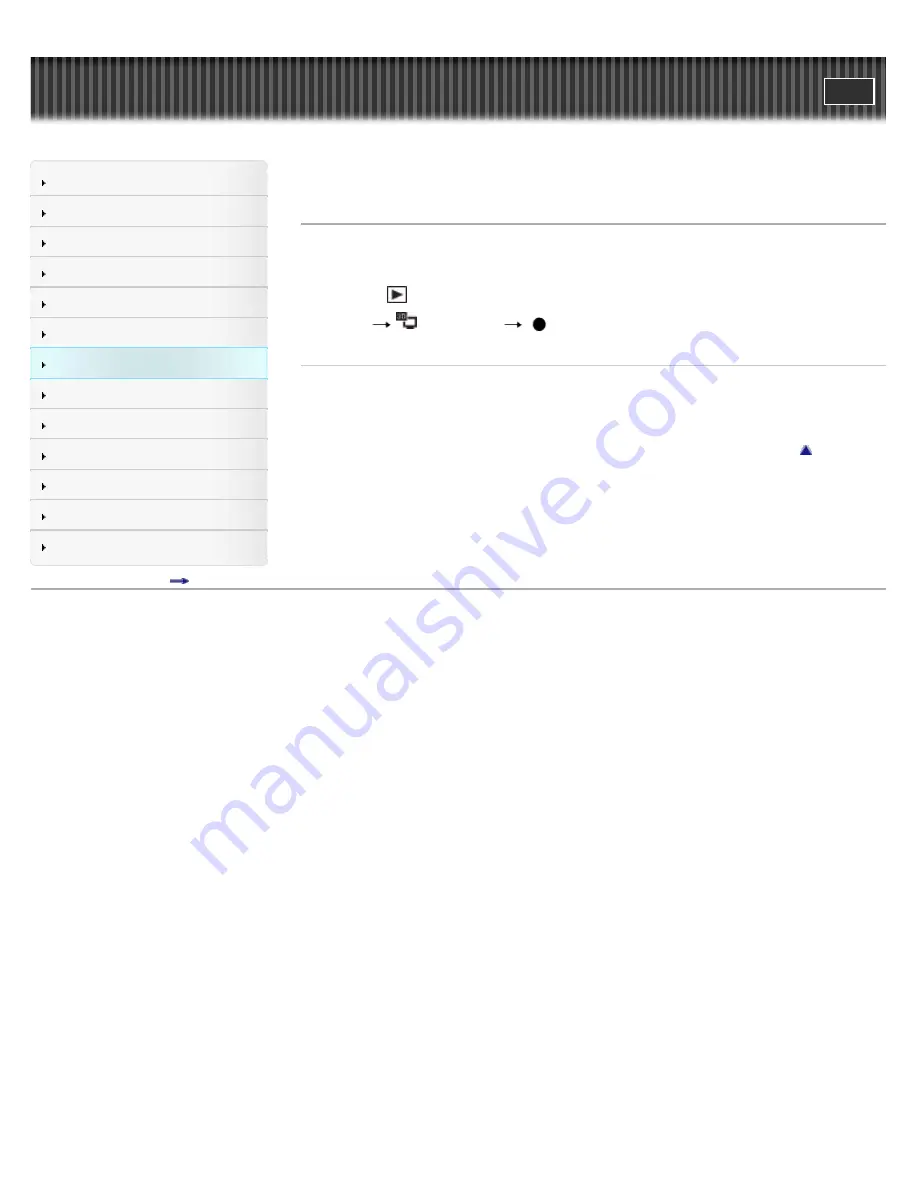
Cyber-shot User Guide
Operation Search
Before Use
Shooting
Viewing
Using 3D Functions
Using MENU items (Shooting)
Using MENU items (Viewing)
Changing settings
Viewing images on a TV
Using with your computer
Printing
Troubleshooting
Precautions/About this camera
Contents list
Top page > Using MENU items (Viewing) > MENU items (Viewing) > 3D Viewing
3D Viewing
Select [3D Viewing] when you want to play back images shot in 3D mode on the 3D TV. Connect
the camera and the 3D TV using an HDMI Cable (sold separately).
[Details]
1.
Press the
(Playback) button to switch to playback mode.
2.
MENU
(3D Viewing)
on the control button
Related Topic
Viewing 3D images on a 3D TV
Back to top
Copyright 2011 Sony Corporation
172
Содержание CYBER-SHOT DSC-HX100
Страница 40: ...Back to top Copyright 2011 Sony Corporation 40 ...
Страница 43: ...Back to top Copyright 2011 Sony Corporation 43 ...
Страница 49: ...Back to top Copyright 2011 Sony Corporation 49 ...
Страница 51: ...Movie format Back to top Copyright 2011 Sony Corporation 51 ...
Страница 53: ...Back to top Copyright 2011 Sony Corporation 53 ...
Страница 63: ...Using the jog dial Back to top Copyright 2011 Sony Corporation 63 ...
Страница 79: ...Back to top Copyright 2011 Sony Corporation 79 ...
Страница 127: ...Back to top Copyright 2011 Sony Corporation 127 ...
Страница 139: ...Copyright 2011 Sony Corporation 139 ...
Страница 151: ...151 ...
Страница 162: ...Related Topic GPS setting DSC HX100V only GPS DSC HX100V only Back to top Copyright 2011 Sony Corporation 162 ...
Страница 164: ...Memory recall mode Memory recall mode Back to top Copyright 2011 Sony Corporation 164 ...
Страница 186: ... Internal Memory Tool appears only when a memory card is not inserted Back to top Copyright 2011 Sony Corporation 186 ...
Страница 193: ...Back to top Copyright 2011 Sony Corporation 193 ...
Страница 214: ...Related Topic Send by TransferJet TransferJet standard Back to top Copyright 2011 Sony Corporation 214 ...
Страница 225: ...Back to top Copyright 2011 Sony Corporation 225 ...
Страница 239: ...Back to top Copyright 2011 Sony Corporation 239 ...
Страница 262: ...Copyright 2011 Sony Corporation 262 ...
Страница 286: ...Back to top Copyright 2011 Sony Corporation 286 ...
















































