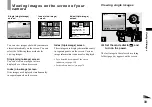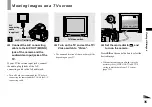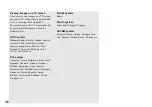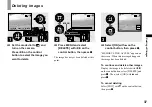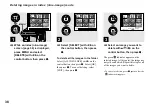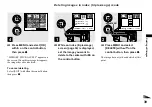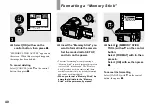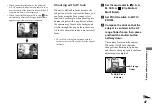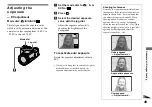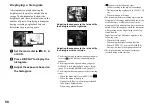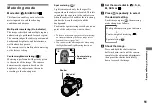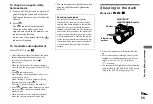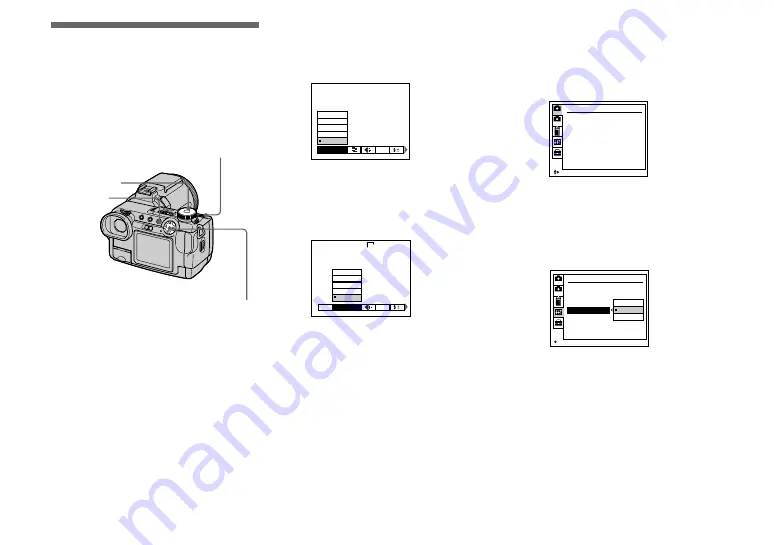
42
How to setup and
operate your camera
The usage of the menus and SET UP screen
items that are most frequently used for
“Advanced operations” is described below.
Changing the menu settings
a
Press MENU.
The menu appears.
b
Press
b
/
B
on the control
button to select the item you
want to set.
The selected item turns yellow.
c
Press
v
/
V
on the control
button to select the desired
setting.
The frame of the selected setting turns
yellow, and the setting is entered.
To turn off the menu display
Press MENU.
Changing the items in the
SET UP screen
a
Set the mode dial to SET UP.
The SET UP screen appears.
b
Press
v
/
V
/
b
/
B
on the control
button to select the item you
want to set.
The frame of the selected item turns
yellow.
c
Press
z
on the control button
to enter the setting.
To turn off the SET UP screen
display
Set the mode dial to anything other than
SET UP.
Mode dial
Control button
MENU
Jog dial
ISO
MODE
AUTO
100
200
400
800
ISO
MODE
IMAGE SIZE
640
×
480
1280
×
960
2048
×
1536
2560 (3 : 2)
2560
×
1920
640
CAMERA 1
MOVING IMAGE :
DATE/TIME :
DIGITAL ZOOM :
RED EYE REDUCTION :
HOLOGRAM AF :
CONVERSION LENS :
SELECT
1
2
MPEG MOVIE
OFF
ON
OFF
AUTO
OFF
OK
1
2
SET UP 1
SHUTTER
ON
OFF
LCD BRIGHTNESS :
LCD BACKLIGHT :
EVF BACKLIGHT :
BEEP :
Before advanced operations