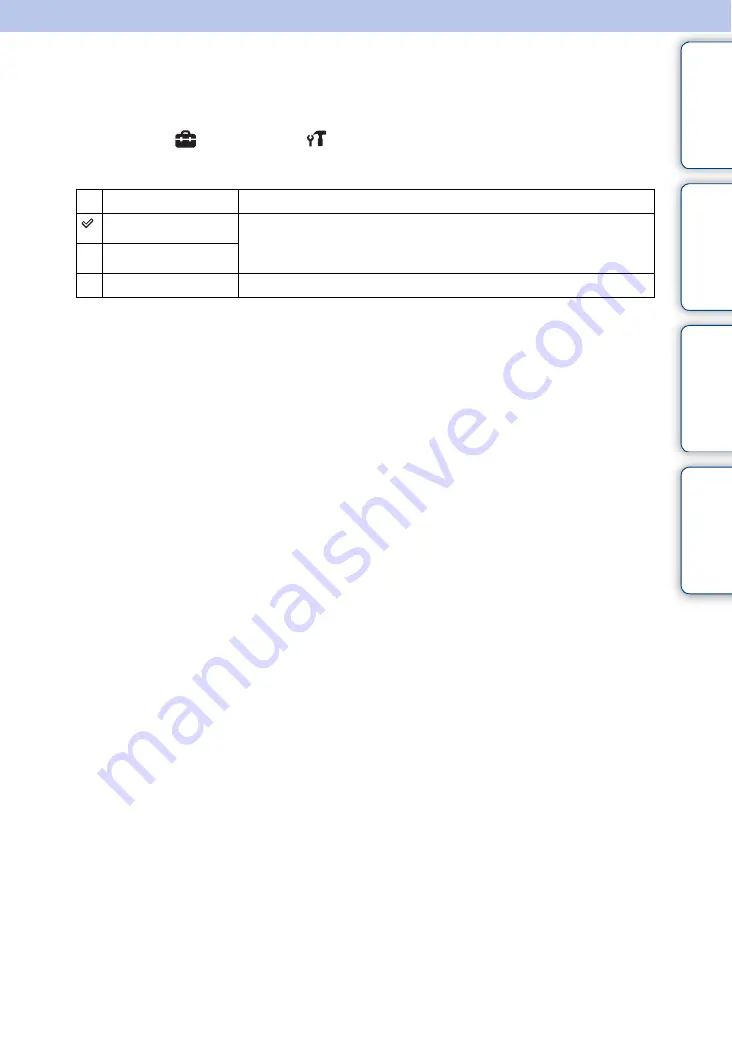
Ta
ble
of
Op
e
MENU/Settin
In
75
GB
Beep
Selects or turns off the sound produced when you operate the camera.
1
MENU
t
(Settings)
t
(Main Settings)
t
[Beep]
t
desired
mode
t
z
on the control button
Shutter
Turns on the shutter sound when you press the shutter button.
High
Turns on the beep/shutter sound when you press the control/shutter
button.
If you want to lower the volume, select [Low].
Low
Off
Turns off the beep/shutter sound.
















































