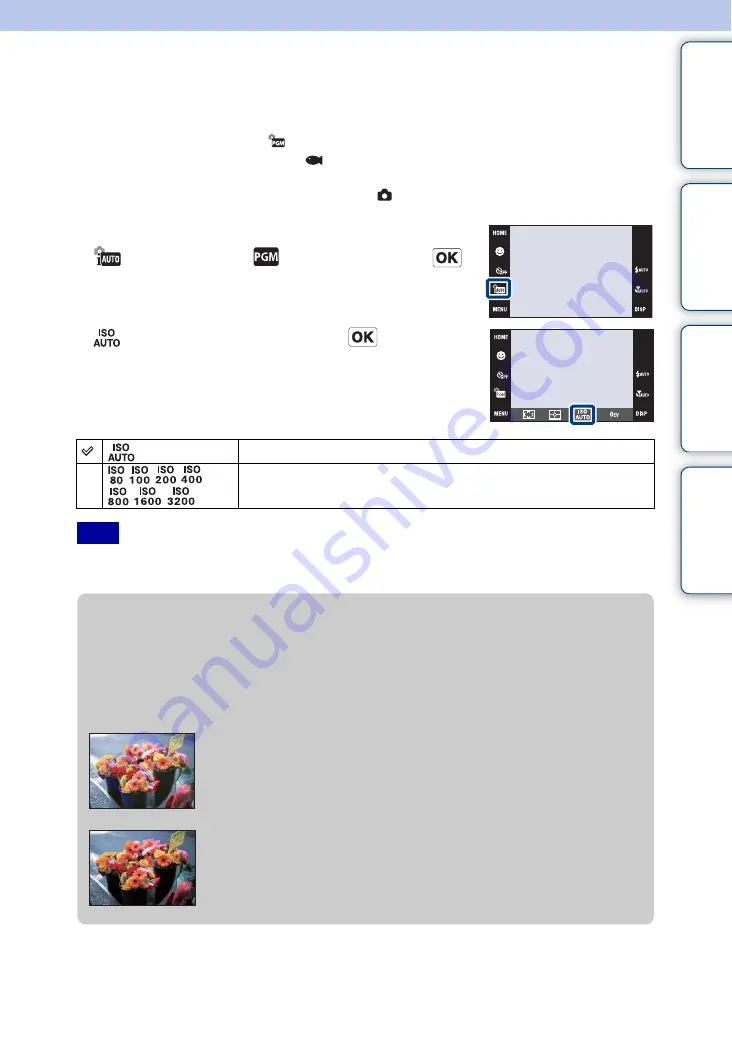
Table of
Operation
HOME/MENU
Index
35
GB
ISO
Sets the luminous sensitivity.
The following steps are used in
(Program Auto) mode. For details on the ISO sensitivity
setting when Scene Selection is set to
(Underwater), see page 84.
When you use DSC-T900, set the mode switch to
(Still image).
1
Lower the lens cover to switch to shooting mode.
2
(REC Mode)
t
(Program Auto)
t
3
(ISO)
t
desired number
t
• You can select only from [ISO AUTO], [ISO 80] to [ISO 800] when the shooting mode is set to Burst or
Exposure Bracket mode, or when [DRO] is set to [DRO plus].
(Auto)
Sets the ISO sensitivity automatically.
/
/
/
/
/
/
You can reduce image blurring in dark locations or moving subjects
by increasing ISO sensitivity (select a larger number).
Note
z
Adjusting ISO Sensitivity (Recommended Exposure
Index)
ISO sensitivity is a speed rating for recording media that incorporates an image sensor that
receives light. Even when the exposure is the same, images differ depending on the ISO
sensitivity.
High ISO sensitivity
Records a bright image even in dark locations while increasing
shutter speed to reduce blur.
However, the image tends to become noisy.
Low ISO sensitivity
Records a smoother image.
However, when the exposure is insufficient, the image may become
darker.
















































