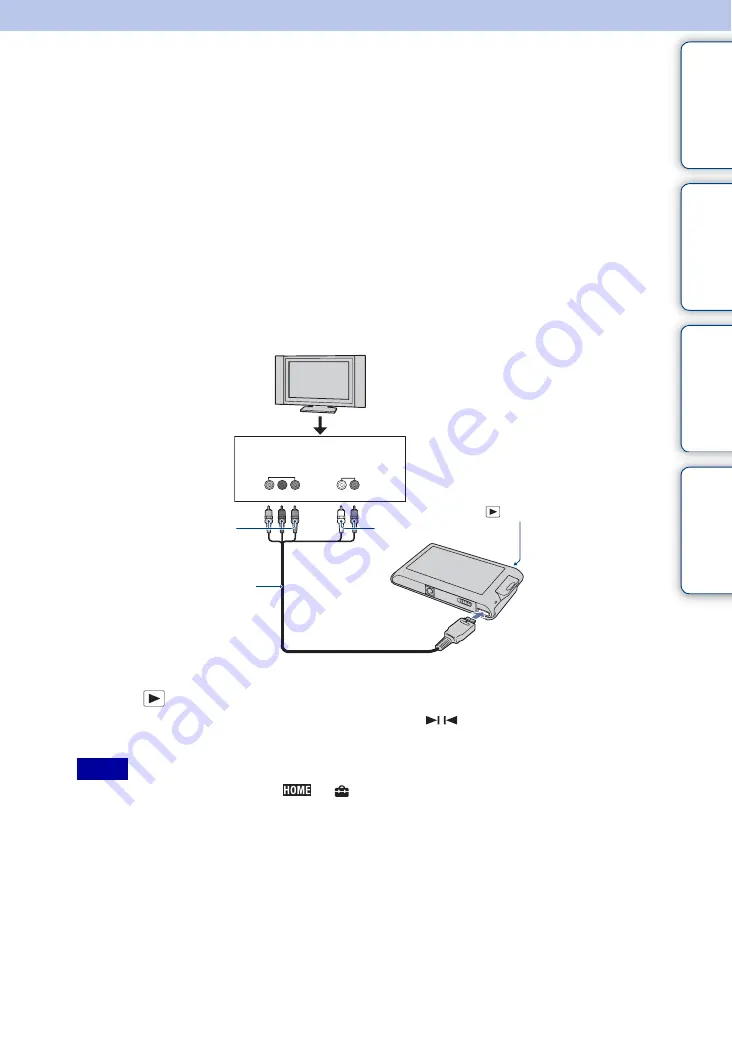
Table of
Operation
HOME/MENU
Index
128
GB
Viewing an image on an HD TV
(DSC-T90)
For details on using this function for DSC-T900, see pages 121 to 126.
You can view images recorded on the camera in high picture quality by connecting the camera to
an HD (High Definition) TV using the HDMI Cable (sold separately) or HD Output Adaptor
Cable (sold separately). Use a Type1a-compliant HD Output Adaptor Cable.
The connection varies according to the type of TV the camera is connected to. See “TV TYPE”
(page 69). Refer also to the operating instructions supplied with the TV.
1
Turn off both the camera and the TV.
2
Connect the camera to the TV using a HD Output Adaptor Cable (sold
separately).
3
Turn on the TV and set the input.
4
Press
(Playback) button to turn on the camera.
Images shot with the camera appear on the TV. Touch /
displayed on the LCD screen of
this camera to select the desired image.
• Before you use this function, select
t
(Settings)
t
[Main Settings] to select [HD(1080i)] for
[COMPONENT].
• When you play back a single image, no icons are displayed on the TV.
• Images shot in [VGA] image size cannot be played back in HD format.
• When you shoot movies in the condition where the camera and a TV are connected using an HD Output
Adaptor Cable (sold separately), the image being shot is not displayed at the TV side.
• When using the camera abroad, it may be necessary to switch the video signal output to match that of
your TV system (page 68).
• Purchase an HD Output Adaptor Cable that is compatible with your HD TV.
Notes
HD Output Adaptor
Cable (sold separately)
2
To the multi connector
AUDIO
(Playback) button
COMPONENT
VIDEO IN
White/Red
Green/Blue/Red
1
To audio/video input jacks
















































