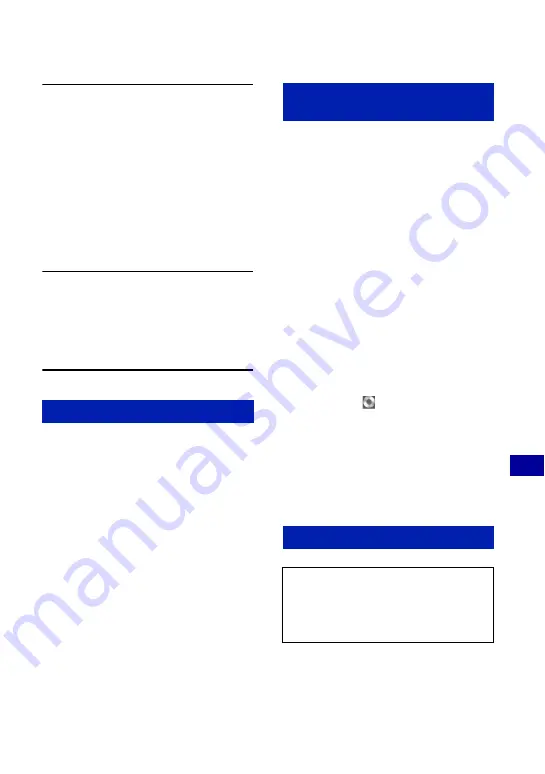
103
Us
ing
y
our
c
o
mp
uter
Using your Macintosh computer
3
Copy image files to the Macintosh
computer.
1
Double-click the newly recognized icon
t
[DCIM]
t
the folder where the
images you want to copy are stored.
2
Drag and drop the image files to the
hard disk icon.
The image files are copied to the hard
disk.
• For details on the storage location of the
images and file names, see page 97.
4
View images on the computer.
Double-click the hard disk icon
t
the
desired image file in the folder
containing the copied files to open that
image file.
Drag and drop the drive icon or the icon of
the “Memory Stick Duo” to the “Trash”
icon beforehand when you perform the
procedures listed below, or the camera is
disconnected from the computer.
• Disconnecting the USB cable.
• Removing a “Memory Stick Duo”.
• Inserting a “Memory Stick Duo” into the
camera after copying images from the internal
memory.
• Turning off the camera.
You can change the Music files that are
preset at the factory to the desired Music
files. You can also delete or add these files
whenever you want.
The music formats you can transfer with
“Music Transfer” are listed below:
• MP3 files stored on the hard disk drive of your
computer
• Music on CDs
• Preset-music saved on the camera
To install “Music Transfer”
• Shut down all other application software before
you install “Music Transfer”.
• For installation, you need to log on as
Administrator.
1
Turn on your Macintosh computer, and
insert the CD-ROM (supplied) into the
CD-ROM drive.
2
Double-click
(SONYPICTUTIL).
3
Double-click the [MusicTransfer.pkg] file
in [Mac] folder.
The installation of the software starts.
To add/change Music files
See “Adding/Changing Music using
“Music Transfer”” on page 101.
To delete the USB connection
Adding/Changing Music using
“Music Transfer”
Technical Support
Additional information on this product
and answers to frequently asked
questions can be found at the Sony
Customer Support Website.
http://www.sony.net/
















































