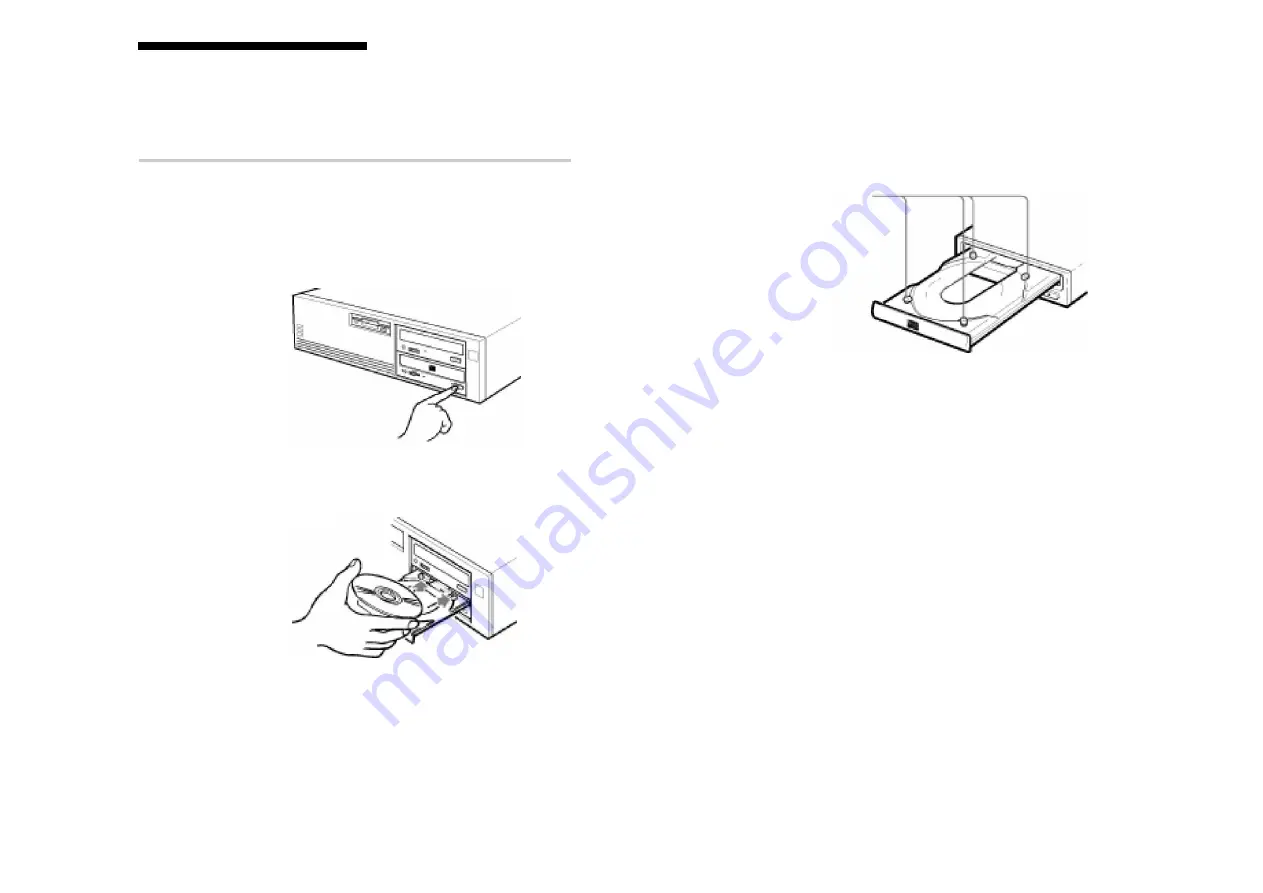
19
18
Operating the Drive
Note:
When the drive is set up in vertical position, use the disc locks to
prevent your disc from falling. See “How to Use the Disc Locks” on
page 21 for details.
4
Gently push the tray or press the eject button to close the tray.
The drive will begin reading the Table of Contents (TOC) data
when it accepts the disc. The busy indicator lights up in amber
while the drive is reading the TOC.
When the busy indicator lights out, the drive is ready to receive
commands, and data may be retrieved from the disc.
After loading the CD-R or CD-RW disc, it takes a moment for
the drive to become ready while the Program Memory Area is
read.
For subsequent drive operations, follow the instructions provided
with the CD authoring software you are using.
Note:
The busy indicator stays lit in amber if:
– the disc is not properly placed on the loading tray
– a malfunction occurs.
In either case, eject the disc and place it in the loading tray again
making sure that it sits properly in the tray. If doing this does not
solve the problem and the busy indicator still remains lit in amber,
consult your dealer or qualified service personnel.
The busy indicator also lights amber during audio play. However,
this is not a malfunction.
Caution: Do not forcibly close the disc drawer. Applying excessive
force may damage the loading mechanism. The tray’s mechanism is
designed to operate with a “feather touch”.
Disc locks
Operating the Drive
This section describes how to start the drive and eject a disc.
Starting the Drive
1
Turn on the power of your computer.
2
Press the eject button.
The tray comes out automatically.
3
Place a disc in the tray with its label side up.
Operating the Drive































