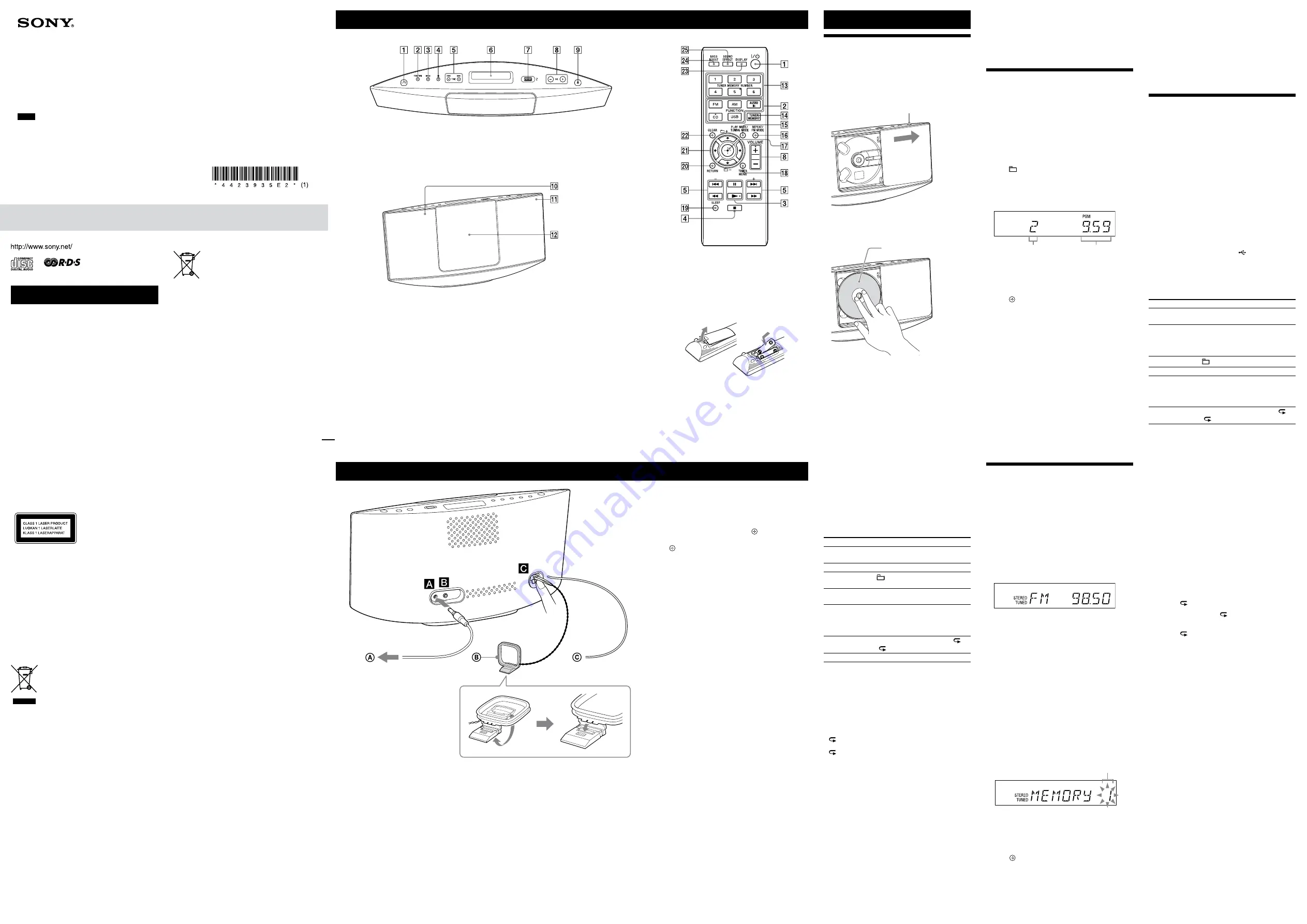
CMT-V9 [GB(Dummy)] 4-423-935-
E2
(1)
WARNING
To reduce the risk of fire, do not cover the ventilation
opening of the apparatus with newspapers, tablecloths,
curtains, etc. Do not place the naked flame sources such
as lighted candles on the apparatus.
To reduce the risk of fire or electric shock, do not expose
this apparatus to dripping or splashing, and do not place
objects filled with liquids, such as vases, on the apparatus.
Do not install the appliance in a confined space, such as a
bookcase or built-in cabinet.
As the main plug of AC adaptor is used to disconnect
the AC adaptor from the mains, connect it to an easily
accessible AC outlet. Should you notice an abnormality
in it, disconnect it from the AC outlet immediately.
Do not expose batteries or apparatus with battery-
installed to excessive heat such as sunshine, fire or the
like.
The AC adaptor is not disconnected from the mains as
long as it is connected to the AC outlet, even if the main
unit itself has been turned off.
The nameplate is located on the bottom exterior of the
main unit and on the surface of the AC adaptor.
CAUTION
The use of optical instruments with this product will
increase eye hazard.
This appliance is classified
as a CLASS 1 LASER
product. This marking
is located on the bottom
exterior of the main unit.
Notice for customers: the following
information is only applicable to
equipment sold in countries applying EU
directives.
This product has been manufactured by or on behalf
of Sony Corporation, 1-7-1 Konan Minato-ku Tokyo,
108-0075 Japan. Inquiries related to product compliance
based on European Union legislation shall be addressed
to the authorized representative, Sony Deutschland
GmbH, Hedelfinger Strasse 61, 70327 Stuttgart,
Germany. For any service or guarantee matters, please
refer to the addresses provided in the separate service or
guarantee documents.
Disposal of Old Electrical &
Electronic Equipment
(Applicable in the European
Union and other European
countries with separate
collection systems)
This symbol on the product or on its packaging indicates
that this product shall not be treated as household
waste. Instead it shall be handed over to the applicable
collection point for the recycling of electrical and
electronic equipment. By ensuring this product is
disposed of correctly, you will help prevent potential
negative consequences for the environment and human
health, which could otherwise be caused by inappropriate
waste handling of this product. The recycling of materials
will help to conserve natural resources. For more detailed
information about recycling of this product, please
contact your local Civic Office, your household waste
disposal service or the shop where you purchased the
product.
Applicable accessory: Remote commander
Disposal of waste batteries
(applicable in the European
Union and other European
countries with separate
collection systems)
This symbol on the battery or on the packaging indicates
that the battery provided with this product shall not be
treated as household waste.
On certain batteries this symbol might be used in
combination with a chemical symbol. The chemical
symbols for mercury (Hg) or lead (Pb) are added if the
battery contains more than 0.0005% mercury or 0.004%
lead.
By ensuring these batteries are disposed of correctly,
you will help prevent potentially negative consequences
for the environment and human health which could
otherwise be caused by inappropriate waste handling of
the battery. The recycling of the materials will help to
conserve natural resources.
In case of products that for safety, performance or data
integrity reasons require a permanent connection with an
incorporated battery, this battery should be replaced by
qualified service staff only. To ensure that the battery will
be treated properly, hand over the product at end-of-life
to the applicable collection point for the recycling of
electrical and electronic equipment.
For all other batteries, please view the section on how
to remove the battery from the product safely. Hand the
battery over to the applicable collection point for the
recycling of waste batteries.
For more detailed information about recycling of this
product or battery, please contact your local Civic Office,
your household waste disposal service or the shop where
you purchased the product.
Note on DualDiscs
A DualDisc is a two sided disc product which mates
DVD recorded material on one side with digital
audio material on the other side. However, since the
audio material side does not conform to the Compact
Disc (CD) standard, playback on this product is not
guaranteed.
Music discs encoded with copyright
protection technologies
This product is designed to playback discs that conform
to the Compact Disc (CD) standard. Recently, various
music discs encoded with copyright protection
technologies are marketed by some record companies.
Please be aware that among those discs, there are some
that do not conform to the CD standard and may not be
playable by this product.
License and Trademark Notice
MPEG Layer-3 audio coding technology and patents
licensed from Fraunhofer IIS and Thomson.
Windows Media is either a registered trademark or
trademark of Microsoft Corporation in the United
States and/or other countries.
This product is protected by certain intellectual
property rights of Microsoft Corporation. Use or
distribution of such technology outside of this product
is prohibited without a license from Microsoft or an
authorized Microsoft subsidiary.
All other trademarks and registered trademarks are of
their respective holders. In this manual,
™
and
®
marks
are not specified.
Europe Only
Europe Only
Getting Started
Location of Controls
Setting the clock
1
Press
to turn on the system.
2
Press TIMER MENU
to select the clock set mode.
If “PLAY SET” flashes, press
/
repeatedly to
select “CLOCK,” and then press (enter)
.
3
Press
/
repeatedly to set the hour, then press
(enter)
.
4
Use the same procedure to set the minutes.
Note
The clock settings are reset when you disconnect the power cord or if
a power failure occurs.
To display the clock when the system is off
Press DISPLAY
. The clock is displayed for about
8 seconds.
Operations
Playing a CD/MP3 disc
1
Select the CD function.
Press CD FUNCTION
on the remote or press
FUNCTION
on the unit repeatedly.
2
Open the CD door.
Press
(Open/Close)
on the unit.
(Open/Close)
3
Set a disc.
Push the center part of the disc with two fingers until
the disc snaps into its mounted position.
Set a disc with the
label side facing
forward.
4
Close the CD door.
Press
(Open/Close)
on the unit.
“READING” appears.
5
Start playback.
Press
on the remote or press
on the
unit.
To eject a disc
Press
(Open/Close)
on the unit and remove the
disc by pulling up the edge of the disc while holding one
finger against the spindle.
Notes
The system will automatically close the CD door
if a few minutes
elapse of no operation with the CD door open.
Do not set a disc with non-standard shapes (e.g., heart, square, star).
The disc may fall into the system and cause irreparable damage.
If you press
/
with the CD door open, the system will
automatically close the CD door.
Do not use a disc with tape, seals or paste on it as this may cause a
malfunction.
When you eject a disc, handle the disc by its edge. Do not touch the
surface.
Other operations
To
Press
Pause playback
(or
on the unit). To
resume play, press the button again.
Stop playback
.
Select a folder on
an MP3 disc
+/
.
Select a track or
file
/
/
/
.
Find a point in a
track or file
Hold down
/
(or
/
on the unit) during
playback, and release the button at
the desired point.
Select Repeat Play REPEAT
repeatedly until “ ” or
“ 1” appears.
Eject a disc
on the unit.
To change the play mode
Press PLAY MODE
repeatedly while the player is
stopped. You can select Normal Play mode (“Normal”
or “FLDR” for all MP3 files in the folder on the disc),
Shuffle Play mode (“SHUF” or “FLDR SHUF*” for folder
shuffle), or Program Play mode (“PGM”).
* When playing a CD-DA (audio) disc, FLDR (SHUF) Play performs
the same operation as normal (SHUF) Play.
Notes on Repeat Play
“
” indicates that all tracks or files will be repeated until you stop
playback.
“
1” indicates that a single track or file will be repeated until you
stop playback.
Notes on Shuffle Play mode
When Shuffle Play mode is set to “SHUF,” the system shuffle-plays
all tracks or files on the disc. When Shuffle Play mode is set to
“FLDR SHUF,” the system shuffle-plays all tracks or files in selected
folder.
When you turn off the system, the selected Shuffle Play mode
(“SHUF” or “FLDR SHUF”) is cleared and the play mode returns to
Normal Play mode (“FLDR”).
Notes on playing MP3 discs
Do not save other types of tracks or files, or unnecessary folders on a
disc that has MP3 files.
Folders that have no MP3 files are skipped.
The system can only play MP3 files that have a file extension of
“.mp3.”
Even when file name has the “.mp3” file extension, if the actual
file differs, playing this file may generate a loud noise which could
damage the system may malfunction.
The maximum number of:
255* folders (including the root folder)
512 MP3 files
512 MP3 files in a single folder
9 folder levels (in the tree structure of files)
Power (DC IN 9.5 V)
1
Connect the AC adaptor to the unit.
2
Plug the AC adaptor into a wall outlet.
AUDIO IN jack
Connect an external audio component.
Compatibility with all MP3 encoding/writing software, recording
device, and recording media cannot be guaranteed. Incompatible
MP3 discs may produce noise or interrupted audio or may not play
at all.
* This include folders that have no MP3 or other files. The number
of folders that the system can recognize may be less than actual
number of folders, depending on the folder structure.
Creating your own program
(Program Play)
1
Select the CD function.
Press CD FUNCTION
on the remote or press
FUNCTION
on the unit repeatedly.
2
Select the play mode.
Press PLAY MODE
repeatedly until “PGM”
appears while the player is stopped.
3
Select a folder (MP3 disc only).
Press +/
repeatedly to select the desired
folder.
4
Select the desired track or file number.
Press
/
repeatedly until the desired track
or file number appears.
Selected track or file
number
Total playing time
Total playing time for all the programmed tracks or
files, including the selected track or file, is displayed at
right on the panel.
5
Program the selected track or file.
Press
to enter the selected track or file.
“--.--” appears when the total playing time exceeds
100 minutes for an CD or when you program MP3
files.
6
Repeat steps 3 through 5 to program additional
tracks or files, up to a total of 25 tracks or files.
7
To play your program of tracks or files, press
(or
on the unit).
The program remains available until you remove the
disc from the disc compartment
or unplug the
power cord.
To play the same program again, press
(or
on the unit).
To cancel Program Play
Press PLAY MODE
repeatedly until “PGM”
disappears while the player is stopped.
To delete the last track or file of the program
Press CLEAR
while the player is stopped.
Listening to the radio
1
Select the TUNER function.
Press TUNER FM/AM FUNCTION
on the remote
repeatedly or press FUNCTION
on the unit
repeatedly.
2
Perform tuning.
For automatic scanning
Press TUNING MODE
repeatedly until “AUTO”
appears, and then press +/
. Scanning stops
automatically when a station is tuned in, and
“TUNED” and “STEREO” (for stereo programs only)
light up in the display.
If “TUNED” does not light up and the scanning does
not stop, press
to stop scanning, then perform
manual tuning (below).
When you tune in a station that provides RDS
services, information such as the service name or
station name is provided by broadcasts.
For manual tuning
Press TUNING MODE
repeatedly until
“MANUAL” appears, and then press +/
repeatedly to tune in the desired station.
Tip
To reduce static noise on a weak FM stereo station, press FM MODE
repeatedly until “MONO” appears to turn off stereo reception.
Presetting radio stations
1
Tune in the desired station.
2
Press TUNER MEMORY
to select the tuner
memory mode.
Preset number
3
Press +/
or
/
/
/
repeatedly to select
the desired preset number.
If another station is already assigned to the selected
preset number, the station is replaced by the new
station.
4
Press
to register the station.
5
Repeat steps 1 through 4 to register other stations.
You can preset up to 20 FM and 10 AM stations.
To AC Adaptor
AM loop antenna
FM lead antenna (Extend it horizontally.)
Unit (Top)
Display panel
When the system is powered up, the setting status appears on the display panel.
When the system goes to Standby mode, the setting status disappears from the display panel.
Unit (Front)
Remote sensor
CD door
(CD compartment)
Remote indicator
Remote indicator
Lights in amber when a signal is received from the remote.
Remote
This manual mainly explains operations using the
remote, but the same operations can also be performed
using the buttons on the unit having the same or similar
names.
To use the remote
Remove the battery compartment lid, and insert the two
supplied R6 (size AA) batteries,
side first, matching
the polarities shown below.
Notes on using the remote
With normal use, the batteries should last for about 6 months.
Do not mix an old battery with a new one or mix different types of
batteries.
If you do not use the remote for a long period of time, remove the
batteries to avoid damage from battery leakage and corrosion.
Antennas
Find a location and an orientation that provide good
reception, and then set up the AM antenna.
Keep the antenna away from the power cord to avoid
picking up noise.
To tune in to a preset radio station
If you registered a radio station to a preset number 1
to 6, the radio station will be tuned in by just pressing
the TUNER MEMORY NUMBER (1 to 6)
when the
system function is set to AM or FM.
If you registered a radio station to a preset number 7
or higher, press TUNING MODE
repeatedly until
“PRESET” appears then press +/
repeatedly to
select the desired preset number.
Playing a file of the USB device
The audio format that can be played back on this system
is MP3/WMA*.
*
Files with DRM (Digital Rights Management) copyright protection
or files downloaded from an online music store cannot be played
on this system. If you try to play one of these files, the system plays
the next unprotected audio file.
Check the websites below for the information about
compatible USB devices.
For customers in Europe and Russia:
<http://support.sony-europe.com/>
For customers in Latin America:
<http://www.sony-latin.com/index.crp>
For customers in Asia and other countries/regions:
<http://www.sony-asia.com/support>
1
Select the USB function.
Press USB FUNCTION
on the remote or press
FUNCTION
on the unit repeatedly.
2
Connect the USB device to the (USB) port
.
3
Start playback.
Press
on the remote or press
on the
unit.
Other operations
To
Press
Pause playback
(or
on the unit). To
resume play, press the button again.
Stop playback
. To resume play, press
*
1
(or
on the unit). To
cancel resume play, press
again*
2
.
Select a folder
+/
repeatedly.
Select a file
/
/
/
.
Find a point in
a file
Hold down
/
or
/
(or
/
on the unit)
during playback, and release the
button at the desired point.
Select Repeat Play REPEAT
repeatedly until “ ” or
“ 1” appears.
*
1
When playing a VBR MP3/WMA file, the system may resume
playback from a different point.
*
2
Resume play returns to the top folder.
To change the play mode
Press PLAY MODE
repeatedly while the player is
stopped. You can select Normal Play mode (playback
in sequence of all files on the USB device), Folder
Play mode (“FLDR” for all files in the specified folder
on the USB device), Shuffle Play mode (“SHUF” or
“FLDR SHUF” for folder shuffle), or Program Play mode
(“PGM”).
Note on the play mode
When you turn off the system, the selected Shuffle Play mode
(“SHUF”) is cleared and the play mode returns to Normal Play mode.
Notes on Shuffle Play mode
When Shuffle Play mode is set to “SHUF,” the system shuffle-plays
all audio files on the USB device. When Shuffle Play mode is set to
“FLDR SHUF,” the system shuffle-plays all audio files in selected
folder.
When you turn off the system, the selected Shuffle Play mode
(“SHUF” or “FLDR SHUF”) is cleared and the play mode returns to
Normal Play mode (“FLDR”).
Notes on Repeat play
If you select “
” when the system is in Normal Play mode, the
system executes repeat play of all audio files in the USB device until
you stop playback. If you select “
” when the system is in Folder
Play mode, the system executes repeat play of all audio files in the
selected folder until you stop playback.
If you select “
1,” the system executes continuous repeat play of
the selected file until you stop playback.
Notes
The playback order for the system may differ from the playback
order of the connected digital music player.
Be sure to turn off the system before removing the USB device.
Removing the USB device while the system is turned on may corrupt
the data on the USB device.
When USB cable connection is necessary, connect the USB cable
supplied with the USB device to be connected. See the operation
manual supplied with the USB device to be connected for details on
the operation method.
It may take time before “READING” appears, depending on the type
of USB device connected.
The system does not support a USB hub. Do not connect the USB
device through a USB hub.
When the USB device is inserted, the system reads all the files on the
USB device. If there are many folders or files on the USB device, it
may take a long time to finish reading the USB device.
With some connected USB devices, after an operation is performed,
there may be a delay before it is performed by this system.
Compatibility with all encoding/writing software cannot be
guaranteed. If audio files on the USB device were originally encoded
with incompatible software, those files may produce noise or
interrupted sound, or may not be played back at all.
This system cannot play audio files on the USB device in the
following cases:
when the total number of audio files in a folder exceeds 999
when the total number of audio files on a USB device exceeds
3000
when the total number of folders on a USB device exceeds 1000
(including the “ROOT” folder and empty folders)
These numbers may vary depending on the file and folder structure.
Do not save other types of files or unnecessary folders on a USB
device that has audio files.
The system can play back to a depth of 9 folders only (including the
“ROOT” folder).
This system does not necessarily support all the functions provided
in a connected USB device.
Folders that have no audio files are skipped.
4-423-935-
E2
(1)
Micro HI-FI
Component System
GB
Operating Instructions
©2012 Sony Corporation Printed in China
CMT-V9




















