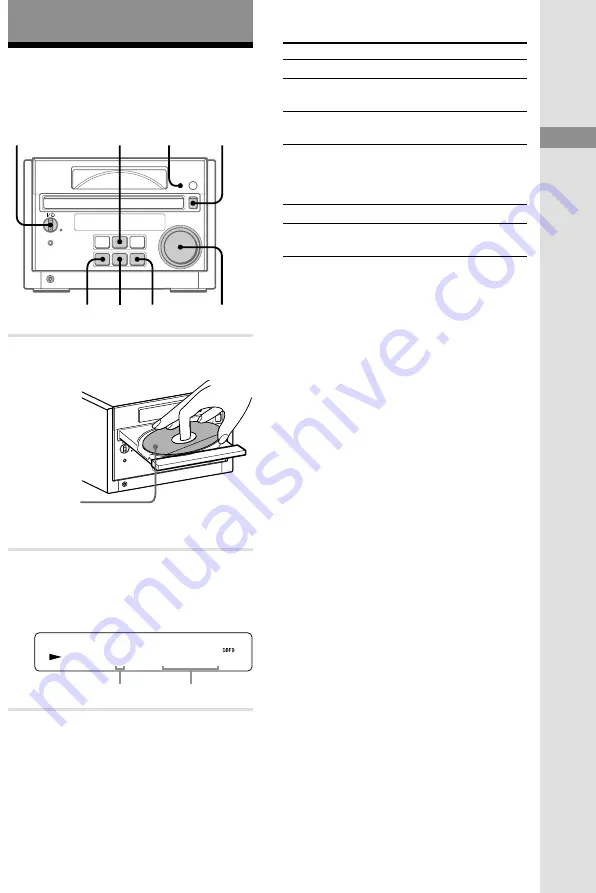
9
Basic Operations
Basic Operations
Playing a CD
To turn on the system, press
?
/
1
(power).
7
s
J L
Z
l j
c
2
1
l j
J L
VOLUME
s
1
Press
Z
and place a CD on the disc
tray.
7
s
J L
Z
l j
c
To close the disc tray, press
Z
again.
2
Press
HS
.
The disc tray closes and play starts.
The CD TEXT indicator lights up when the
system detects a CD TEXT disc.
C D 1
3
0 m
s
5
Track number
Playing time
To
Do this
Stop play
Press
s
.
Pause
Press
HS
. Press again to resume
play.
Select a track
Press
l
j
/
J
L
repeatedly.
Press down
l
j
/
J
L
during play and release it at the
desired point. “–OVER–” appears
at the end of the CD.
Turn VOLUME.
Remove the CD
Press
Z
.
Adjust the
volume
Tips
• If there is no CD in the player, “CD No Disc”
appears in the display.
• Pressing
HS
when the system is off automatically
turns on the system and starts CD play if there is a
CD on the disc tray (
One Touch Play
).
• You can switch from another source to the CD
player and start playing a CD just by pressing
HS
(
Automatic Source Selection
).
• You can start playing from the desired track in
step 2.
1
Press
l
j
/
J
L
repeatedly until the
desired track appears.
2
Press
HS
.
Notes
• Do not use a CD with tape, seals or paste on it as
this may damage the CD player.
• Do not push the disc tray to close it, as this may
damage the CD player. Press
Z
to close the disc
tray.
• The disc cannot be viewed through the front
window when a CD single (8 cm CD) is loaded.
• The characters printed on the CD appear upside
down when viewed through the front window.
With the
label side up.
When you
play a CD
single (8 cm
CD), place it
on the inner
circle of the
tray.
Find a point in
a track
CD TEXT
indicator
?
/
1
(power)
Getting Started/Basic Operations
9
























