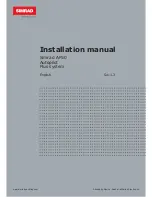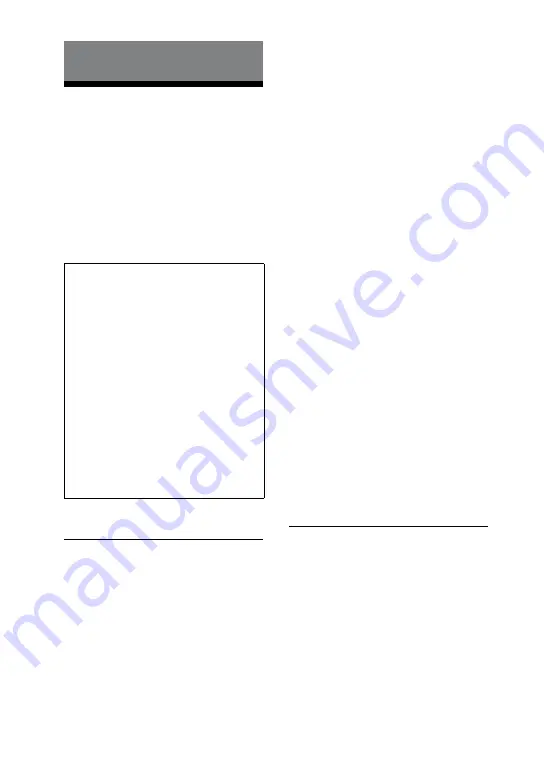
CMT-HX70BTR/HX50BTR.GB.3-294-004-11(1)
GB
Others
Troubleshooting
1
Make sure the power cord and
speaker cords are correctly and firmly
connected.
2
Find your problem in the checklist
below, and take the indicated
corrective action.
If the issue persists, contact your
nearest Sony dealer.
If the STANDBY indicator flashes
Immediately unplug the power cord,
and check the following items.
If your system has a voltage
selector, is the voltage selector set to
the correct voltage?
Are you using only the supplied
speakers?
Is anything blocking the ventilation
holes on the top or back of the
system?
After the STANDBY indicator
stops flashing, reconnect the power
cord, and turn on the system. If the
issue persists, contact your nearest
Sony dealer.
General
Sound comes from one channel,
or the left and right volumes are
unbalanced.
Place the speakers as symmetrically as
possible.
Connect only the supplied speakers.
Severe hum or noise.
Move the system away from sources of
noise.
Connect the system to a different wall
socket.
Install a noise filter (available
separately) to the power cord.
There is no sound.
If the BLUETOOTH indicator
is lit
or flashing when a function other than
the Bluetooth function is selected, no
sound is heard through the speakers
or PHONES jack
. Press and hold
BLUETOOTH
for about 2 seconds
until the BLUETOOTH indicator
turns off.
The remote does not function.
Remove any obstacles between the
remote and the remote sensor
on
the unit, and position the unit away
from fluorescent lights.
Point the remote at the system’s sensor.
Move the remote closer to the system.
The STANDBY indicator
remains lit
after unplugging the power cord.
The STANDBY indicator
may not
turn off immediately after unplugging
the power cord. This is not a
malfunction. The indicator will turn off
after about 40 seconds.
CD/MP3 player
The sound skips, or the disc will not
play.
Wipe the disc clean, and replace it.
Move the system to a location away
from vibration (for example, on top of
a stable stand).
Move the speakers away from the
system, or place them on separate
stands. At high volume, speaker
vibration may cause the sound to skip.