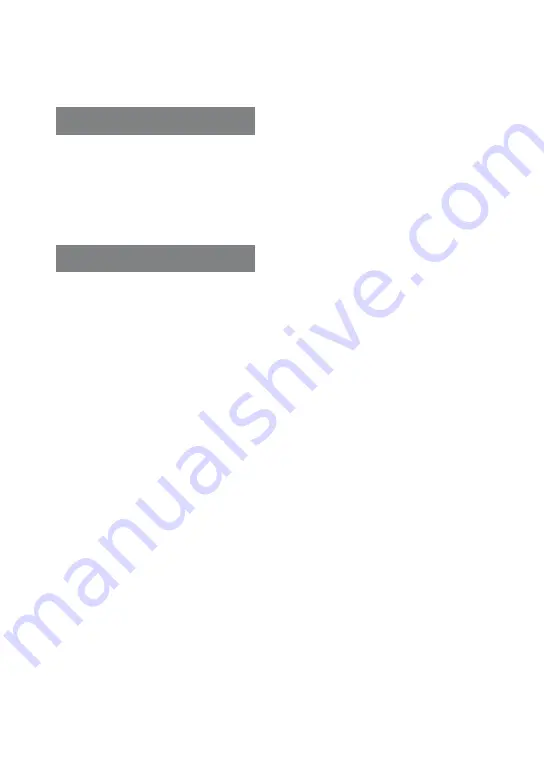
CMT‑DH70SWR/DH50R.GB.4‑143‑190‑11(1)
7
GB
Using the timers .................................90
Turning off the beep sound ...........92
Changing the display .......................92
Hooking up optional
components .........................................97
Troubleshooting .............................. 100
Precautions ........................................ 117
Specifications ................................... 120
Guide to the Control Menu
display ................................................. 124
Playback priority of file types ..... 128
Language code list ......................... 129
Glossary .............................................. 131
Index .................................................... 136
License and Trademark notice ... 138
Содержание CMT-DH50R
Страница 1: ......
Страница 5: ... GB ...
Страница 14: ...14GB Remote European models only Except for European models ...
Страница 139: ...Additional Information 139GB ...








































