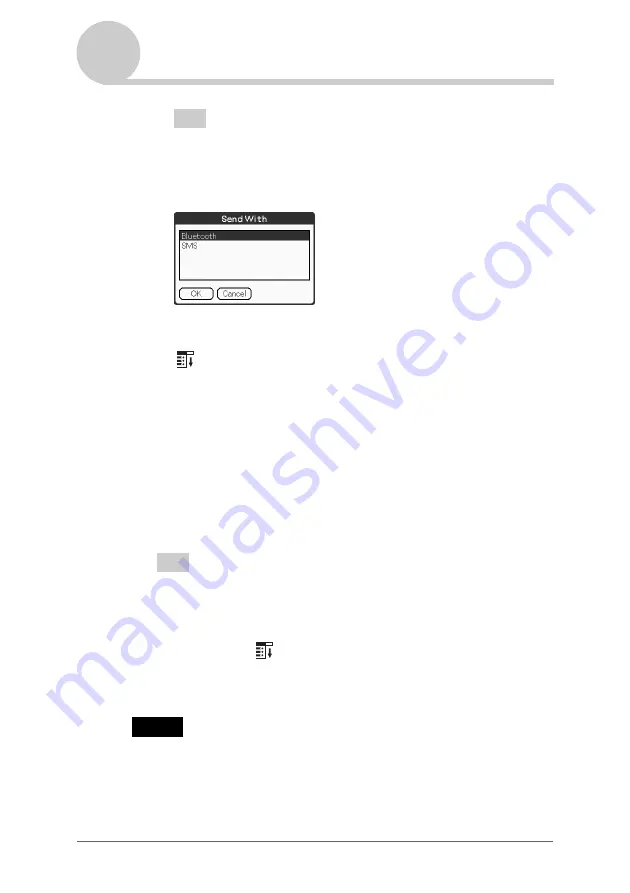
Using the Bluetooth™ function
157
Exchanging files/data using the Bluetooth™ function
Tip
Sending image files
You can select a method of sending files/data in the
Send With
dialog box.
(The dialog box below may not be displayed depending on your operating
environment.)
2
Sending Date Book data or Address Book data
Tap the schedule data or address data you want to send, tap the Menu
icon to display the menu, and then select
Send Event
(for
Date
Book
) or
Send Address
(for
Address Book
) from the menu.
2
Send a file/data.
After the
Bluetooth Discovery
dialog box is displayed, the list of
Bluetooth™ compatible CLIÉ handhelds within range of the
communication area is displayed on the
Discovery Results
dialog box.
Tap to select the CLIÉ handheld to which you want to send data.
The
Bluetooth Progress
dialog box will be displayed on both CLIÉ
handhelds. Follow the on-screen instructions.
Tip
If you have renamed a target Bluetooth™ compatible device registered on your
CLIÉ handheld, the device may be listed in the previous name when you detect
target Bluetooth™ compatible devices.
In this case, follow the procedure below.
1
Tap the Menu
icon on the
Bluetooth Preferences
screen.
2
Tap
Disable device name cache
from the
Options
menu.
3
Detect target Bluetooth™ compatible devices.
Note
To view or edit received files/data, applications supporting each file/data must be
installed on the CLIÉ handheld.






























