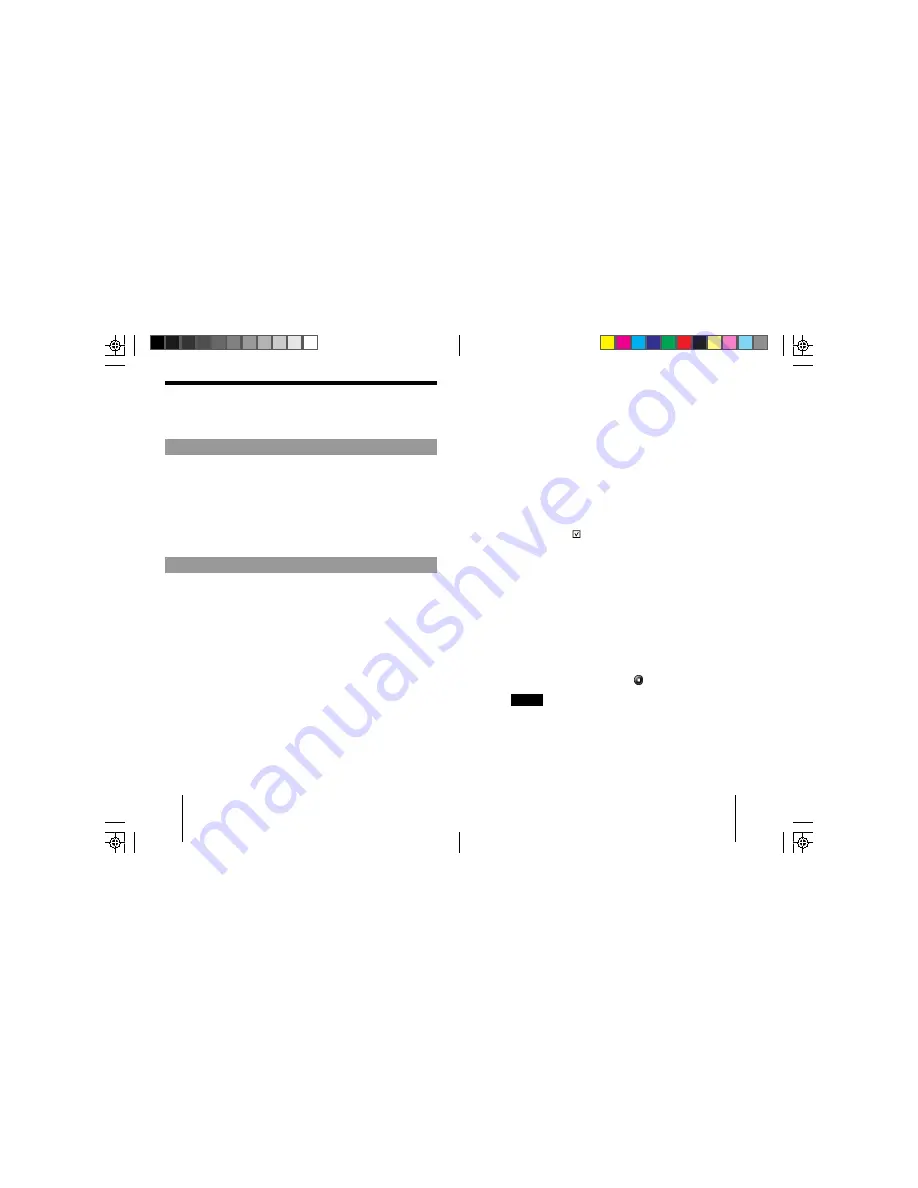
PEGA-SA10 3-659-902-
11
(1).US
PEGA-SA10 3-659-902-
11
(1).US
11
10
Listening to Audio Files
Memory Stick is required for playing back audio files with Audio
Player for Adapter.
Operation overview
Follow the procedure mentioned below:
1
Follow the procedure mentioned on page 7 and 8 to install the
necessary software onto your computer and CLIÉ handheld.
2
Prepare to transfer to your computer.
3
Move the audio files from your computer to the Memory Stick
on your CLIÉ handheld.
4
Connect the Audio Adapter.
5
Start up and operate the Audio Player for Adapter application
on your CLIÉ handheld.
Preparing your computer
The Audio Adapter provides playback of MP3-format audio data
only.
Special software is required for managing or creating MP3-format
audio files on your computer. Use commercially available
MP3-compatible audio management software, or the RealJukebox
for Sony software provided on the supplied CD-ROM.
* RealJukebox is a product of RealNetworks, Inc.
●
How to convert audio CD data to MP3-format data using the
supplied RealJukebox for Sony software.
Use RealJukebox for Sony software to convert data on an audio
CD to the MP3-format and register the data to a playlist on the
hard disk.
1
Double-click the RealJukebox icon on your Windows
desktop, or click [Start], point to “Programs”, “Real”,
“RealJukebox”, then click “RealJukebox”.
RealJukebox starts up.
When you start up the RealJukebox software for the first time,
the Settings screen appears. Follow the procedure for setup.
For more information, refer to the online manual for Audio
Player for Adapter.
2
Make the following settings on the main window of
RealJukebox.
These settings are required for first-time use only.
1
Click “Tools” and “Preferences” on the menu bar, and
select “Audio Quality.”
• Select “MP3 Audio” under “Select a Format.”
• Select “96 kbps Stereo” under “Select a Quality Level.”
• Click
for “Secure my Music Files when encoding”
under “Secure Files” to uncheck it.
The copyright warning window appears.
2
Read the copyright warning window carefully, and click
the radio button for “I accept the above terms” to check it.
3
Click “OK.”
3
Insert the audio CD with the data to be converted to
MP3-format in the CD-ROM drive.
The “Auto-record” dialog box appears.
4
Click “Yes, record the CD now”, then click [OK].
Recording starts.
When recording is completed, MP3-format audio data is
saved to the folder at C:\My Music\(Artist’s name)\(CD
Title).
To cancel the recording, click .
Notes
• If you have purchased commercially available MP3-compatible
audio management software, refer to the manual or help files for that
software.
• Some MP3 formats are not supported for successful playback
depending on the audio management software.
US05LST-U.p65
9/28/01, 10:01
10-11
















