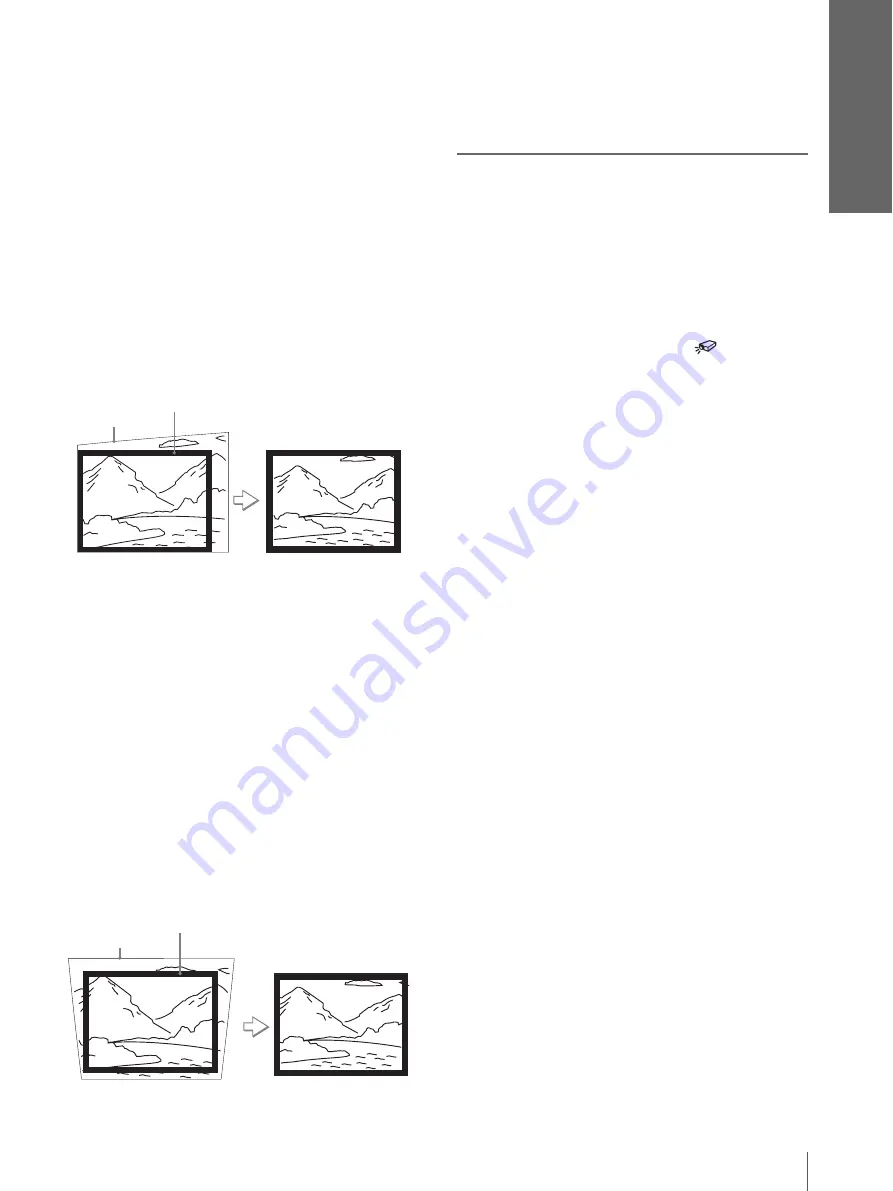
Con
n
ect
ions a
n
d
P
repar
ati
o
n
s
15
GB
Step 3: Adjusting the Picture Size and Position
When projecting using “Side Shot”
adjustment only
1
Set “V Keystone” in the INSTALL SETTING
to “Manual,” and set the level to “0” (
page 27) or press RESET.
2
Adjust so that the left or right side of the
picture fits that of the screen.
If you position the projector on the left side of the
screen, adjust so that the left side of the picture fits
the left side of the screen. With the projector
positioned on the right side, adjust so that the right
side fits the right side of the screen.
At the same time, adjust the vertical size of the
aligned side of the picture to fit the screen using
the ZOOM ring.
3
Adjust to correct horizontal trapezoidal
distortion using the SIDE SHOT + or –
button.
For how to correct, see step
3
in
“
When
projecting using both
“
Side Shot
”
and
“
V
Keystone
”
adjustments
.”
When projecting from the center
Adjust so that both the position and size of
the bottom side of the picture fit those of the
bottom side of the screen using the adjuster
and the ZOOM ring.
If you set “V Keystone” in the INSTALL SETTING
menu to “Auto” (
page 27), the vertical distortion
will be automatically corrected.
Note
The V Keystone adjustment may not correct trapezoidal distortion
perfectly, depending on the room temperature or the screen angle.
In this case, adjust the distortion manually.
7
Turn the FOCUS ring to adjust
the focus again.
Tip
When you adjust distortion manually using “V Keystone”
and the SIDE SHOT buttons in steps
6
and
7
, the built-in
test pattern is projected on the screen. If you want to make
adjustments using the current input signal, set “Test
Pattern” in the INSTALL SETTING
menu to “Off.”
Picture
Screen
Picture
Screen
















































