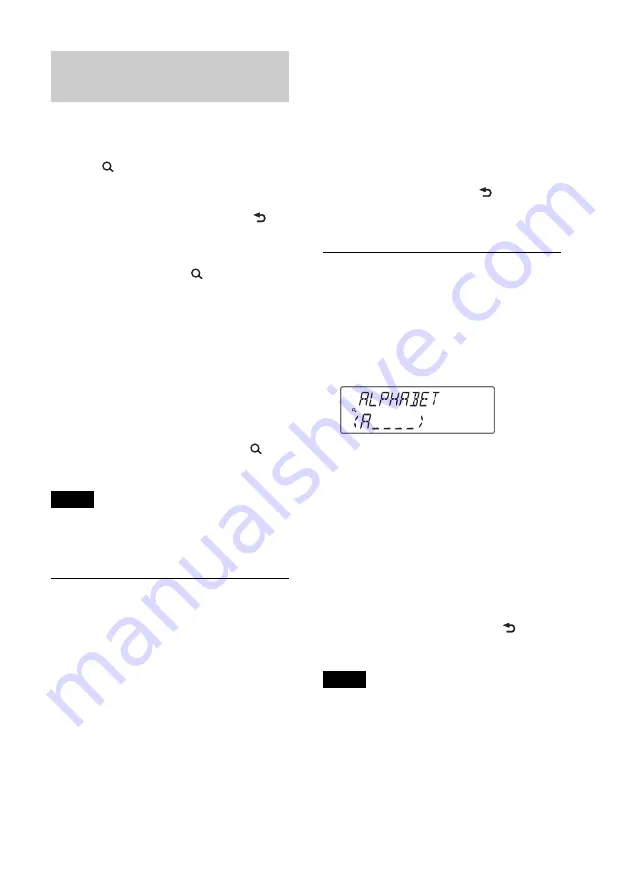
19
Searching for a track by
name — Quick-BrowZer
™
You can search for a track in a CD or USB
device easily by category.
1
Press
(BROWSE)*.
The unit enters Quick-BrowZer mode,
and the list of search categories appears.
When the track list appears, press
(BACK) repeatedly until the desired
search category appears.
* During playback, press
(BROWSE) for
more than 2 seconds to directly return to the
beginning of the category list (USB only).
2
Rotate the control dial to select the
desired search category, then press it to
confirm.
3
Repeat step 2 until the desired track is
selected.
Playback starts.
To exit Quick-BrowZer mode, press
(BROWSE).
Note
When entering Quick-BrowZer mode, the repeat/
shuffle setting is canceled.
Searching by skipping items
— Jump mode
When many items are in a category, you can
search for the desired item quickly.
1
Press
+ in Quick-BrowZer
mode.
The item name will appear.
2
Rotate the control dial to select the
item near the one desired.
It skips in steps of 10% of the total item
number.
3
Press the select button.
The display returns to Quick-BrowZer
mode and the selected item appears.
4
Rotate the control dial to select the
desired item and press it.
Playback starts if the selected item is a
track.
To cancel Jump mode, press
(BACK) or
–.
Searching by alphabetical
order — Alphabet search
When an iPod is connected to the unit, you
can search for a desired item alphabetically.
1
Press
+ in Quick-BrowZer
mode.
2
Rotate the control dial to select the first
letter of the desired item, then press it.
A list of items beginning with the
selected letter appears in alphabetical
order.
3
Rotate the control dial to select the
desired item, then press it.
Playback starts if the selected item is a
track.
To cancel Alphabet search, press
(BACK) or
–.
Notes
• In Alphabet search, a symbol or article (a/an/
the) before the selected letter of the item is
excluded.
• Depending on the search item you select, only
Jump mode may be available.
• Alphabet search may take some time,
depending on the amount of tracks.






























