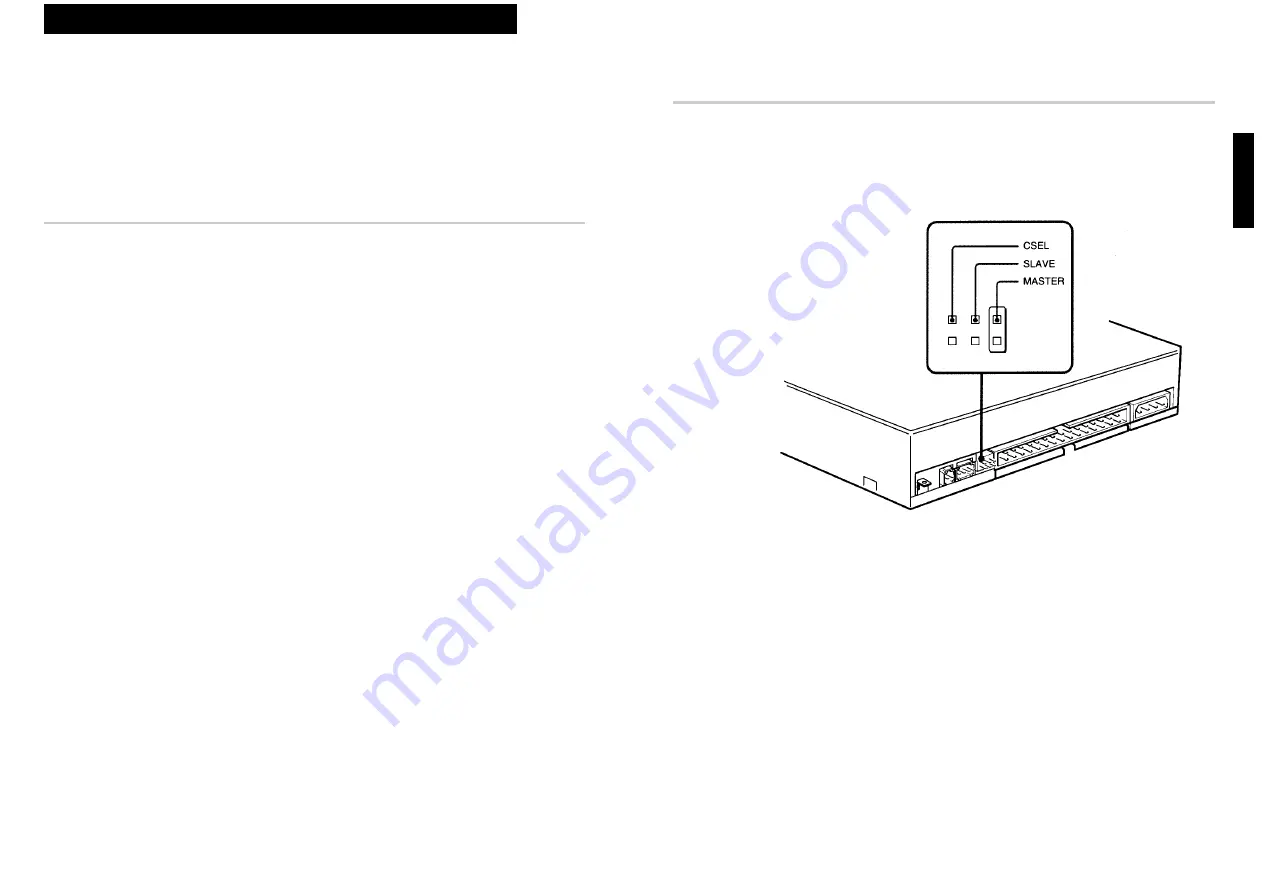
Setting the Jumpers
Set the jumpers on the rear of the drive in accordance with the
configuration of your computer system.
The jumpers are preset at the “MASTER” position as illustrated at the
factory.
Notes for configuration jumpers:
●
Designation of the Drive Number is generally set by inserting a jumper
pin on either the MASTER or the SLAVE pin.
●
When the CDU77E is daisy-chained with a Hard Disk Drive on an IDE
Card, set the Hard Disk Drive as MASTER and the CDU77E as
SLAVE.
●
If the CDU77E is the only device connected to the IDE Card, set the
CDU77E as MASTER.
However, it should be noted that some personal computers may use CSEL
in lieu of the foresaid MASTER/SLAVE selection. In this case, remove the
existing jumpers from MASTER and SLAVE, and set a jumper on CSEL.
When the CSEL signal of the interface connector is set low, the drive is
designated as Drive 0. When the CSEL is set high, the drive is designated
as Drive 1.
Consult your PC manufacturer, IDE Card manufacturer or dealer for
further details.
Installing the Drive in Your Computer
11
English
Installing the Drive in Your Computer
This section provides an example of instruction for installing the CD-ROM
drive unit into your personal computer.
To connect the CDU77E directly to the PC’s IDE port, consult your PC
manufacturer for instruction.
Preparation
You need the following parts and tools (these are not supplied with the
drive):
●
A flat-blade screwdriver
●
Four screws 3 mm in diameter and 6 mm in length.
●
Two mounting rails if your computer has mounting tracks.
Unplug the computer and disconnect the cables attached to the back to
give yourself more room to work. Do not turn on the power of the
computer before completing the entire installation process.
10
Installing the Drive in Your Computer
































