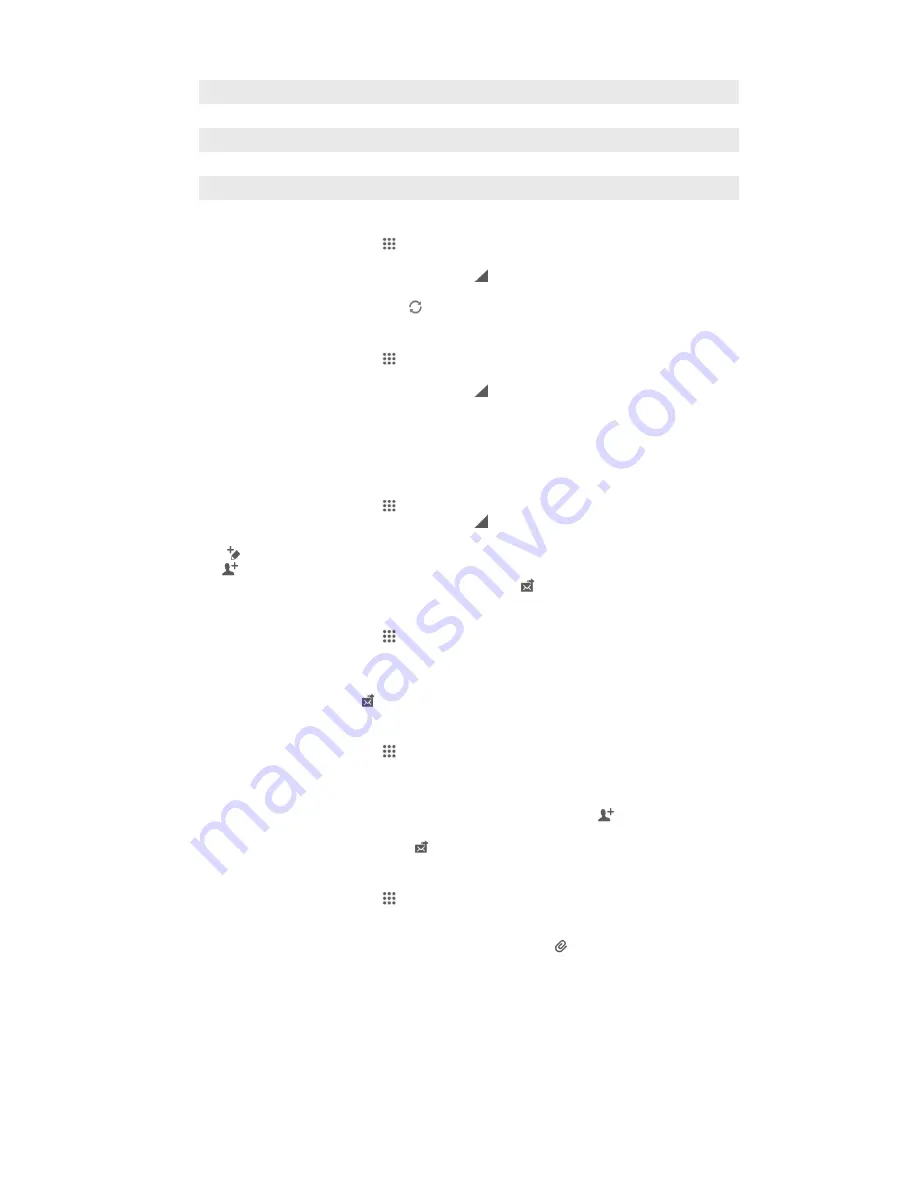
3
Options
4
Search for email messages
5
View folders
6
Download new email messages
7
Write a new email message
To download new email messages
1
From your Home screen, tap .
2
Find and tap
.
3
If you are using several email accounts, tap at the top of the screen and
select the account that you want to check.
4
To download new messages, tap .
To read your email messages
1
From your Home screen, tap .
2
Find and tap
.
3
If you are using several email accounts, tap at the top of the screen and
select the account that you want to check. If you want to check all your email
accounts at once, tap
Combined view
.
4
In the email inbox, scroll up or down and tap the email message that you want
to read.
To create and send an email message
1
From your Home screen, tap , then find and tap
.
2
If you are using several email accounts, tap at the top of the screen and
select the account you want to use.
3
Tap , then tap
To
and start typing the recipient's name or email address, or
tap and select one or more recipients from your Contacts list.
4
Enter the email subject and message text, then tap .
To reply to an email message
1
From your Home screen, tap .
2
Find and tap
.
3
In your email inbox, find and tap the message that you want to reply to, then tap
Reply
or
Reply all
.
4
Enter your reply, then tap .
To forward an email message
1
From your Home screen, tap .
2
Find and tap
.
3
In your email inbox, find and tap the message that you want to forward, then tap
Forward
.
4
Tap
To
and enter the recipient's email address manually, or tap and select a
recipient from your Contacts list.
5
Enter your message text, then tap .
To view an email message attachment
1
From your Home screen, tap .
2
Find and tap
.
3
Find and tap the email message containing the attachment that you want to
view. Email messages with attachments are indicated by .
4
After the email message opens, tap
View
.
56
This is an Internet version of this publication. © Print only for private use.






























