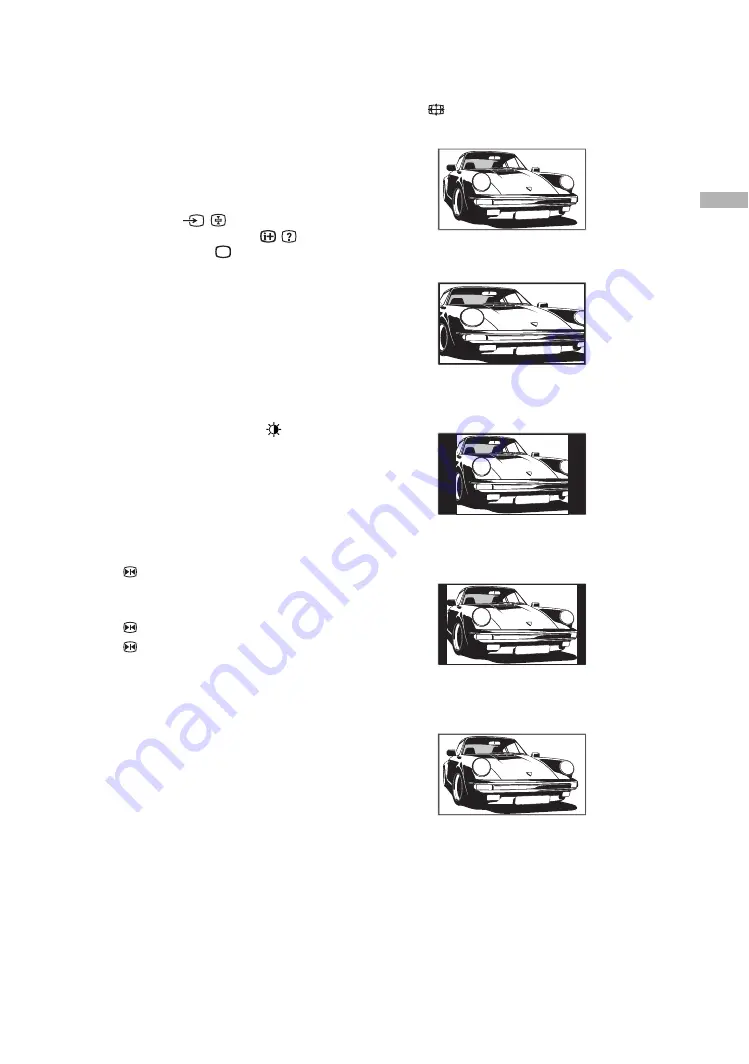
15
GB
Watching TV
To access Text
Press
/
. Each time you press
/
, the display changes
cyclically as follows:
Text
t
Text over the TV picture (mix mode)
t
No
Text (exit the Text service)
To select a page, press the number buttons or PROG
+/-.
To hold a page, press
/
.
To reveal hidden information, press
/
.
Return to normal TV mode
.
Tips
• Ensure that the TV is receiving a good signal, or some text
errors may occur.
• Most TV channels broadcast a Text service. For
information on the use of the service, select the index page
(usually page 100).
• When four coloured items appear at the bottom of the Text
page, Fastext is available. Fastext allows you to access
pages quickly and easily. Press the corresponding
coloured button to access the page.
• Whilst you are viewing Teletext, press
repeatedly to
choose between four different options of brightness.
Picture Freeze
Freezes the TV picture (e.g. to make a note of a
telephone number or recipe).
1
Press
on the remote control.
2
Press
<
,
,
,
m
,
M
to adjust the position of
the window.
3
Press
to remove the window.
4
Press
again to return to normal TV mode.
To change the screen mode manually to
suit the broadcast
Press
repeatedly to select Wide, Smart, 4:3, 14:9,
or Zoom.
Displays wide screen (16:9) broadcasts in the correct
proportions.
Displays conventional 4:3 broadcasts with an
imitation wide screen effect. The 4:3 picture is
stretched to fill the screen.
Displays conventional 4:3 broadcasts (e.g., non-wide
screen TV) in the correct proportions. As a result,
black border areas are visible on the screen.
Displays 14:9 broadcasts in the correct proportions.
As a result, black border areas are visible on the
screen.
Displays cinemascopic (letter box format) broadcasts
in the correct proportions.
* Parts of the top and bottom of the picture may be cut off.
Tips
• Alternatively, you can set “Auto Format” to “On”. If the
broadcaster sends format information, the TV will
automatically select the best mode to suit the broadcast
(page 22).
• You can adjust the position of the picture when selecting
Smart, 14:9, or Zoom. Press
m
/
M
to move up or down
(e.g., to read subtitles).
Wide
Smart*
4:3
14:9*
Zoom*
Содержание Bravia KLV-S19A10E
Страница 39: ...39 GB ...
















































