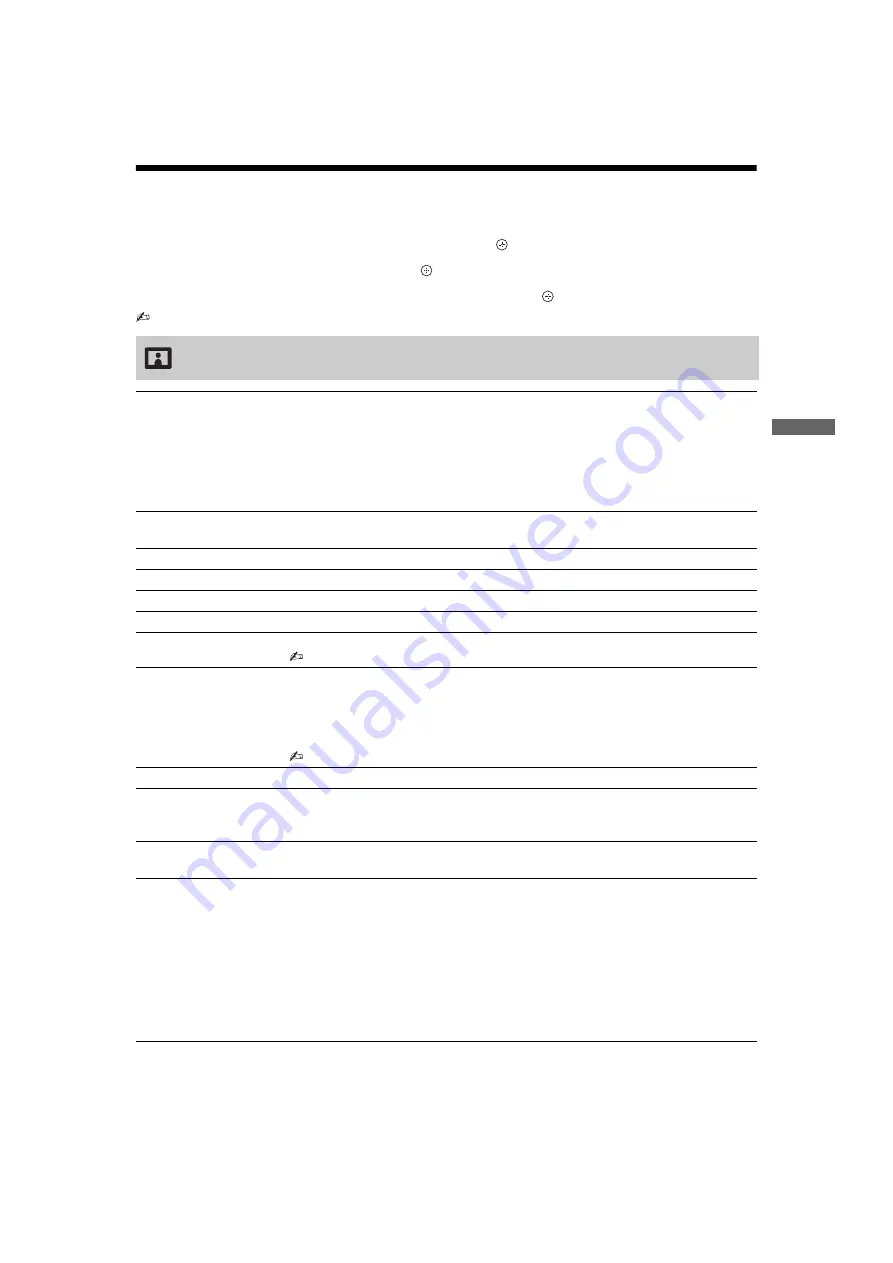
17
GB
Us
in
g MENU Fu
nc
ti
o
n
s
KLV-32/22T550A
4-153-893-
E1
(1)
Settings adjustment
You are able to change the settings of your TV from “Settings” menu.
1
Press MENU. Press
F
/
f
to select “Settings”, then press
.
2
Press
F
/
f
to select a menu icon, then press
.
3
Press
F
/
f
/
G
/
g
to select an option or adjust a setting, then press
.
• The options you can adjust vary depending on the situation. Unavailable options are greyed out or not displayed.
Picture menu
Picture Mode
Selects the picture mode except for PC input source.
“Vivid”:
For enhanced picture contrast and sharpness.
“Standard”:
For standard picture. Recommended for home entertainment.
“Cinema”:
For optimum picture quality of film videos.
Display Mode
(only in PC mode)
Selects the display mode for PC input source.
“Video”:
For video images.
“Text”:
For text, charts or tables.
Reset
Resets all the “Picture” settings except “Picture Mode” and “Display Mode” to the
factory settings.
Backlight
Adjusts the brightness of the backlight.
Picture
Increases or decreases picture contrast.
Brightness
Brightens or darkens the picture.
Colour
Increases or decreases colour intensity.
Hue
Increases or decreases the green tones and red tones.
• “Hue” can only be adjusted for an NTSC colour system (e.g. U.S.A. video tapes).
Colour Temperature
Adjusts the whiteness of the picture.
“Cool”:
Gives the white colours a blue tint.
“Neutral”:
Gives the white colours a neutral tint.
“Warm 1”/“Warm 2”:
Gives the white colours a red tint. “Warm 2” gives a redder tint
than “Warm 1”.
• “Warm 1” and “Warm 2” are not available when “Picture Mode” is set to “Vivid”.
Sharpness
Sharpens or softens the picture.
Noise Reduction
Reduces the picture noise (snowy picture) in a weak broadcast signal.
“High”/“Medium”/“Low”:
Modifies the effect of the noise reduction.
“Off
”:
Turns off the “Noise Reduction” feature.
MPEG Noise
Reduction
Reduces the picture noise in MPEG-compressed video. Choose either “High”,
“Medium”, “Low” or “Off
”.
Advanced Settings
Customises the “Picture” function in more detail. When you set “Picture Mode” to
“Standard” or “Cinema”, you can set/change these settings.
“Reset”:
Resets all the advanced settings to the factory settings.
“Adv. Contrast Enhancer”:
Automatically adjusts “Backlight” and “Picture” to the
most suitable settings judging from the brightness of the screen. This setting is
especially effective for dark images scenes. It will increase the contrast distinction of the
darker picture scenes.
“Gamma”:
Adjusts the balance between bright and dark areas of the picture.
“Clear White”:
Emphasises white colours.
“Live Colour”:
Makes colours more vivid.











































