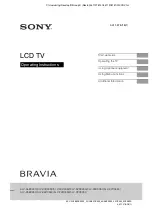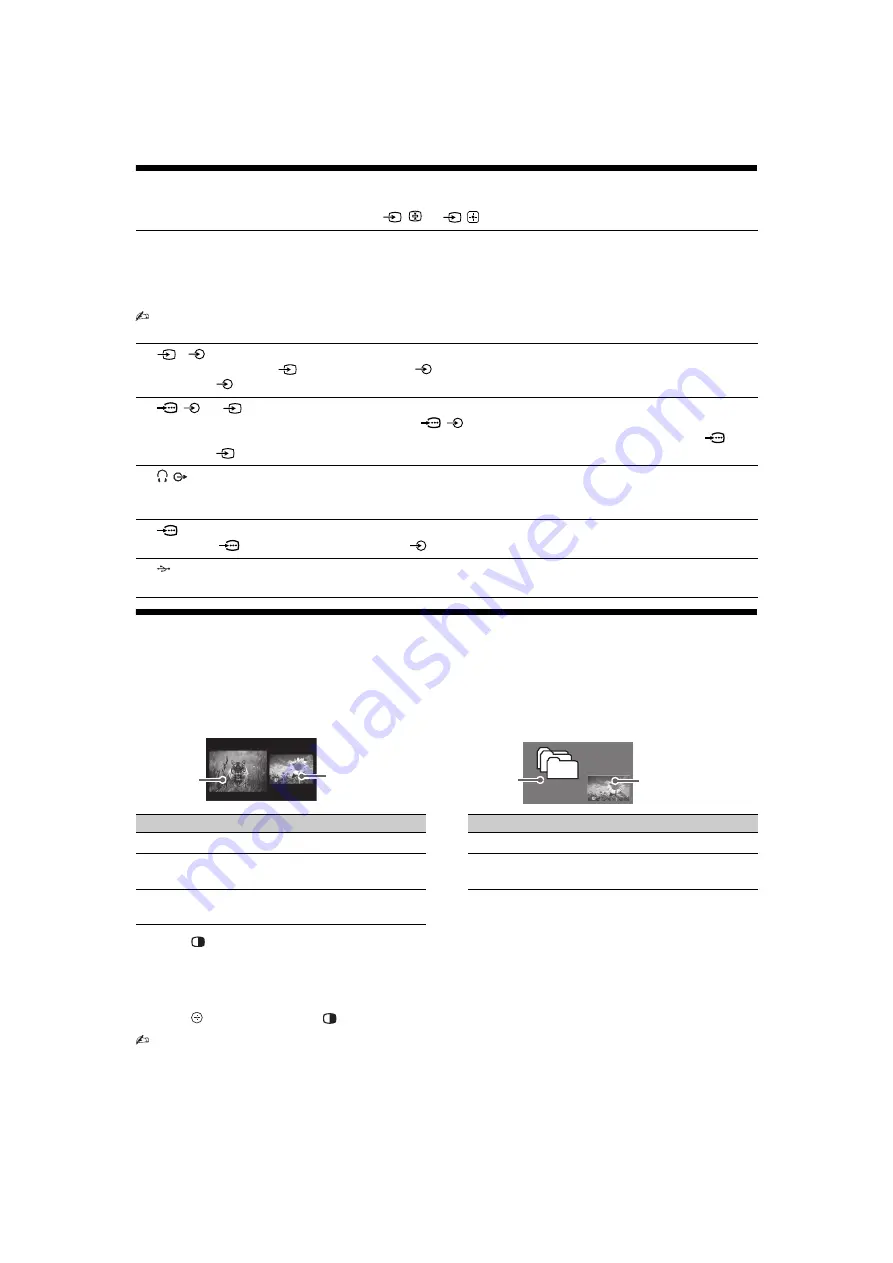
12
GB
KLV-22/26/32BX350_22/26/32CX350_40/46BX450_40CX450_32BX35A
4-411-978-
14
(1)
Viewing pictures from the connected equipment
Turn on the connected equipment, then press
/
or
/
on the TV to display the connected equipment list.
Viewing Twin Picture and PIP (Picture in Picture)
This TV comes with Twin Picture (in Component and HDMI input mode) and PIP (in PC input mode) which allow
you to view two pictures simultaneously.
Connect the optional equipment/PC (page 11), and make sure that images from the equipment/PC appear on the
screen (page 12).
1
Press
.
2
In sub window, you can select the TV channel or video input by pressing
OPTIONS
and select “Sub
window”.
To return to single picture mode
Press
(Twin Picture only),
,
RETURN
or select “Single Picture” from Options menu.
• You cannot display resolutions higher than your TV's display resolution (page 31).
• You cannot change the size of the pictures.
• Picture smoothness may decrease when picture size reduce.
z
• In Twin Picture, the highlighted picture is audible. You can switch the audible picture by pressing
G
/
g
.
• In PIP, you can switch the audible picture by selecting “Audio Swap” from the Options menu. (only in HDMI 1 input mode)
• You can also use these features by selecting “Twin Picture” or “PIP” from the Options menu.
A
HDMI IN 1 or 2
Connect to the HDMI IN 1 or 2 jack if the equipment has an HDMI jack. See page 26 to set up this communication.
If the equipment has a DVI jack, connect the DVI jack to the HDMI IN 1 jack through a DVI - HDMI adaptor
interface (not supplied), and connect the equipment’s audio out jack to the PC/HDMI 1 AUDIO IN jack in the PC
IN jacks.
• The HDMI jacks can support PC timing in HDMI PC mode. See page 22 for supported PC input signal.
• Be sure to use only an authorized HDMI cable bearing the HDMI logo.
B
1/
1
Connect to the video jack
1 and the audio jacks
1. If you connect mono equipment, connect to the L
(MONO) jack
.
C
/
or
2
Connect to the component jacks and the audio jacks
/
. For better picture quality, component connection is
recommended if your DVD player has a component video output. When using the component video jack
2 as
the video jack
2 select “Video 2” in the “Video 2/Component Input” menu (page 26).
D
/
AUDIO OUT
Connect with an audio cable or headphones. You can listen to TV sound through your stereo system or headphones.
You can select “Variable” or “Fixed” in the “Audio out” menu (page 21).
E
PC
IN
Connect to the
PC IN jack and the audio jack
. It is recommended to use a PC cable with ferrite core.
F
You can enjoy photo/music/video files stored on a USB device (page 14).
Main
Window
Sub Window
Sub Window
(Location of the sub
window can be
moved by pressing
F
/
f
/
G
/
g
.
)
Main
Window
Twin Picture
PIP
Twin Picture Availability
In Main Window
In Sub Window
Component
TV programme or
Video 1
HDMI 1/2 (except PC input
mode)
TV programme or
Video 1/2
PIP Availability
In Main Window
In Sub Window
PC
HDMI 1/2 (PC timing)
TV programme
or Video 1/2