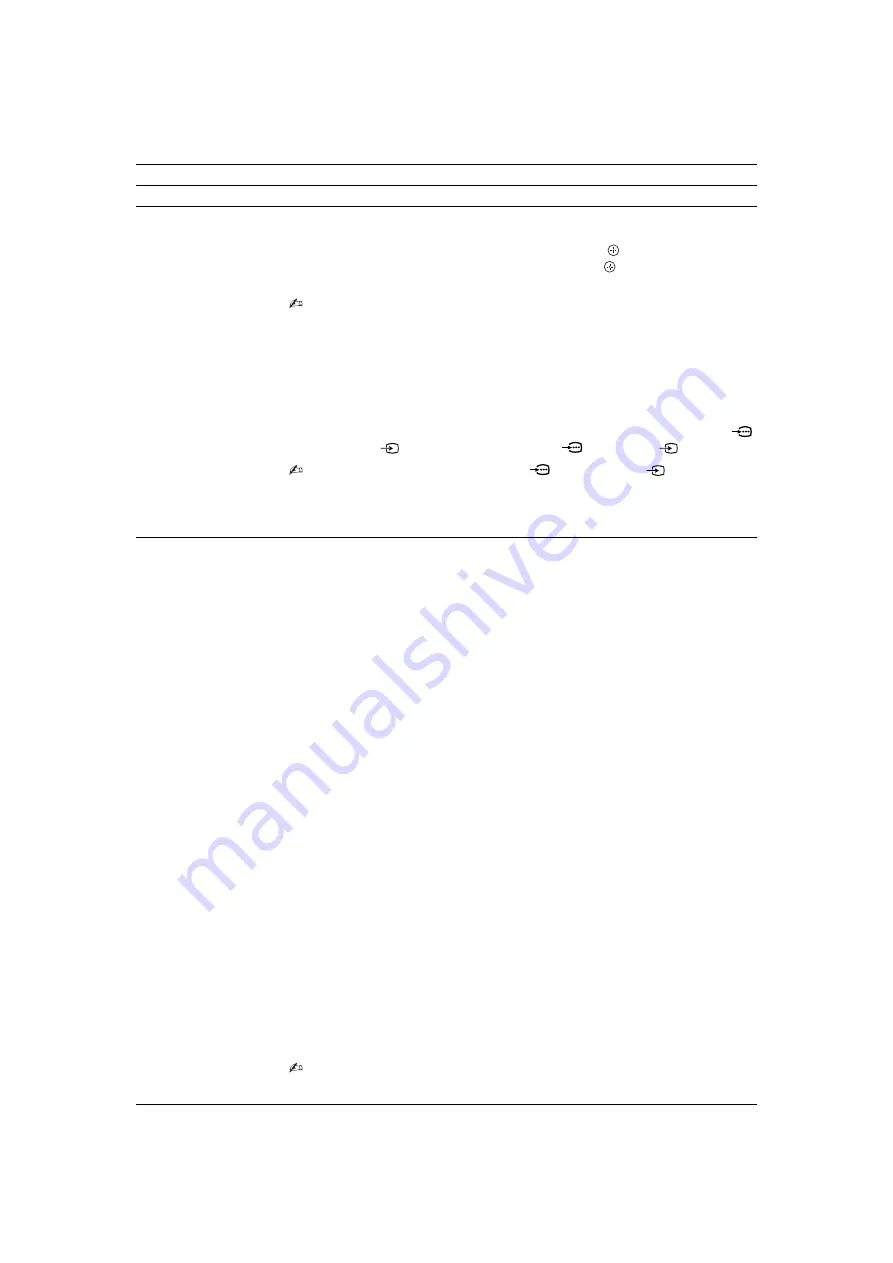
26
GB
KLV-22/26/32BX350_22/26/32CX350_40/46BX450_40CX450_32BX35A
4-411-978-
14
(1)
Language
Selects the language in which the menus are displayed.
Start-up Logo
Select “On” to display logo when the TV is turned on. Select “Off” to disable it.
AV Set-up
“Video Labels”
Assigns a name to any equipment connected to the side and rear jacks.
1
Press
F
/
f
to select the desired input source, then press
.
2
Press
F
/
f
to select the preset labels option, then press
to assign a name to
connected equipment.
• If you select “
Edit
”, you can edit video labels. Follow steps 2 to 3 of “Programme Labels”
• When the input source is set to “Skip” in the “Video Labels” under the “AV Set-up” menu,
that input is greyed out in the list.
“Colour System”
Selects the colour system (“Auto”, “PAL”, “SECAM”, “NTSC3.58”, “NTSC4.43” or
“PAL60”) according to the composite video signal from the input source.
“Video 2/Component Input”
Select “Auto” to have the TV detects and switch between the component video jack
or the video jack
2 when component video jack
or video jack
2 is connected.
• You cannot use the component video jack
and the video jack
2 at the same time.
“Headphone/Audio out”
Sets the sound output to headphones or external audio system connected to the TV.
Disconnect headphones from the TV when you select “Audio Out”.
HDMI Set-up
Allows the TV to communicate with equipment that is compatible with the Control for
HDMI function, and connected to the HDMI jacks of the TV. Note that communication
settings must also be made on the connected equipment.
“Control for HDMI”
Sets whether or not to link the operations of the TV and the connected equipment that
is compatible with Control for HDMI. When set to “On”, the following functions are
available.
If the specific Sony equipment that is compatible with Control for HDMI is connected,
this setting is applied to the connected equipment automatically when the “Control for
HDMI” is set to “On” using the TV.
“Auto Devices Off”
When this is set to “On”, the connected equipment that is compatible with Control for
HDMI turns off when you turn off the TV by remote.
“Auto TV On”
When this is set to “On”, the TV turns on when you turn on the connected equipment
that is compatible with Control for HDMI.
“HDMI Device List”
Displays a list of connected equipment that is compatible with Control for HDMI.
Selects “Enable” to update the “HDMI Device List”.
“Device Control Keys”
Select button functions of the TV’s remote control to operate the connected equipment.
“None”:
For basic operations, such as navigation buttons (up, down, left or right, etc).
“Normal”:
For basic operations, such as navigation buttons (up, down, left or right,
etc).
“Tuning Keys”:
For basic operations and operation of channel-related buttons, such as
PROG +/–
or
(0-9)
, etc. Useful when you control a tuner or set-top box, etc; via the
remote control.
“Menu Keys”:
For basic operations and operation of the
HOME/OPTIONS
buttons.
Useful when you select menus of a BD player, etc; via the remote control.
“Tuning and Menu Keys”:
For basic operations and operation of channel-related
buttons and
HOME/OPTIONS
button.
• You cannot use “Control for HDMI” if the TV operations are linked to the operations of an
audio system that is compatible with Control for HDMI.
• Some equipment with “Control for HDMI” does not support the “Device Control” feature.





















