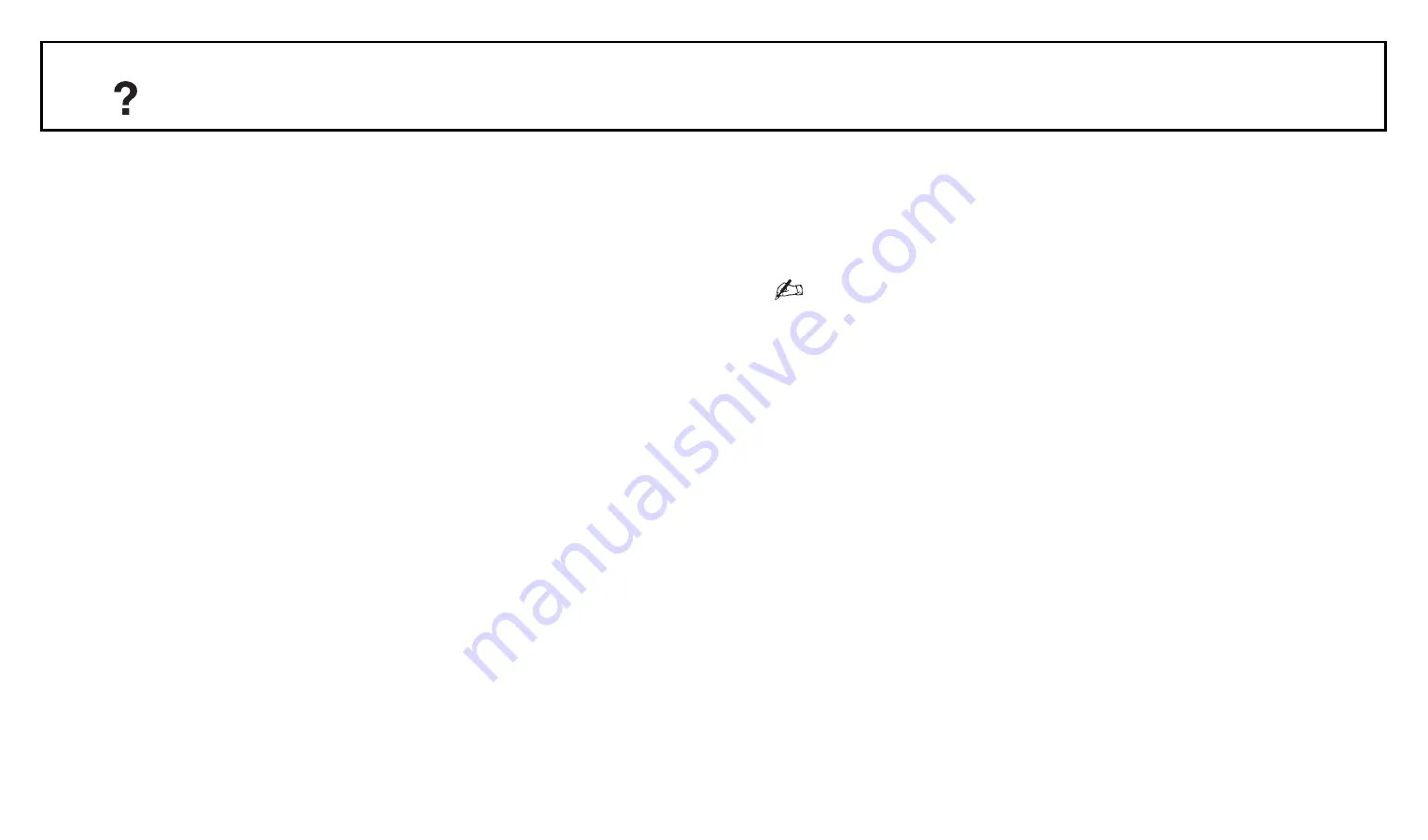
77/83
Set-up
Technical Set
up
• Auto Service Update: Enables the TV to detect
and store new digital services as they become
available.
• System Update: This TV set is capable of
receiving software upgrades via the broadcast
signal. In order to receive upgrades the System
Update option in the Technical Setup menu
should be set to “On”. When an upgrade is
detected the user will be informed by a series
of on screen displays on how to proceed with
the upgrade. Please do not disconnect the set
from the mains during the installation
procedure.
• System Information: Displays the current
software version and the signal level.
• Time Zone: Allows you to manually select the
time zone you are in, if it is not the same as
the default time zone setting for your country/
region.
• When “Cable” is selected this function may not
be available in some countries.
• Auto DST: Sets whether or not to automatically
switch between summer time and winter time.
- On: Automatically switches between summer
time and winter time according to the
calendar.
- Off: The time is displayed according to the
time difference set by “Time Zone”.





















