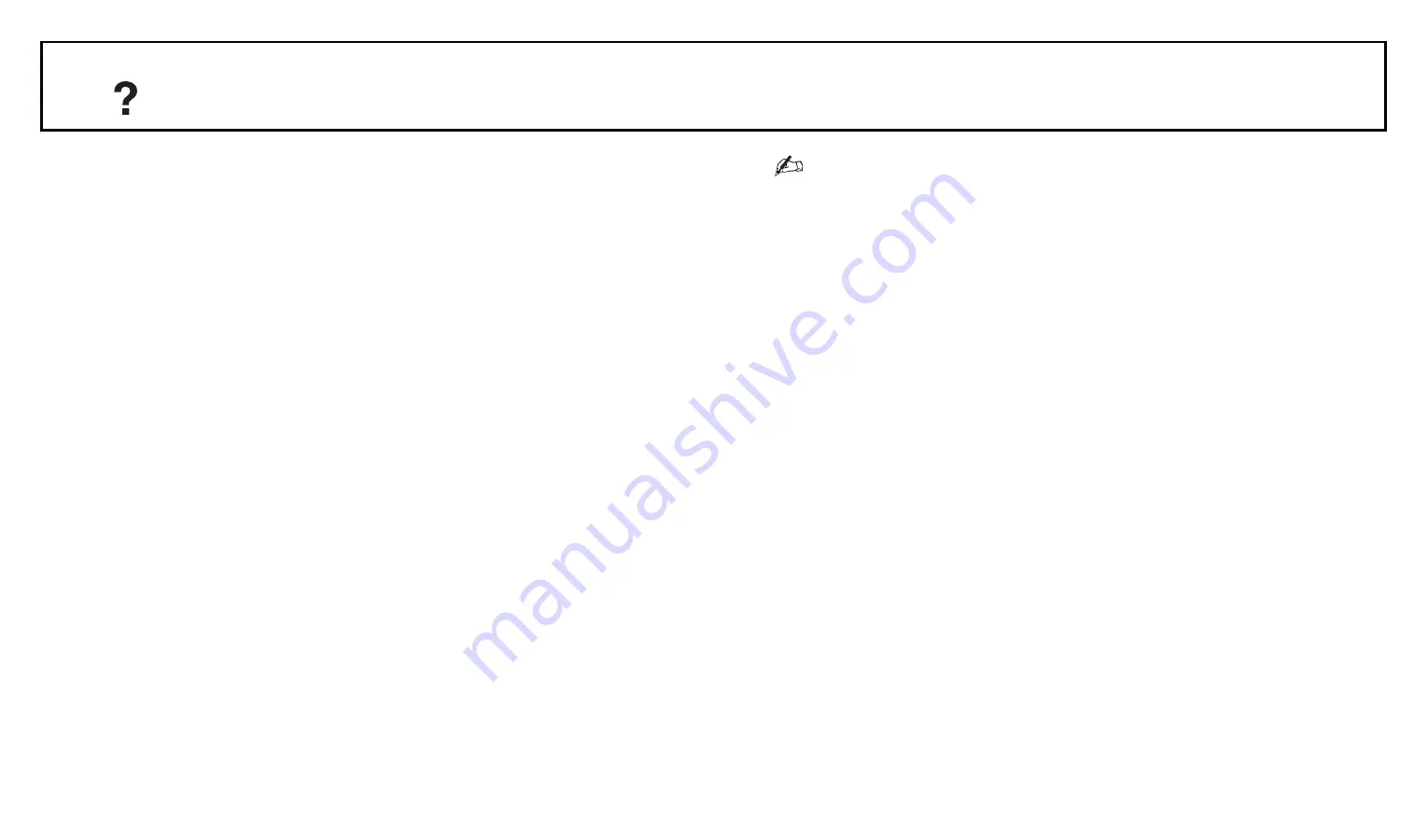
71/83
Set-up
AFT
Allows you to fine-tune the selected programme
number manually if you feel that a slight tuning
adjustment will improve the picture quality.
Audio Filter
Improves the sound for individual channels in
the case of distortion in mono broadcasts.
Sometimes a non-standard broadcast signal can
cause sound distortion or intermittent sound
muting when watching mono programmes.
If you do not experience any sound distortion,
we recommend that you leave this option set to
the factory setting “Off”.
• “Audio Filter” is not available when “System” is
set to “L”.
Skip
Skips unused analogue channels when you press
PROG +/- to select channels. (You can still
select a skipped channel using the number
buttons.)
Confirm
Saves changes made to the “Manual Programme
Preset” settings.













































