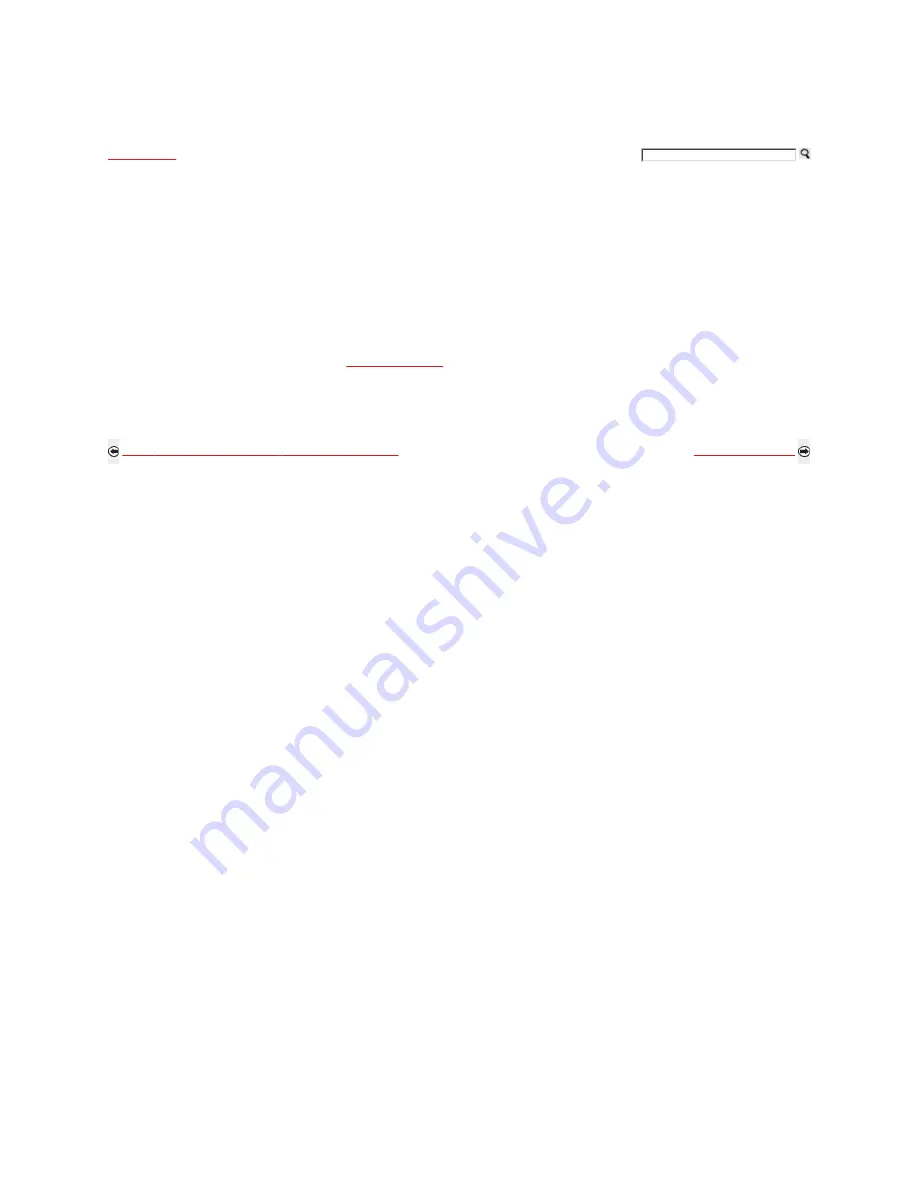
Getting Started
> Setting Up the Channel List-Initial Setup
Setting Up the Channel List-Initial Setup
(Page 2 of 2)
5)
Select your country and enter your ZIP or Postal code.
6)
Set the clock to the current date and time.
7)
Select Continue to scan for available channels and enable the TV Guide On Screen® feature. If you receive channels from a cable
box or satellite receiver and do not wish to use the TV’s built-in tuner, select Skip. Selecting Skip will disable the TV Guide On
Screen feature, which is only available when the TV’s tuner is used.
8)
To benefit from the network features included on this TV, connect to your existing home network. Follow the instructions on the
screen to complete Network Setup, or select Skip to complete it at a later time (optional).
Initial Setup is complete. You can now begin watching your new TV.
Enabling the TV Guide On Screen feature will increase the amount of time the TV is in Download Acquisition Mode (DAM).
For more information on TV Guide On Screen, see
TV Guide On Screen
section.
If the language that you selected in the Language setting is available from the broadcaster as an Alternate Audio language, your TV will automatically
switch to the matching language with the Alternate Audio feature. To change the audio settings, access the Alternate Audio menu by pressing OPTIONS
on the remote control when an alternate audio stream is available from the broadcaster. Alternate Audio is only available for digital programs.
To complete Network Setup at a later time, access the XMB™ and select the Network icon on the Settings menu. Then select Network Setup.
Back to Setting Up the Channel List-Initial Setup (Page 1 of 2)
Next to Network Setup
Home | Getting Started | Operating the TV | Exploring Fun Features | TV Home Menu | Other Information | Specifications
Tell us your opinion about this online reference book.
Copyright © 2009 Sony Electronics Inc. All rights reserved.
Getting Started
Operating the TV
Exploring Fun Features
TV Home Menu
Other Information
Specifications






























