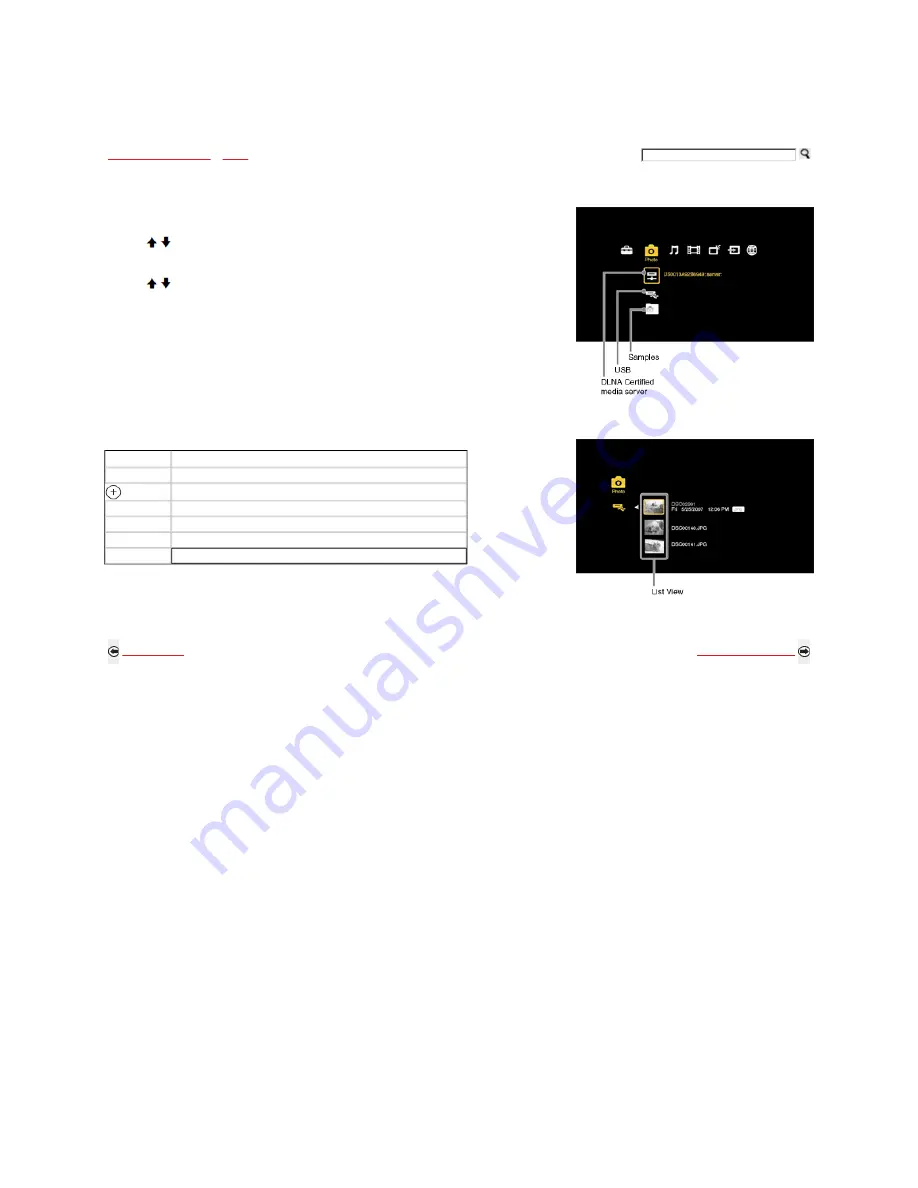
Exploring Fun Features
>
Photo
> Accessing Photos
Accessing Photos
Navigating through Photo
Use the remote control buttons described below to navigate through the feature.
1) Press HOME.
2) Highlight and select the Photo Category icon.
3) Press / to highlight and select the photo file location. A sample DLNA Certified media server icon
is shown here (actual icon may differ).
4) After locating your photo files, the List View will appear and display photo folders and files.
Press / to highlight a file or folder and select (shown below with USB selected).
To view available DLNA Certified media servers, your TV must be connected and configured to an
active network.
The TV can display a maximum photo file size of 8 megabytes from DLNA Certified media servers.
The photo display resolution range is 16 x 16 to 4,096 x 4,096 pixels.
Button
To Do...
OPTIONS
To access Photo Options menu
To play and pause a slideshow or select a folder
RETURN
To stop slideshow and return to List View/Thumbnail View
PLAY
To play a slideshow
PAUSE
To pause a slideshow
STOP
To stop slideshow and return to List View/Thumbnail View
Back to Photo
Next to Photo Options
Home | Getting Started | Operating the TV | Exploring Fun Features | TV Home Menu | Other Information | Specifications
Tell us your opinion about this online reference book.
Copyright © 2009 Sony Electronics Inc. All rights reserved.
Getting Started
Operating the TV
Exploring Fun Features
TV Home Menu
Other Information
Specifications






























