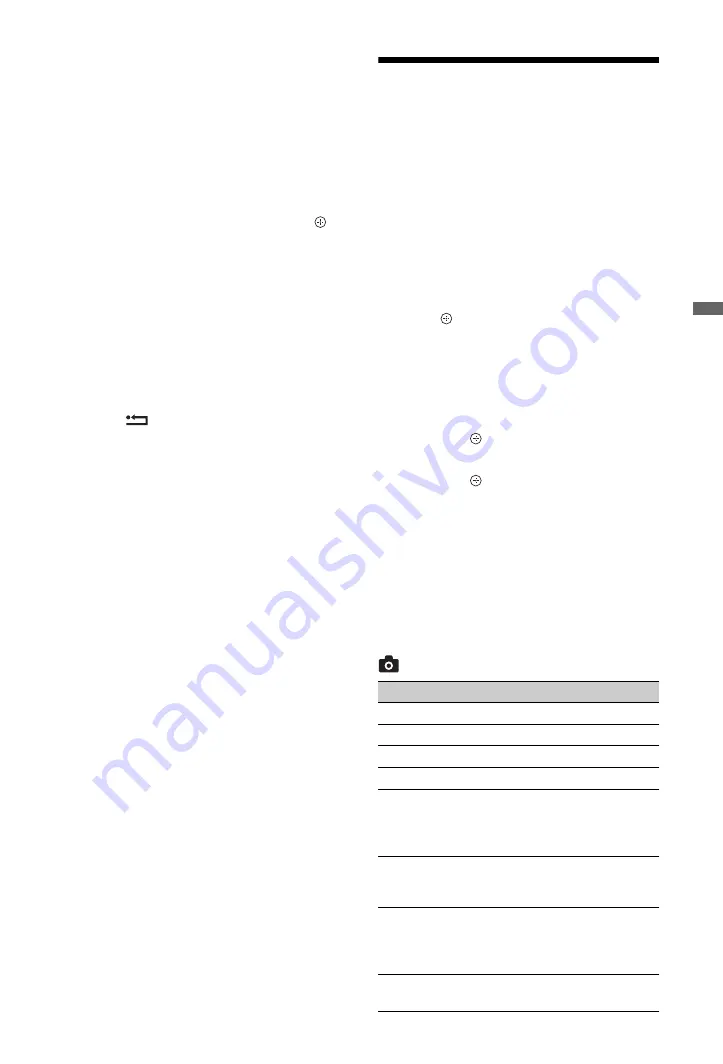
27
GB
Usin
g O
p
tion
al Eq
uipm
ent
To view two pictures simultaneously
– PIP (Picture in Picture)
You can view two pictures (PC input and TV
programme) on the screen simultaneously.
Connect a PC (page 23), and make sure that
image from a PC appear on the screen.
1
Press
OPTIONS
to display the Options
menu.
2
Press
F
/
f
to select “PIP”, then press .
The picture from the connected PC is
displayed in full size, and the TV
programme is displayed in the small
screen.
You can use
F
/
f
/
G
/
g
to move the TV
programme screen position.
3
Press number buttons or
PROG +/–
to
select the TV channel.
To return to single picture mode
Press
RETURN
.
z
• You can switch the audible picture by selecting
“Audio Swap” from the Options menu.
Playing Back Photo/Music
via USB
You can enjoy photo/music files stored in a
Sony digital still camera or camcorder through
a USB cable or USB storage media on your
TV.
1
Connect a supported USB device to the
TV.
2
Press
HOME
.
3
Press
G
/
g
to select “Photo” or “Music.”
4
Press
F
/
f
to select a USB device, then
press .
In “Music”, “List View” appears. In
“Photo”, “Thumbnail View” appears.
Press the yellow button to switch between
“List View” and “Thumbnail View.”
5
Press
F
/
f
/
G
/
g
to select a file or folder,
then press .
When you select a folder, select a file,
then press .
Playback starts.
Photo Playback Auto Start
The TV automatically starts photo playback
when the TV is turned on and a digital still
camera or other device storing photo files is
connected to the USB port and then turned on
(page 41).
(Photo) Available Options
Option
Description
Picture Mode
Sound Mode
Surround
Cropping
Crops a photograph.
Display map
Displays a map of the
location where a photo
was shot along with the
photo itself.
Show Options
Allows you to set repeat/
shuffle for photo
playback.
Photo Set-up
Sets how playback should
be performed and what
effects to use during
slideshows.
Rotate and Save
Rotates and saves
unprotected files.
(Continued)















































