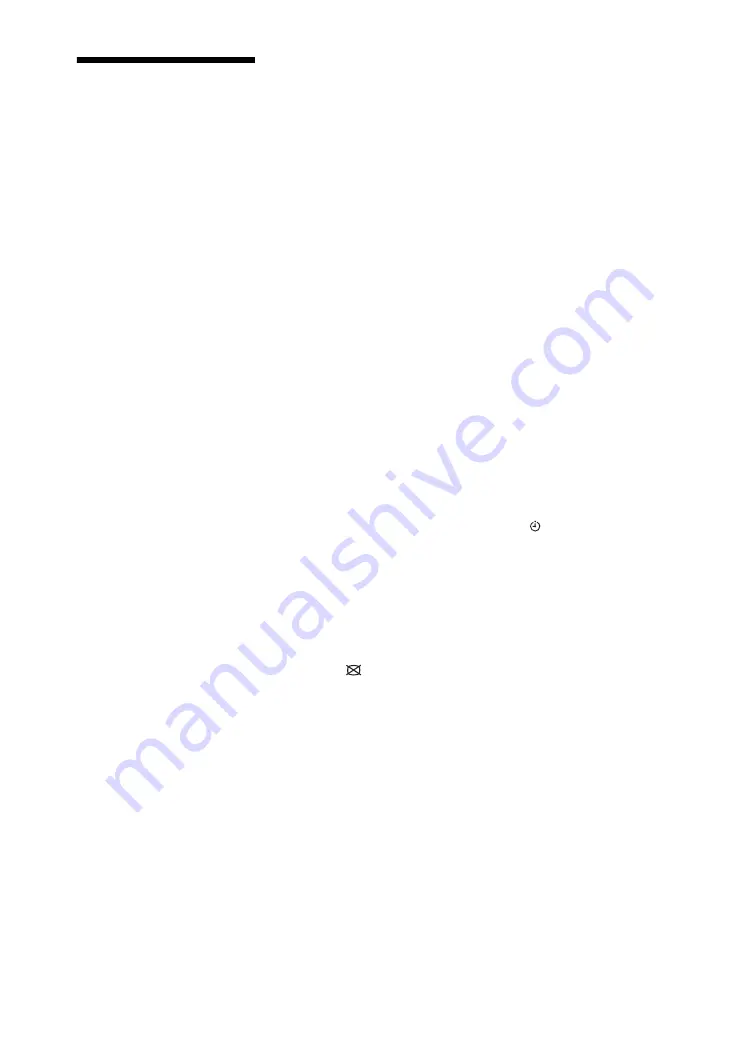
49
GB
Index
Numerics
1 Digit Direct 37
4:3 Default 34
A-G
Add to Slideshow 23, 27
Adv. Contrast Enhancer 32
Advanced Settings 32
AFT 38
Analogue Set-up 37
Audio Filter 38
Audio Out 35
Audio Settings 35
Audio Set-up 39
Auto Adjustment 34
Auto Clock Update 30
Auto Light Limiter 32
Auto S Video 36
Auto Start-up 37
Auto Tuning
analogue channels only 37
digital channels only 39
Auto Wide 33
Backlight 31
Balance 32
Bass 32
Batteries, inserting into the remote 4
Black Corrector 32
BRAVIA Sync 25
Brightness 31
Category list 17
Channels
Cinema Drive 32
Clear White 32
Clock Set 30
Clock/Timers 30
Colour 31
Colour System 34
Colour Temperature 31
Connecting
an aerial/antenna/cable 5
network 26
optional equipment 19
VCR 5
Control for HDMI 25, 36
Digital Set-up 39
Digital Tuning 39
Display a photograph with the
location on the map 24
Display Area 34
Display map 24
Dual Sound 33
Duration 24
Eco 30
EPG (Digital Electronic Programme
Guide) 17
Factory Settings 37
Fastext 15
Favourite list 18
Favourite Set-up 37
Full 16
Gamma 32
H-Q
HDMI Set-up 36
Headphones
connecting 21
Headphone Settings 35
Horizontal Shift 34
Hue 31
Idle TV Standby 30
Initial set-up 6
Installing the accessories 41
Intelligent Picture 38
Intelligent Volume 33
Label 38
Language 37
Light Sensor 14, 30
Live Colour 32
LNA 38, 39
Manual Programme Preset 38
MPEG Noise Reduction 32
Music 23, 26
Music Selection 23, 27
Network 40
Network connection 27
Network Settings 40
Noise Reduction 31
Normal 16
On Timer 30
Optical Out 35
Parental Lock 40
PC Power Management 30
Phase 34
Photo 23, 26
Picture 31
Picture Frame 23
Picture Mode 31
Picture Off (
PIN Code 40
PIP 22
Pitch 34
Power (
Power (
1
Power Saving 30
Product Information 37
Programme Labels 37
Programme List Display 37
Programme Sorting 37
Quick Start 35
R-Z
Radio Display 40
Reminder 17
Remote control 10
inserting batteries 4
sensor 14
Renderer 27
Renderer Access Control 40
Renderer Function 40
Renderer Set-up 40
Reset
Eco 30
PC settings 34
picture 31
sound 32
SCENE 12
Screen
for inputs other than a PC 33
for PC input 34
Server Diagnostics 40
Server Display Settings 28, 40
Set-up 35
Sharpness 31
Skip 38
Sleep Timer 30
Sound 32
Sound Booster 33
Sound Enhancer 33
Sound Mode 32
Speaker 35
Specifications 44
Standby (
1
Subtitle Set-up 39
Surround 33
System Update 30
Target Inputs
Technical Set-up 40
Text 15
Timer (
Timer list 17
Treble 32
Troubleshooting 46
TV buttons/indicators 10
Twin Picture 22
USB Auto Start 35
Vertical Shift 34
Vertical Size 34
Video 23, 26
Video Labels 36
Video Settings 34
Voice Zoom 33
Volume Offset 33
Wide Mode 16, 33, 34
Wide Zoom 16
XMB™ (XrossMediaBar) 29
Zoom 16
Содержание BRAVIA KDL-40V5500
Страница 95: ......






























