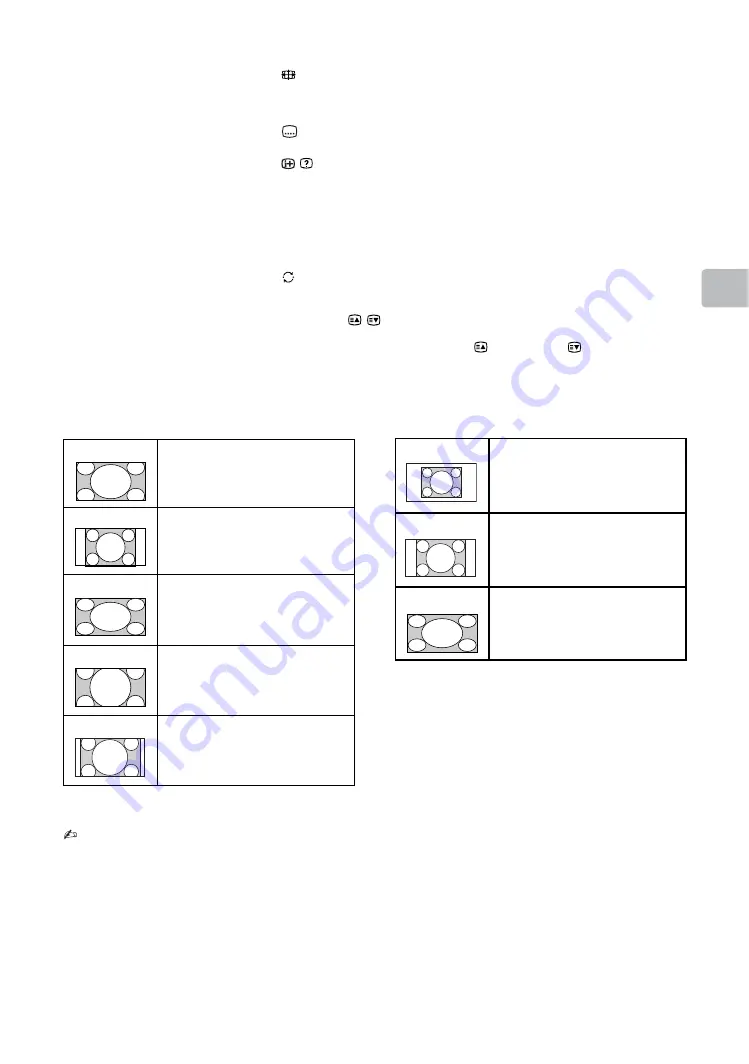
13
GB
O
p
er
at
ing th
e TV
x
To change the Wide Mode
For TV, Video, Component or HDMI/MHL
* Parts of the top and bottom of the picture may be
cut off.
HDMI PC Input (PC timing)
qf
– Wide Mode
Changes the picture size. Press repeatedly to select the desired wide
mode (page 13).
qg
AUDIO – Dual Sound (page 30)
qh
– Subtitle setting
Press to change the subtitle language (page 33) (in digital mode only).
qj
/
– Info / Text reveal
• Displays information. Press once to display information about the
programme/input you are viewing. Press again to remove the display
from the screen.
• In Text mode: Reveals hidden information (e.g. answers to a quiz).
qk
OPTIONS
Press to display a list that contains shortcuts to some setting menus.
The listed options vary depending on the current input and content.
ql
– Previous channel
Returns to the previous channel or input watched (for more than 15
seconds).
w;
PROG +/–/
/
• Selects the next (+) or previous (–) channel.
• In Text mode: Selects the next (
) or previous (
) page.
wa
%
– Mute
Press to mute the sound. Press again to restore the sound.
Wide Zoom*
Enlarges the centre portion of the
picture. The left and right edges
of the picture are stretched to fill
the 16:9 screen.
Normal
Displays the 4:3 picture in its
original size. Side bars are shown
to fill the 16:9 screen.
Full
Stretches the 4:3 picture
horizontally to fill the 16:9 screen.
Zoom*
Displays cinemascopic (letter box
format) broadcasts in the correct
proportions.
14:9*
Displays 14:9 broadcasts in the
correct proportions. As a result,
black border areas are visible on
the screen.
• You cannot select “Normal” or “14:9” for HD
signal source pictures.
Normal
Displays the picture in its original
pixel size. Bars are shown at the
top, bottom, and both sides for
small picture.
Full 1
Stretches the original picture to fill
the screen vertically, keeping its
original horizontal-to-vertical
aspect ratio.
Full 2
Stretches the Full 1 picture
horizontally to fill the 16:9 screen.



































