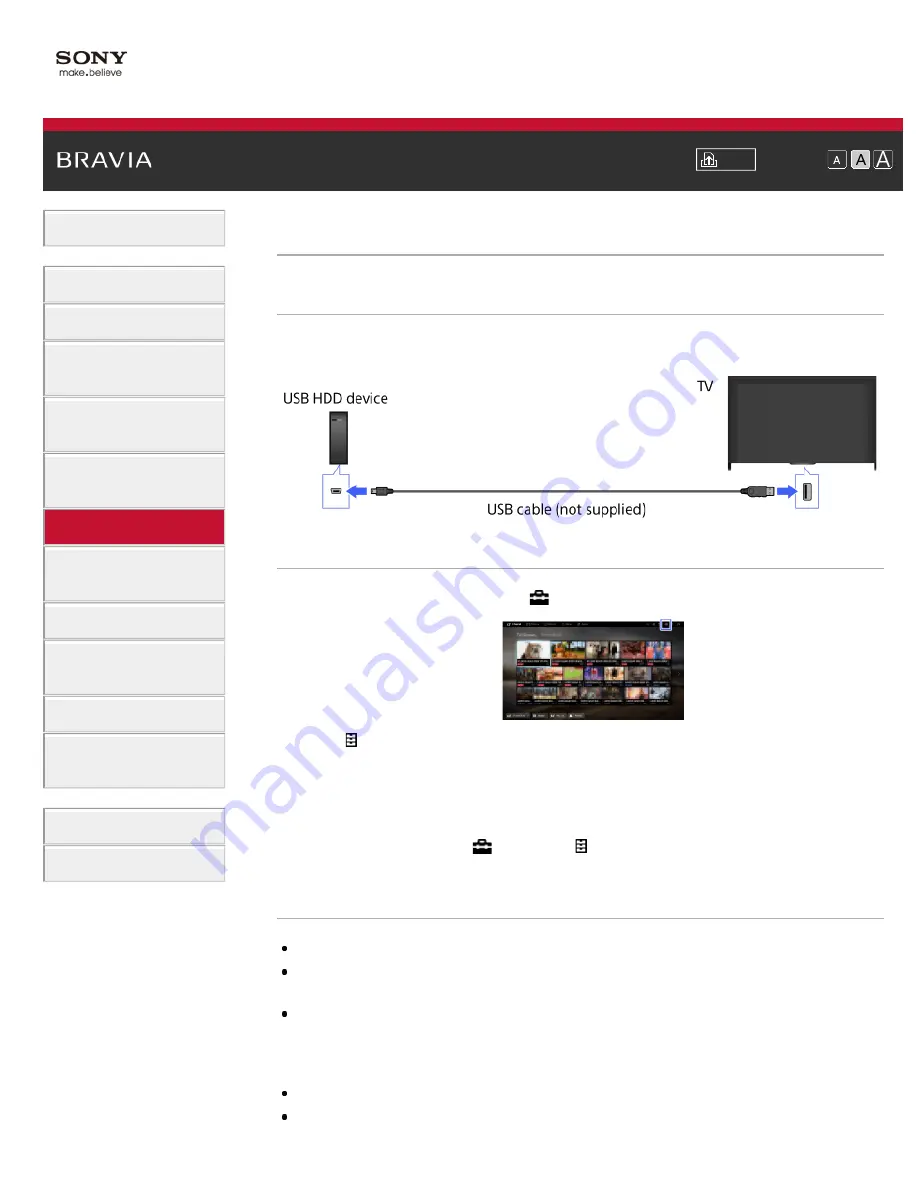
Font Size
Using Internet Services
and Applications
Watching TV with Friends
Far and Near
>
Performing initial set-up
Making a Connection
Connect an external USB HDD device to your TV and enjoy digital broadcast recording. If your TV
has two or more USB ports, connect the USB HDD device to the port labelled “HDD REC.”
Steps
1.
Press the HOME button, then select
[Settings].
2.
Select [System Settings] → [Recording Set-up] → [HDD Registration].
3.
Follow the on-screen instructions to register the USB HDD device.
To return to the last viewed source, press the HOME button twice.
To deregister a USB device
Press the HOME button, select
[Settings] → [System Settings] → [Recording Set-up] →
[HDD Deregistration] → the device to deregister.
Notes
USB HDD capacities of greater than 32 GB are supported.
Connecting a USB HDD device via a USB hub is not supported. Connect the device directly to the
TV.
Any data stored in the USB HDD device will be erased when it is formatted during the registration
process. The USB HDD device cannot be used with a PC once it is registered to the TV. To enable
use of the USB HDD device on a PC, format it on the PC. (Note that any data in the USB HDD
device will be erased).
A maximum of 8 USB HDD devices can be registered.
Only this TV can play the data recorded on the USB HDD.
90






























