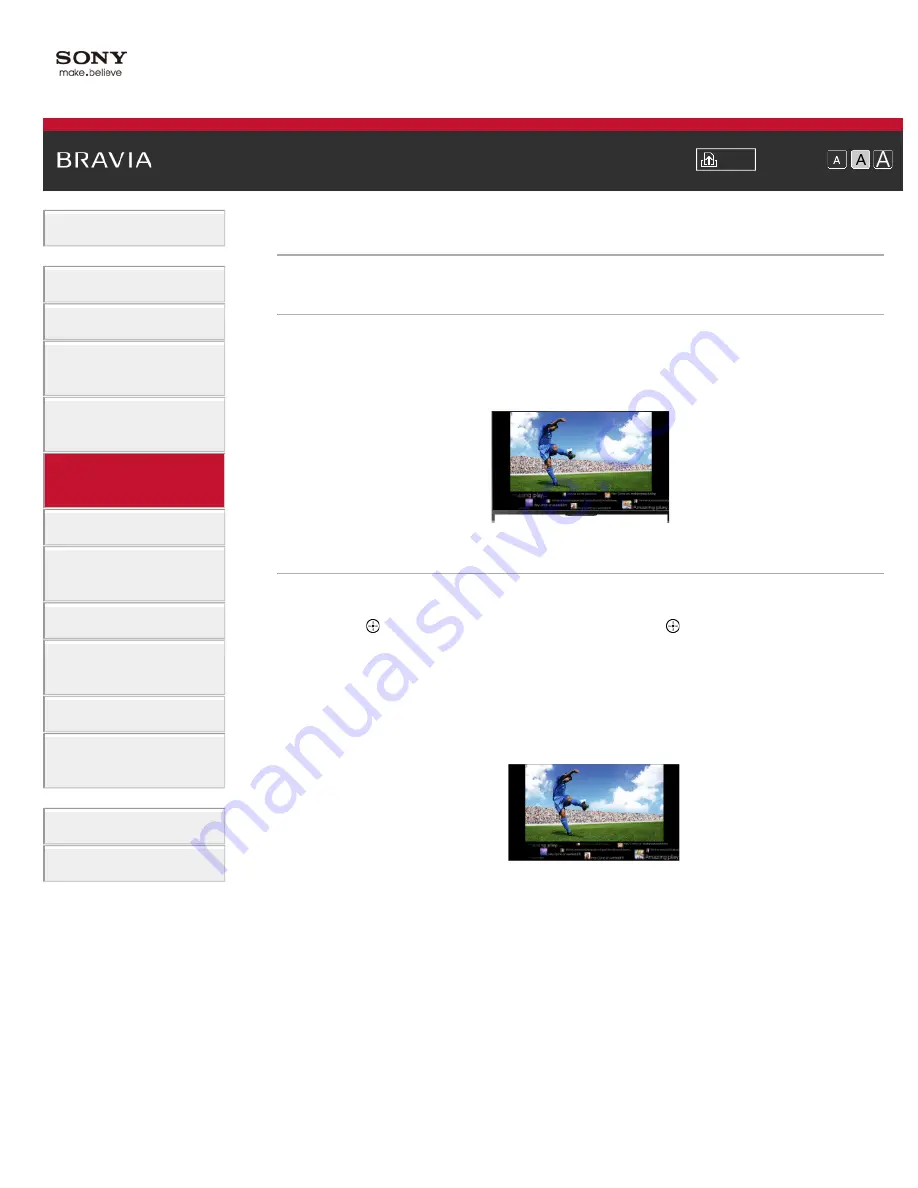
Font Size
Using Internet Services
and Applications
Watching TV with Friends
Far and Near
>
Watching TV with Friends Far and Near
> Enjoying a Chat with Your Friends while Watching TV
Enjoying a Chat with Your Friends while Watching TV
Overview
Social Viewing allows you to use your social network services while watching content on your TV.
Enjoy chatting with your friends and check what others are saying about the show from on-
screen comments.
(Features that can be used with Social Viewing vary depending on your model/region/country.)
Steps
1.
Connect to a broadband Internet connection.
Press the button to jump to the title list. Then, press the button again to go to
“Connecting to the Internet” for details.
(When using the Touchpad Remote Control, press the touchpad. Then, press the touchpad
again to go to “Connecting to the Internet” for details.)
2.
Press the SOCIAL VIEW button to start Social Viewing.
The Social Viewing screen appears. (The image size of the programme you are watching is
reduced and the tweets area appears.)
3.
Press the SOCIAL VIEW button again to open the menu screen, then log in to the desired
social network service.
After logging in, your account name is displayed next to the service name in the menu
screen.
To stop Social Viewing, while the Social Viewing screen is displayed, press the SOCIAL
VIEW button to open the menu screen, then press the SOCIAL VIEW button again.
To view the programme in full screen
Press the SOCIAL VIEW button to open the menu screen, then select [Layout] → [Screen] →
[Overlap].
To enter a search keyword
The social network service area shows tweets related to the programme you are watching. You
can also enter a search keyword. While the Social Viewing screen is displayed, press the
35
















































