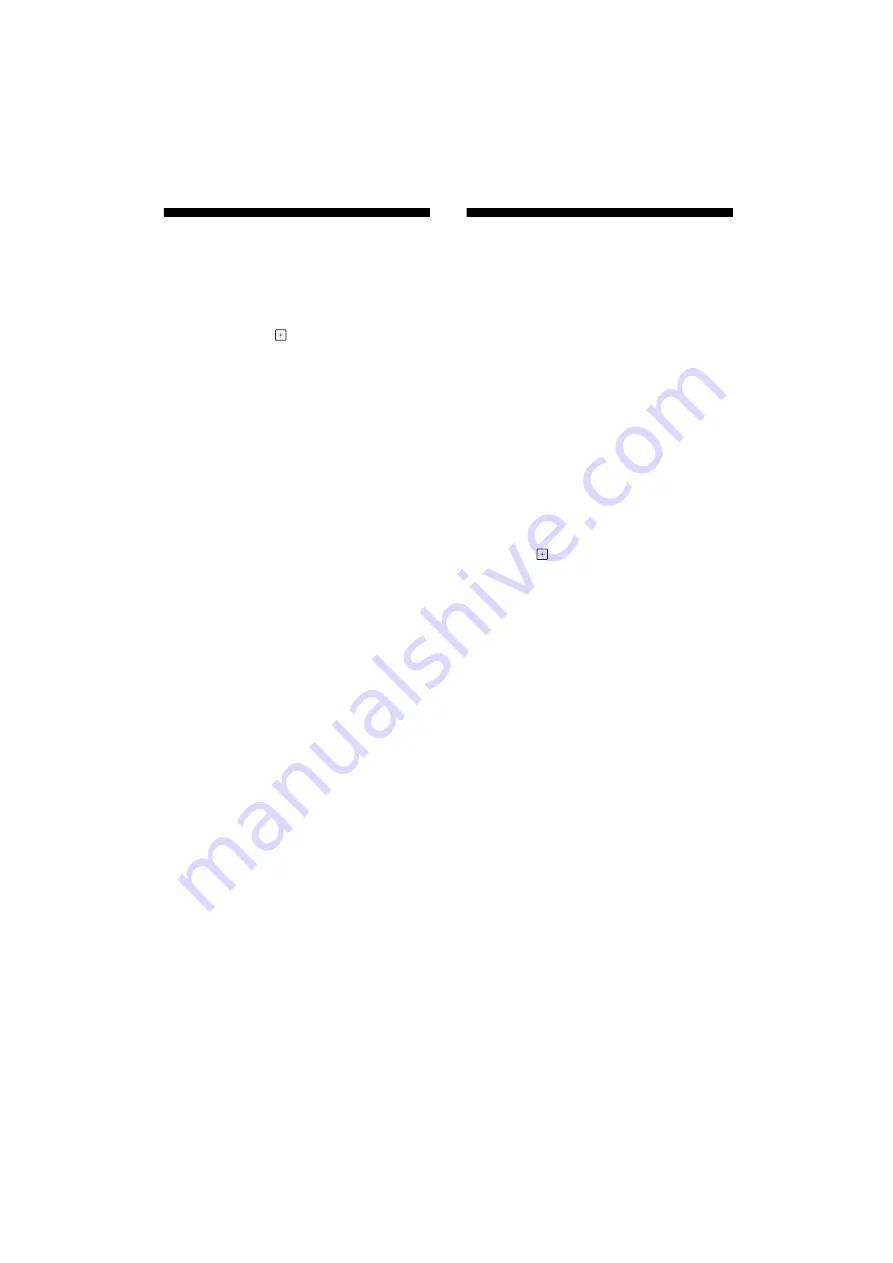
28
US
D:\SONY TV\SY140048_Clover 29 (Rev-1)\4528762121_US\080VPI.fm
masterpage: Left
KDL-48R470B / 40R470B / 32R420B
4-528-762-
12
(1)
Using Audio and Video
Equipment
1
Turn on the connected equipment.
2
Press
INPUT
to display the input source.
3
Press
/
then
to select the desired
input source.
The highlighted item is selected if 2 seconds
pass without any operation.
Note
• When connecting a digital audio system not compatible
with Audio Return Channel (ARC) technology using an
HDMI cable, you need to connect an optical audio cable to
the DIGITAL AUDIO OUT (OPTICAL) to output digital
sound.
• When connecting with an HDMI cable, be sure to use
HighSpeed HDMI Cable with Cable Type Logo
(Recommended SONY Cable).
• When connecting mono equipment, connect the audio
cable to the L (mono) jack.
• When connecting a device that has DVI output, connect
the DVI HDMI video cable to the HDMI IN 2 (ARC).
To use MHL device
Use an authorized MHL 2 CABLE with MHL logo (not
supplied).
The TV simultaneously charges the
MHL-compatible connected device while playing
photo/music/video files.
To use BRAVIA Sync devices
When connecting the TV to BRAVIA Sync
compatible equipment, you can control them
together.
Be sure to perform the necessary settings in
advance. The BRAVIA Sync Control settings must be
set on both the TV and the connected equipment.
See
BRAVIA Sync Settings
(page 24) for the
settings on the TV side. Refer to the connected
equipment operating instructions for the settings
on the connected equipment side.
Using Screen Mirroring
Screen mirroring displays the screen of a
compatible device (e.g. smartphones) on your large
TV screen by Miracast technology.
No wireless router (or access point) is required to
use this feature.
1
Press
INPUT
button, then select
Screen
mirroring
using
/
buttons.
2
Operate the Screen mirroring compatible
device to connect with the TV. Once
connected, the screen will be displayed on
the device and also TV.
For details, refer to the instruction manual
of the device.
To show connected devices/delete device
When the standby screen for the Screen mirroring is
displayed, press
OPTIONS
, then select
Show
Device List / Delete
.
To deregister a device, select the device in the list to
delete, press
. Then, select
Yes
in the
confirmation display.
To display registration notification when
attempting to connect a device with the TV
Activating this function can avoid an unintended
device from being connected.
When the standby screen for then Screen mirroring
is displayed, press
OPTIONS
, then select
Registration Notification
t
On
.
Note that once you decline registration request
from a device, you will not be able to connect the
device unless you delete it from the device list.
To change the band setting (for experts)
When the standby screen for Screen mirroring is
displayed, press
OPTIONS
, then select
Band
Setting
.
Note
• Connecting devices must conform to the following:
-Screen mirroring compatible devices:
2.4GHz connection (5GHz not supported).
• For information about the supported wireless band of
your device, refer to the instruction manual of your
device.
















































