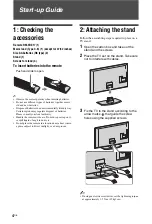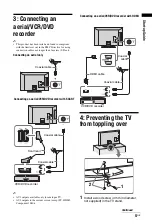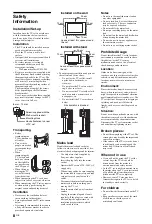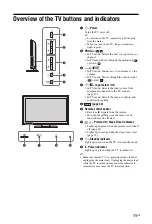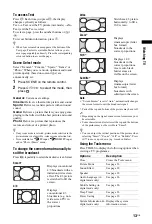© 2009 Sony Corporation
4-152-587-
E1
(1)
LCD Digital Colour TV
Operating Instructions
KDL-40P36xx
KDL-40P56xx
KDL-40S56xx
KDL-37P36xx
KDL-37P56xx
KDL-37S56xx
KDL-32P36xx
KDL-32P56xx
KDL-32S56xx
010COV.fm Page 1 Tuesday, April 28, 2009 9:11 AM
Printed in Spain
4-152-587-
E1
(1)
For useful information about Sony products
Instructions about “Installing Wall Mount Bracket” are included within
this TV’s instructions manual
Award to goods or services which meet the environmental
requirements of the EU ecolabelling scheme
ES-CAT/022/002
At Sony we are constantly rethinking and redesigning in order to create innovative digital
entertainment products. And we are also constantly rethinking and re-evaluating our
products, processes and our potential impact on the planet.
Thanks to our results in that direction, this product achieved the European Eco label
award issued by the European Comission. You can get more information in following link:
http://europa.eu.int/comm/environment/ecolabel
Sony gives a minimum of 2 years guarantee for this LCD TV and 7 years availability for
replacement of electronic parts.
100BCO.fm Page 1 Thursday, April 30, 2009 10:14 AM