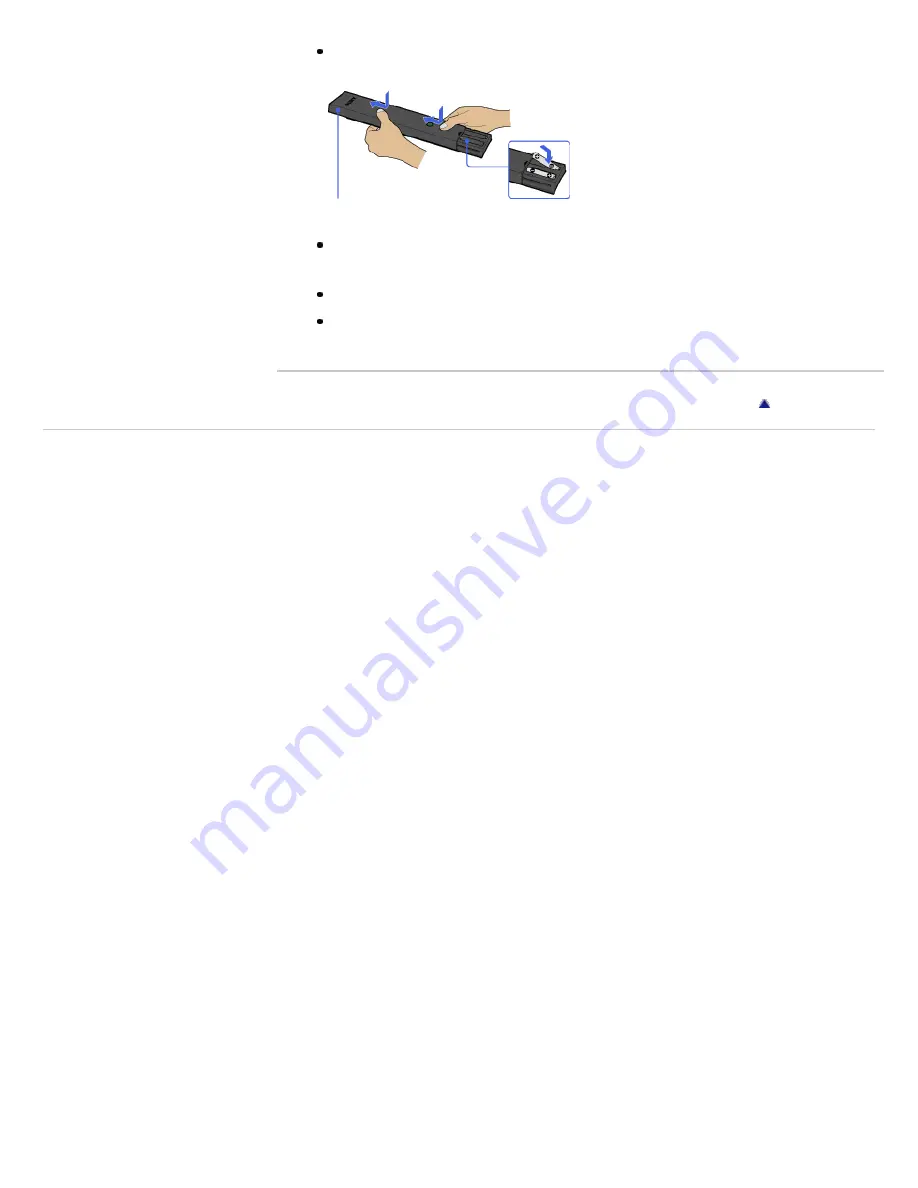
Check the polarity of the batteries or replace the batteries.
Point the remote control at the remote control sensor located at the
front of the TV.
Keep the remote control sensor area clear from obstacles.
Fluorescent light can interfere with remote control operation; try
turning off any fluorescent light.
Return to Top
Copyright 2011 Sony Corporation
Slide the cover to open.
110
Содержание Bravia KDL-32CX520
Страница 3: ...Copyright 2011 Sony Corporation 3 ...
Страница 45: ...45 ...
Страница 49: ...Return to Top Copyright 2011 Sony Corporation 49 ...
Страница 57: ...Return to Top Copyright 2011 Sony Corporation 57 ...
Страница 79: ...Copyright 2011 Sony Corporation 79 ...
Страница 87: ...I Power Lights up in green when the TV is on Return to Top Copyright 2011 Sony Corporation 87 ...
Страница 103: ...Copyright 2011 Sony Corporation 103 ...
Страница 105: ...Return to Top Copyright 2011 Sony Corporation 105 ...
Страница 125: ...Copyright 2011 Sony Corporation 125 ...
Страница 158: ...HOME OPTIONS and channel related buttons Return to Top Copyright 2011 Sony Corporation 158 ...
Страница 173: ...Return to Top Copyright 2011 Sony Corporation Control indications 173 ...






























