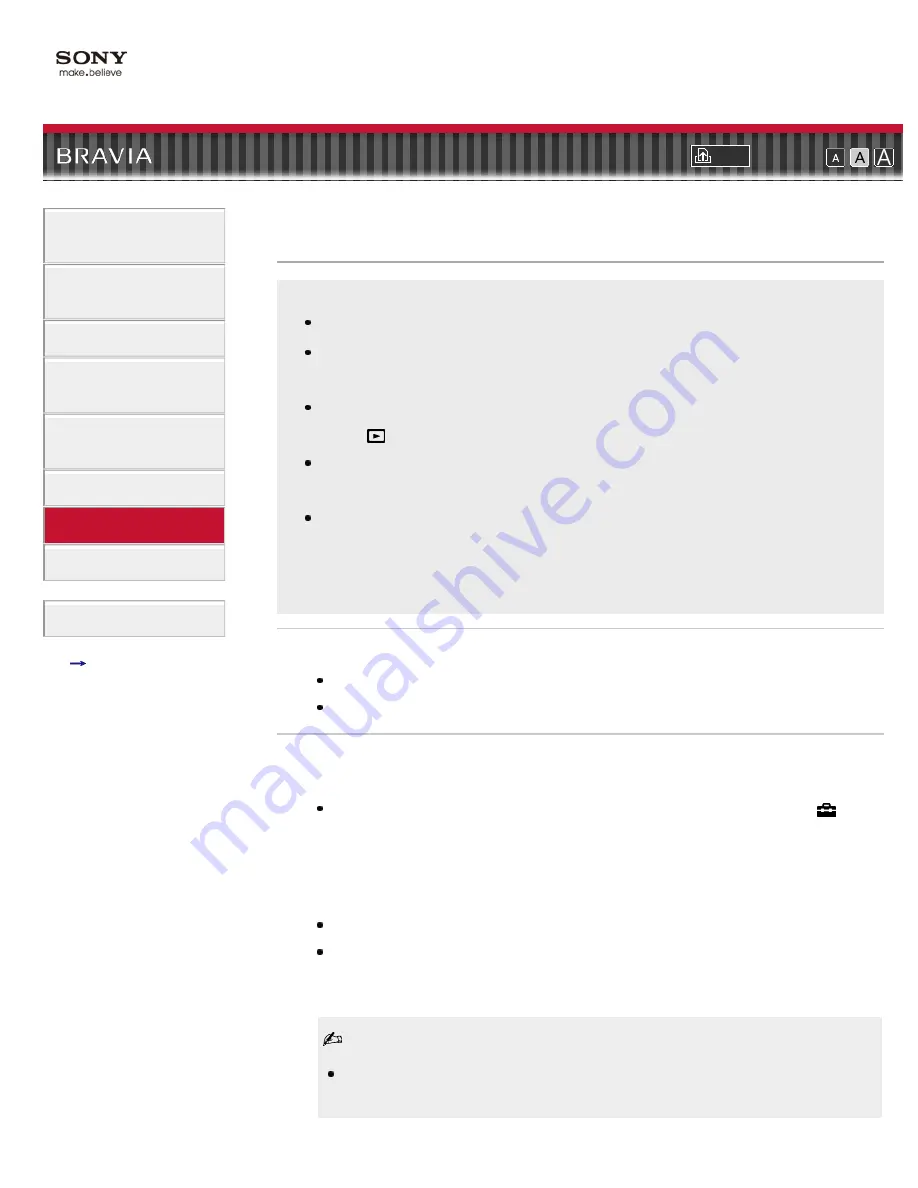
i-Manual online
Font Size
How to Use i-
Manual
“BRAVIA” TV
Features
Watching TV
Settings/Home
Menu
Using Other
Equipment/Internet
Parts Description
Troubleshooting
Bookmarks
Index
i-Manual online map
Top Page
>
Troubleshooting
> Home Network (DLNA) Symptoms
Home Network (DLNA) Symptoms
Your TV cannot connect to the server.
A message appears stating that the TV cannot connect to your
network.
DLNA-certified media server is inaccessible although it is listed
under
[Media] in the Home Menu.
Some photo, music, video files in the connected USB device or
DLNA-certified media server are not displayed.
When using the renderer function, music files cannot be played
back.
Your TV cannot connect to the server.
Check the LAN cable or connection to your server and your TV.
Check if your network is properly configured on your TV.
A message appears stating that the TV cannot connect to
your network.
Check the current network settings. Press HOME, then select
→
[Network] → [Network Setup] → [View Network Status]. If all of your
network settings are 0.0.0.0, your server may not be connected
properly. Check your network connections and/or server’s instruction
manual for connection information.
Reconfigure your network settings.
If the LAN cable is connected to an active server and the TV has
acquired an IP address, check your DLNA-certified media server’s
connections and configurations.
Your IP address configuration can be viewed by selecting the [View
Network Status] option.
107
Содержание Bravia KDL-32CX520
Страница 3: ...Copyright 2011 Sony Corporation 3 ...
Страница 45: ...45 ...
Страница 49: ...Return to Top Copyright 2011 Sony Corporation 49 ...
Страница 57: ...Return to Top Copyright 2011 Sony Corporation 57 ...
Страница 79: ...Copyright 2011 Sony Corporation 79 ...
Страница 87: ...I Power Lights up in green when the TV is on Return to Top Copyright 2011 Sony Corporation 87 ...
Страница 103: ...Copyright 2011 Sony Corporation 103 ...
Страница 105: ...Return to Top Copyright 2011 Sony Corporation 105 ...
Страница 125: ...Copyright 2011 Sony Corporation 125 ...
Страница 158: ...HOME OPTIONS and channel related buttons Return to Top Copyright 2011 Sony Corporation 158 ...
Страница 173: ...Return to Top Copyright 2011 Sony Corporation Control indications 173 ...






























