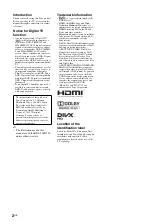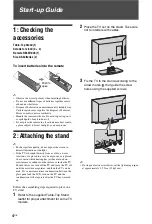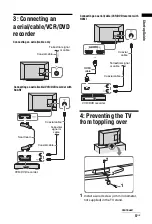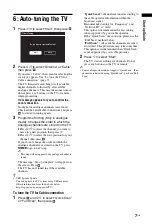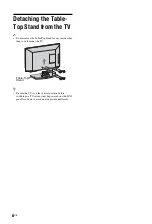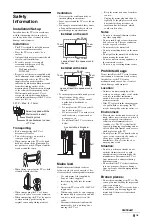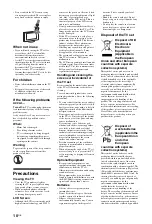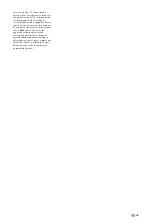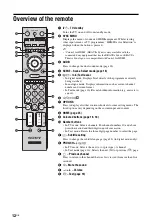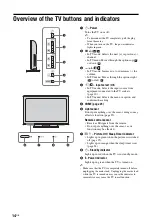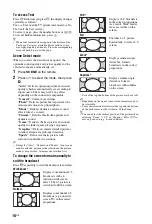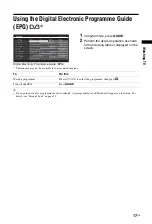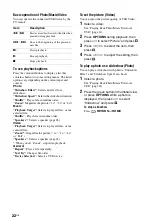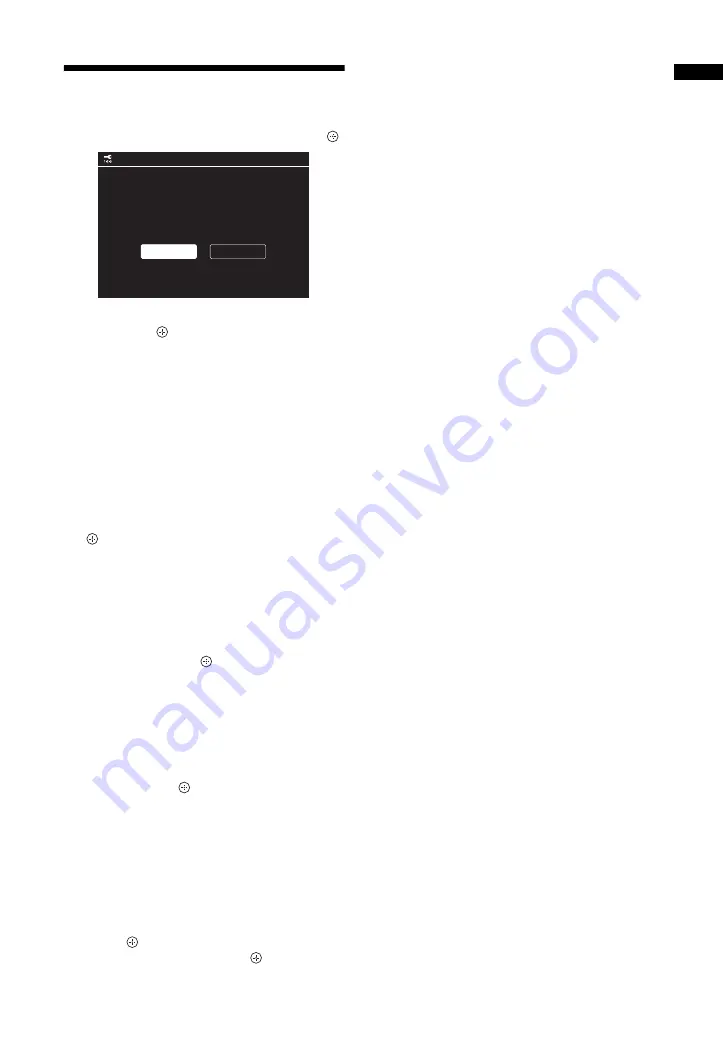
7
GB
St
art
-u
p
Gui
d
e
6: Auto-tuning the TV
1
Press
G
/
g
to select “Start”, then press
.
2
Press
F
/
f
to select “Antenna” or “Cable”,
then press
.
If you select “Cable”, the screen for selecting the
scan type appears. See “To tune the TV for
Cable connection” (page 7).
The TV then starts searching for all available
digital channels, followed by all available
analogue channels. This may take some time, so
do not press any buttons on the TV or remote
while proceeding.
If a message appears for you to confirm the
aerial connection
No digital or analogue channels were found.
Check all the aerial/cable connections and press
to start auto-tuning again.
3
Programme Sorting (Only in analogue
mode): Changes the order in which the
analogue channels are stored on the TV.
1
Press
F
/
f
to select the channel you want to
move to a new position, then press
g
.
2
Press
F
/
f
to select the new position for your
channel, then press
.
If you do not change the order in which the
analogue channels are stored on the TV, press
HOME
to go to next step.
~
• This step will not appear if any analogue channel is
found.
The message “Set-up complete” will appear on
the screen. Press
.
The TV has now tuned in all the available
channels.
z
• USB System Update
You can update the TV system using USB memory.
Obtain information from the website below.
http://support.sony-europe.com/TV/
To tune the TV for Cable connection
1
Press
and
F
/
f
to select “Quick Scan”
or “Full Scan”, then press
.
“Quick Scan” :
channels are tuned according to
the cable operator information within the
broadcast signal.
Recommended setting for “Frequency” and
“Network ID” is “Auto”.
This option is recommended for fast tuning
when supported by your cable operator.
If the “Quick Scan” does not tune, please use the
“Full Scan” method below.
“Full Scan” :
All available channels are tuned
and stored. This procedure may take some time.
This option is recommended when “Quick Scan”
is not supported by your cable provider.
2
Press
f
to select “Start”.
The TV starts searching for channels. Do not
press any buttons on the TV or remote.
~
• Some cable providers do not support “Quick Scan”. If no
channels are detected using “Quick Scan”, perform “Full
Scan”.
Start
Skip
Do you want to start Auto Tuning?
Auto Tuning