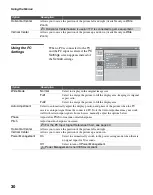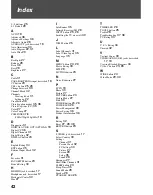42
Index
0 - 9 buttons
25
4:3 Default
A
AC IN
Advanced
Advanced Settings
Alternate Audio
AUDIO OUT jack, described
Auto Adjustment
Auto Program
,
Auto Wide
B
Backlight
Balance
Basic
Bass
Brightness
C
Cable
CABLE/ANTENNA input, described
CC button
CH+/– button
25
,
Change Password
33
Channel Block
32
Channels
Creating labels
Setting up
CineMotion
Closed caption modes
Closed Captions (CC)
Color
Color Temp
COMPONENT IN
(1080i/720p/480p/480i)
D
Diagnostics
DIGITAL AUDIO OUT (OPTICAL)
Digital CC
Digital Channels
Digital Rating
32
DISPLAY button
E
English Rating
ENT button
25
External Input Block
32
F
Favorites
FAVORITES button
French Rating
H
HDMI IN jack, described
Headphone jack, described
Horizontal Center
Hue
I
Info Banner
Infrared Receiver (IR)
INPUT button
25
,
Installing the TV on a wall
J
JUMP button
25
L
Label Channels
Label Video Inputs
Language
M
MENU button
,
Movie Rating
MTS
MUTING button
N
Noise Reduction
P
PC IN
Phase
Picture
PICTURE button
Picture Mode
Pitch
POWER button
POWER LED
Power Management
Power Saving
Product Information
R
Rating
32
Reset
,
,
RETURN button
S
S VIDEO jack, described
Select Country
33
Settings
Channel
Parental Lock
PC Settings
Picture
Screen
Setup
Sound
Sharpness
Show/Hide Channels
SLEEP button
Sleep Timer
Sound Mode
Speaker
STANDBY LED
T
TIMER LED
TOOLS button
25
Treble
Troubleshooting
,
TV Rating
U
U.S.A. Rating
Unrated
32
V
Vertical Center
VIDEO/AUDIO (L/R) jacks, described
,
Viewing Blocked Programs
VOL+/– button
,
W
WIDE button
24
Wide Mode
Содержание Bravia KDL-22L4000
Страница 1: ...LCD Digital Color TV 4 115 438 11 1 Operating Instructions KDL 22L4000 2008 Sony Corporation ...
Страница 8: ......
Страница 43: ......