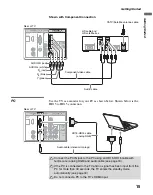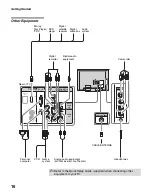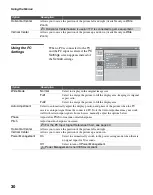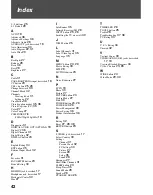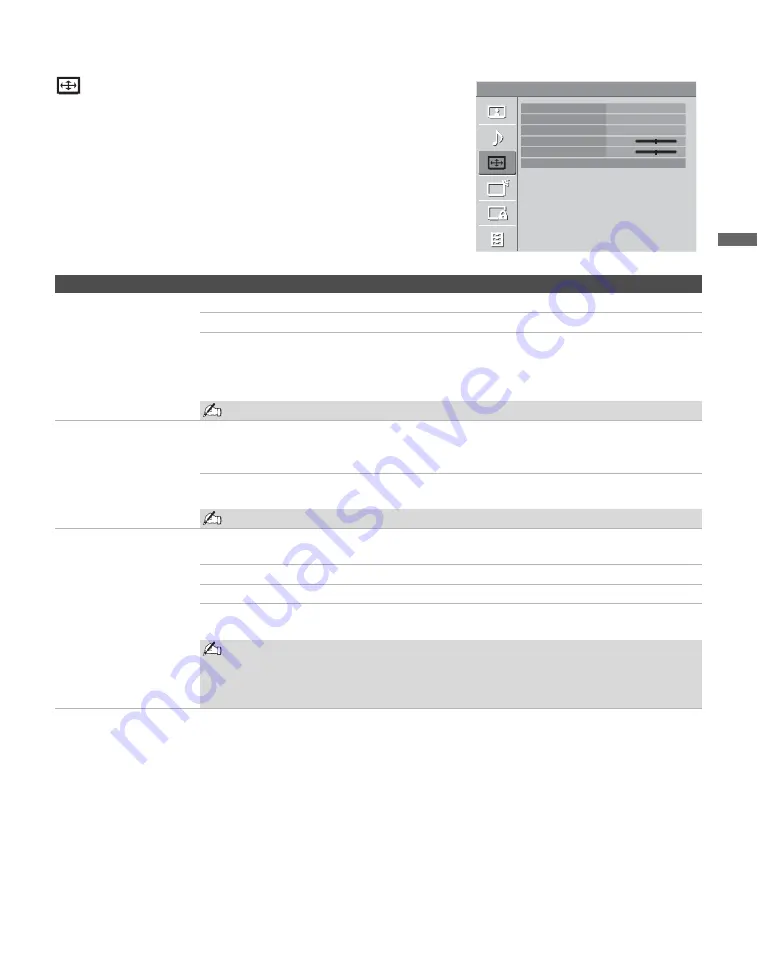
Using the Menus
29
Usin
g the
M
e
nus
Using the Screen Settings
Option
Description
Wide Mode
Wide Zoom
Fills the screen with minimum distortion.
Normal
Select to display 4:3 picture in original size when the original source is 4:3.
Full
Select to enlarge the picture horizontally to fill the screen when the
original source is 4:3 (Standard definition source). When the original
source is 16:9 (High definition source), select this mode to display 16:9
picture in original size.
Normal is not available when you are watching a 720p, 1080i or 1080p source.
Auto Wide
On
Select to have the screen automatically change to the screen mode that
is best for the current program. If frequent screen changes are disturbing
to you, select
Off
.
Off
Select to turn off the
Auto Wide
option. Choose a screen mode from the
Wide Mode
option.
Auto Wide is not available when you are watching analog TV.
4:3 Default
Select the default Screen
Mode to use
for 4:3 sources
Wide Zoom
Enlarges the 4:3 picture to fill the 16:9 screen, displaying as much of the
original image as possible.
Normal
Select to display the 4:3 picture in its original size.
Full
Select to enlarge the 4:3 picture horizontally only, to fill the display area.
Off
Select to continue using the current
Wide Mode
setting when the
channel or input is changed.
If 4:3 Default is set to anything but Off, the Wide Mode setting changes only for the
current channel. When you change channels (or inputs), Wide Mode is automatically
replaced with the 4:3 Default setting for 4:3 sources. To retain the current Wide Mode
setting as channels and inputs are changed, set 4:3 Default to Off.
Screen
TV
Wide Mode
Auto Wide
4:3 Default
Horizontal Center
Vertical Center
PC Settings
Wide Zoom
On
Wide Zoom
0
0
(Continued)
Содержание Bravia KDL-22L4000
Страница 1: ...LCD Digital Color TV 4 115 438 11 1 Operating Instructions KDL 22L4000 2008 Sony Corporation ...
Страница 8: ......
Страница 43: ......