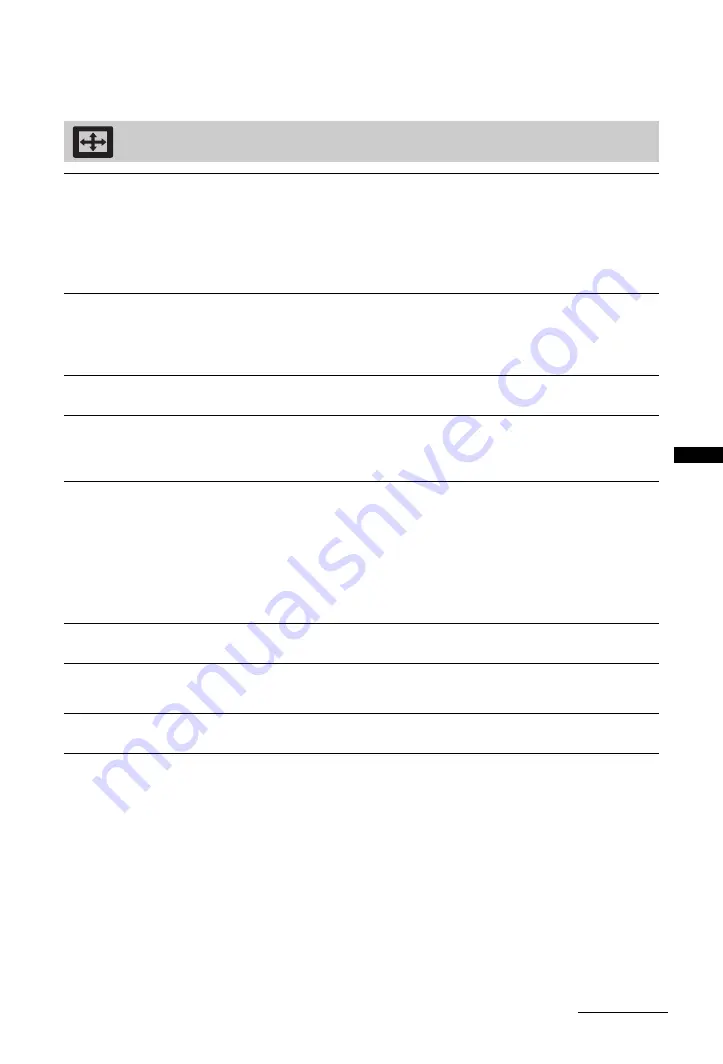
31
GB
Usi
ng MENU
Func
ti
ons
~
• “Sound Mode”, “Reset”, “Equalizer”, “Balance”, “Auto Volume”, “Volume Offset”, “Surround” and “Bass Booster” are
not available when “Speakers” is set to “Audio System”.
Screen
Screen Format
Screen Format
(only in PC mode)
Changes the screen format. For details about the screen format, see page 17.
“Normal”:
Displays the picture in its original size.
“Full 1”:
Enlarges the picture to fill the vertical display area, while maintaining its
original proportion.
“Full 2”:
Enlarges the picture to fill the display area.
Auto Format
“On”:
Select “On” to automatically change “Screen Format” setting based on the
content.
“Off”:
If frequent screen changes are disturbing to you, select “Off”. Choose one of
the “Screen Format” options when this function is set to “Off”.
4:3 Default
Sets the default screen format for 4:3 broadcasts.
Auto Display Area
“On”:
Automatically adjusts the display area based upon the content.
“Off”:
Turns off the “Auto Display Area”. Choose one from the “Display Area”
options.
Display Area
Adjusts the picture display area.
“Full Pixel”:
Displays pictures in their original size when parts of the picture are cut
off.
“Normal”:
Displays pictures in their recommended size.
“+1”:
Displays pictures in their original size.
“-1”:
Enlarges the picture so that the edges are outside the visible display area.
~
• These options may change depending on the input displayed.
Horizontal Shift
Adjusts the horizontal position of the picture.
Vertical Shift
Adjusts the vertical position of the picture when “Screen Format” is set to “Zoom”,
“14:9” or “Captions”.
Vertical Size
Adjusts the vertical size of the picture when “Screen Format” is set to “Wide Zoom”.
Continued
















































