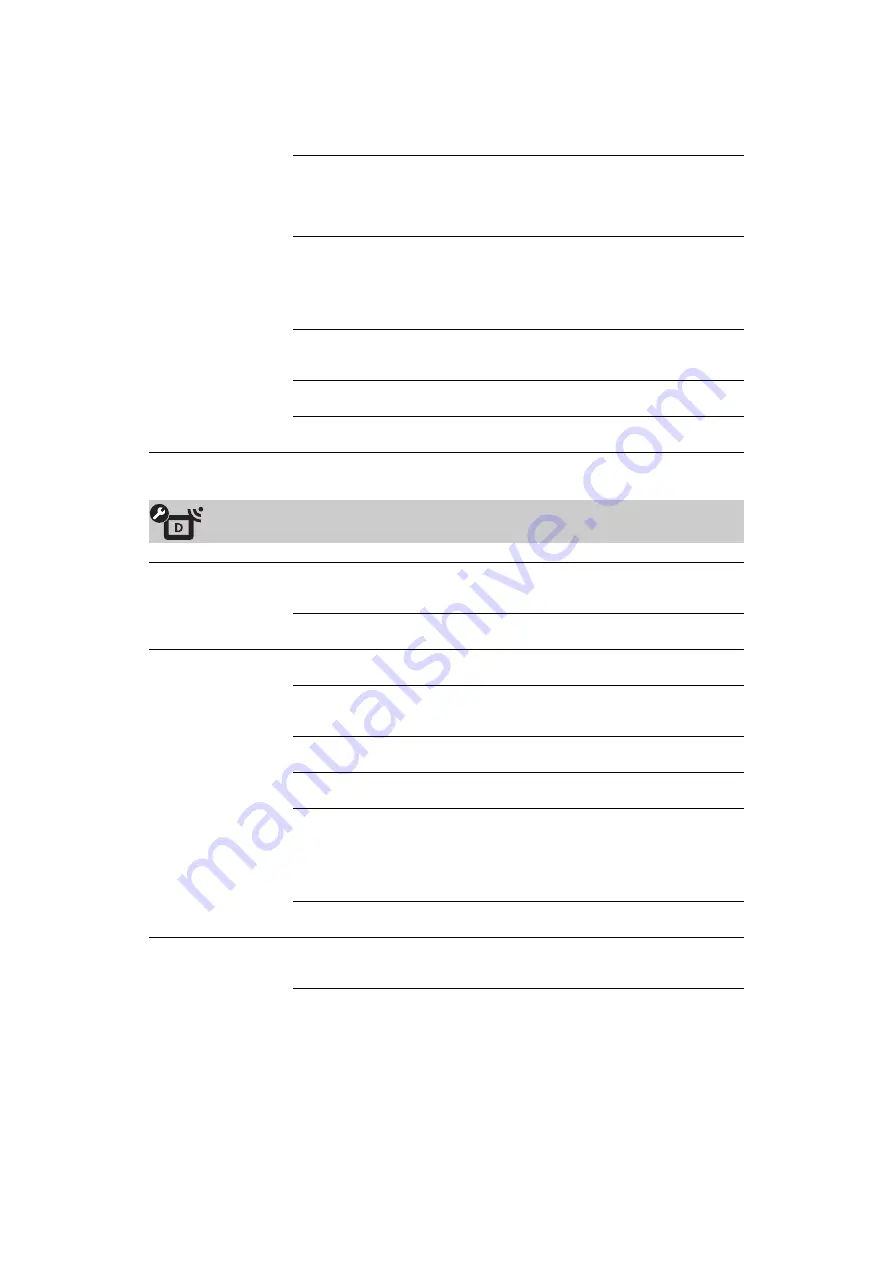
C:\Documents and Settings\All Users\Documentos\SONY
TELES\2009\(23-03)KDL-22E53xx-
Ginger\4149085121KDL22E53xx\090MEN.fm
masterpage:Left
38
GB
KDL-52/46/40/37/32V5500
x-xxx-xxx-
xx
(x)
AFT
Allows you to fine-tune the selected channel manually if you
feel that a slight tuning adjustment may improve picture
quality.
When “On” is selected, fine tuning adjustments are made
automatically.
Audio Filter
Improves the sound of individual channels when distortion
occurs in mono broadcasts (normally set to “Off”).
~
• You cannot receive stereo or dual sound when “Low” or
“High” is selected.
Skip
Skips unused analogue channels when you press
PROG +/–
to select channels. To select channels you have programmed
to skip, use the corresponding number buttons.
LNA
Improves the picture quality of the channel (noisy picture)
when the broadcast signal is very weak.
Confirm
Saves changes you have made to the “Manual Programme
Preset” settings.
Digital Set-up
Subtitle Set-up
Subtitle Setting
When set to “For Hard Of Hearing”, visual aids for the
hearing impaired are displayed with the subtitles (when such
visual aids are available).
Preferred
Language
Allows you to select the language of the subtitles.
Audio Set-up
Audio Type
Switches to broadcast for the hearing impaired when you
select “For Hard Of Hearing”.
Preferred
Language
Sets the language to be used for a programme. Some digital
channels may broadcast several audio languages for a
programme.
Audio
Description
Provides audio description (narration) of visual information,
when such information is available.
Mixing Level
Adjusts the TV main audio and “Audio Description” output
levels.
Dynamic Range
Compensates for differences in the audio level between
different channels (only for Dolby Digital audio).
~
• The effect may not function or may vary depending on the
programme regardless of the “Dynamic Range” setting.
MPEG Audio
Level
Adjusts the MPEG audio sound level.
Digital Tuning
Digital Auto
Tuning
Tunes in the available digital channels.
You can retune the TV after moving house, or to search for
newly launched channels.














































